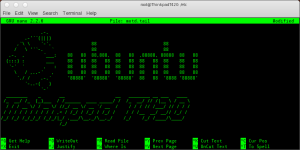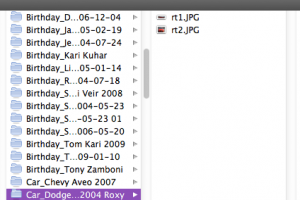Server week : The essential SSH Server.
Mar 18This week in “Server week” we are going to set up a variety of servers that allow you to do a variety of things. One of the most basic and versatile server you can set up must be the SSH Server. Long time fans probably know that the SSH server is the base ingredient for a lot of fun stuff you can do. For example.
- Transfer files over the internet.
- Work with command line applications from a remote computer.
- Tunnel your browser traffic through your own server to stop nosy network admins.
- Connect to your home network with a VPN connection.
These are just a couple of things you can do, but before you can do that, you will need the basic ingredient : Let’s set up an SSH Server.
Required ingredients.
- Debian based Linux distribution : ( you can do it with a redhat based one too, but we use a debian based one for the tutorial)
- Static ip for your Linux distribution.
- Connection to the internet.
- If you don’t have a static IP : A dynamic DNS service like opendns or Dyndns.
- An open port on your router forwarded to your linux machine.
Let’s get cooking.
- Open up a terminal on your linux machine and type : sudo apt-get install openssh-server
- After the server is installed, connect to it from a remote machine using a terminal application like Putty (for Windows) Secure Shell (for the Chromebooks) or from the terminal on other Mac and Linux machines.
- Connect to your Linux server with the command : ssh yourusername@theipofyourserver
And starting out that is ALL you need to do. If you want to do this from the internet you need to forward the correct port (The standard port is Port 22) from your router to your linux machine so you can make it accessible from the internet.
Lets make it pretty.
- Want to have a unique login screen when you connect ? create a cool ASCII banner using THIS tutorial.
Lets make it secure.
- SSH servers run standard on port 22, so a lot of scriptkiddies will go around the internet and “knock” on your port 22 to see if there is a server there. We are going to “obscure” the location of your SSH server a little by changing the default portnumber (Remember you also need to adjust this on your server) Follow THIS tutorial to get you started.
- Next time you connect remember to connect with ssh -p portnumberyouchose yourusername@theipofyourserver
- If you want to get rid of entering your password when you connect you can log in using secure SSH keys. Its a little bit on the advanced geeky side but it DOES keep your machine extremely secure : Only a machine with a unique digital fingerprint can connect using this method : Here is a good tutorial.
Lets start using it.
The SSH server offers you a variety of functionalities we talked about in previous blogposts. We will line up the best uses for SSH here.
- Make a VPN connection to your home network using SSHUTTLE.
- Turn your server into a proxy server and tunnel all browser traffic though your home server. (here is the pdf howto)
- Keep an eye on what your server is doing.
- Run a remote supergeeky wordprocessor.
- Run remote graphical applications.
- Have a blast controlling your server from the command line.
- Run command line apps.
These are just a couple of examples of what you can do over this very powerful little SSH connection. Remember always to use strong passwords and keep your server up to date. Have fun !
Related Posts
Column : To the fanboys : Be free.
Feb 23So here’s to the fanboys.
At the end of switch week, where we gave you a series of articles on how to “move out” of the Apple walled garden and onto a more open and cross platform plain, its time for a good old fashion rant against all brand fanboys. Knightwise.com is a website whose core belief is in a cross platform technology world. We are geared towards those who do not acknowledge the word ‘OR’ when it comes to the choice between one technological solution versus the other. As a result our audience consists of smart people who centre their technological lifestyle around their own needs and believe that multiple brands, operating systems, devices and technological solutions can make up their techno-space. Thus I have the privilege of interacting with a broad scope communities spread out over a wide range of operating systems, platforms and brands. Needless to say : Not all members of those community have the same broad-minded approach to a cross platform lifestyle. To each his own I say .. but next time you encounter one of those people, you might want to steal a couple of random thoughts that I have in my head when I encounter .. the fanboys.
To those who have one option on their multiple choice shopping list. (The Mono-Choosers)
Dear Apple/Samsung/Hp/Lenovo/Linux/… enthusiast who ONLY buys one specific brand or vouches to buy/use NOTHING ELSE in the future.
First of all : I applaud you. For your loyalty, your consistency and your ability to see into the future. As I patiently hear you wax nostalgically about the first time you bought a product from brand X it reminds me of people who have just encountered a near death experience. Whatever happened at the checkout counter of that store when you purchased your first product of brand X, must have clearly overshadowed all other milestones in your life. Forget the miraculous birth of your first born on the hard shoulder of the snowed in free way, never mind the day you met the love of your life and lets not start about the day you got married. They all pale in comparison to that life changing moment where an everlasting bond was forged between you and your favourite brand. Ever since you have answered every possible technological question with a product from your favourite brand. Never mind if it would actually do what you wanted it to do or required 15 workarounds : You chose your brand for there is nothing better ! I admire your skill of doing a broad market analyses of all competing products and (seemingly at the speed of light) reach the conclusion that they all suck donkey balls in comparison to ‘your precious’. But not only am I bedazzled by your loyalty (you buy EVERYTHING product X produces whether or not you use/need it) and your ability to declare product/brand X victorious over everything else in a flash .. there is more : You appear to be a visionary who can clearly see into a fast moving industries future as you prophesize that you ” Will never need buy anything else ” then product/brand X because it is and will always be superior. I kneel down before you in pure admiration and point you towards the high spires of wall street .. for your vision of the market is the one true vision and should inspire all stockbrokers to buy all the stocks of your product X. Since your unwavering devotion in purchasing it, your assessment of its superiority and your visions of its ever ruling victory .. shall lead them all to infinite wealth.
To those who who post crap about any other operating system/brand/product aside from their own. (The Rediculators)
To those who think that a wallpaper of a Penguin peeing on a Windows logo is cool. For those of you who love to compare unfounded arguments about the vulnerability of operating system X with equally unfounded arguments about total and complete stability/security of your system of choice. To those who still feel the urge to snicker like 10 year olds when saying “Winblows” and to the others equally juvenile. I wish I could call you Trolls. Trolls troll the internet (that’s why we call them trolls) with one purpose : To piss people off for the sheer joy of it. With you it is different. Your attempts at brand/product/system propaganda remind us of our days in kindergarten where witty wordplay like ‘Knightwise – Sheitwise’ was still considered the absolute pinnacle in classroom politics. I resist the urge to ask you if you ever CONSIDERED using/investigating the ‘competition’. I am afraid you will make funny posters of me being sodomised by your favourite brands avatar.
To those who turn it into a religion. (The Flock)
I resist the urge to vomit when I hear that you have spent a whole day of your holiday overseas to visit the “store” of your favourite brand in city XYZ. I’m puzzled what you would actually DO there since you have already purchased every possible item of brand X a long time ago. Clearly a sceptical visit to the store with the intention of possibly buying or comparing a product was not on your agenda. To me it seemed like it was more of a religious experience. As you dribble enthusiastically about brand/platform X, I classify your as a “mono-chooser” (see rant above) and forgo the urge to argue. Your enthusiasm however does not end there. Mere (distorted) reality is just a stepping stone for your next enthusiastic rant about the near divinity of your products creator. History always agrees with the victors but your view on the past history of your favourite brand seems to be very very much tainted in its favour. While your face starts to flush red, your tirade seems to become that of a TV-preacher on a Sunday morning. The drops of your spittle lash out as you condemn all non-consumers of your beloved brand to digital purgatory. You scare me as you swing your devoted product around in your right hand like some kind of holy scripture. Desperate not to see you have a cardiac arrest halfway through your sermon, I raise my finger and try to point out that “It’s a store : not a church. Its a product, not a religion”‘. Your eyes narrow and I can clearly smell that fire and brimstone is upon me. The last words I can comprehend are “Blasphemy” and “Non-believer” before I escape into the digital atheism called ‘freedom of choice’.
To those who think technology is fashion. (The Cattle)
Remember the 90’s ? When you walked around in those cool buffalo shoes with the platform soles ? Yes : You looked like a total idiot and nearly broke your neck while rushing downstairs to open the front door .. but you were cool .. right ? Its good to see you have not changed and still run along happily with the herd. Now you clutch your phone/laptop/tablet from brand X to your chest not as a result of an informed decision but rather because “all the cool kids have them”. Aside from playing Flappy bird your expensive smartphone has no specific purpose aside from sending text messages. You still have your default out-of-the-box ringtones and the option to turn of keyboard sounds appears to elude you. In short : You are not in touch with the technology you own for you see it only as a fashion accessory. The 1500 dollar Facebook machine you call a laptop has not even spiked above 10% cpu usage but it DOES gets you in line with all the cool kids at Starbucks. Fashion is however fickle and pretty soon the cool crowd will move to another brand/product/platform and then the geeks will have their sweet revenge. I predict you will need to offload your overpowered machine onto craigslist and get a ridiculously low offer. I also know that you will take it : Because the followers of fashion don’t know anything about the technology they are using.. even if their life depended on it. Fools and their money must be parted.
To those who don’t have a clue. (The Clueless)
My heart bleeds as I see you browse the shelves of the local department store. Your eyes glazed over as you look upon rows and rows of boxes of all the different brands and products that make up the world of consumer technology today. You are out shopping for your first smartphone because you accidentally dropped your Nokia 3220 on the sidewalk yesterday. Construction workers are currently patching up the massive hole in said sidewalk (your Nokia is fine) and you still need to find a new smartphone. Brands, specifications, screensizes … it could have been written in Klingon for all you care. You do not have a clue.. but at least .. you have a choice.
To those with a brain.
What those who are clueless and what those who are ‘in the know’ have in common is this : You have the freedom of choice. Try to see yourself, your requirements, your personal taste and your budget as the very pinnacle of your technological existence. You are wise (or ignorant) enough to realise that you can choose anything you want to. You choose with your dollars and let brands and products fight and compete for the highest amount of value for the lowest price. You have no shame to switch back from an Android phone to a Windows Tablet. You even have been known to mix it up. To find technological solutions across different brands and platforms and integrate them in your life. You have come to the point that your terms are not dicated by brands or advertising .. you make your own choice to a a “cross platform geek” who loves to slide from brand to brand and from OS to OS. You have a choice .. and you are smart. (and that is exactly why you are reading this blog 🙂 )
Related Posts
Switch Week : Export your iWorks documents.
Feb 22You might not know it, but one of the greatest ways to sell an application is not only by making it a very good application, but also by using an enclosed file format. Its funny, but the majority of decisions in small businesses of whether to migrate to a newer version of office, is fuelled by the argument that “other people use office an its needs to be compatible”. That way a commonly present, closed file format used by a certain number of users ..ensures long time sales of your product.
With Pages Numbers and Keynote, Apple chose their own file formats to use. That also creates kind of a “legacy” problem. Part of that problem is that you need to be able to open / share your documents with other iWork suite users and part of that is that you need the iWorks suite to be able to open your own documents. Being able to break free from that locked in loop gives you the flexibility not only to exchange documents with others who do NOT have the iWorks suite, but also to make sure you can open those documents on your other computers that aren’t macs.
How to do it.
iWorks documents don’t ‘slide’ very well across operating systems. iWorks suite is capable of opening .doc .xls .ppt .rtf and .txt formats from other programs like the Microsoft Office suite and Openoffice (beware : Open document format is NOT supported). The other way around is a lot harder : No applications outside the iWorks suite are capable of opening and editing Apples closed iWork suite file formats.
What is the workaround.
Luckily there are the EXPORT options that allow you to ‘export’ your iWorks spreadsheet, document or presentation to a more open file format so you can open them up with non-iWorks applications.
supported formats – suggested formats
Pages documents can be exported to.
- DOC
- RTF
- TXT (not all versions of iWorks support this)
Depending on the file format you export to you will loose more functionalities and layout options. The PDF export gives you a document with all the layout but without the ability to edit, the other file formats have less and less of the .pages layout and markup options in favor of being able to edit the text.
Numbers spreadsheets can be exported to :
- XLS
- CSV
The same is true here, the farther you go down the list the less functionalities you can export. PDF gives you a read only document, XLS gives you the ability to open and edit the document in applications like Excel, Google Drive and Open Office. You might still have your graphs and pie charts but they won’t look as nice. With CSV you export your spreadsheet to a flat file with all your data separated by comma’s.
Keynote presentations can be exported to :
- PPT
- Quicktime
- HTML (not all versions of Keynote support this)
- Images
With Keynote you can export your presentation to static images, or a pdf document or to a Quicktime movie giving your viewers the total presentation experience. Only when you export to .ppt will you be able to edit your presentation slides. When you do the latter you will loose some of the mark-up or effects of your presentation.
You win some you loose some.
With an “export” you go down to the lowest common denominator of functionalities between the different applications. Whatever .pages can do with a document that Word cannot .. Will be lost. Most of the times your documents will still be editable but they need “touching up” after the exports. Other times you might find that certain transitions or effects that are unique to the iWorks suite are completely gone or do not work.
Be open in the choice of your applications.
So if you don’t want to go live in proprietary-file format-purgatory we suggest using “open” applications as much as possible. Openoffice and Google Docs are largely geared towards cross platform availability AND the ability to be compatible with many other ‘office like’ applications. If you have to share your documents with others, be polite and use “open” file formats like .pdf .doc .odf and even .rtf .html or .txt. This way you assure that the other party can read (and if needed, edit) your document without having to run to the store to buy iWorks (and quite possibly a new Mac). Using open filestandards shows “digital maturity” and ensures that you can still open that essay that you wrote on your old mac .. on your brand new Chromebook, Windows Tablet or Linux PC.
Related Posts
Switch week : Export iPhoto back to files in folders.
Feb 18Iphoto is a great application. It organises your pictures, lets you tag people, add geotags and use tons of effects and sliders to make you aunt Joe look like the witch from the Wizard of Ozz. iPhoto is also good at something else : keeping your photos … in iPhoto. All cool and dandy until you want to access them from a machine .. that isn’t a Mac. iPhoto (just like iTunes) are proprietary applications that lock in your data into their database/filestructure. That’s cool if it helps them do their thing .. but what if you want more “freedom ?”
So lets spring your data.
But where are you going to put them ? That’s a good question. My philosophy here is that your data should be freely accessible by multiple operating systems, from multiple locations and multiple applications. This makes the obvious solution an organised file structure using files and folders on a network share.
What do you have to loose ?
You can loose some of that ‘extra data’ some applications add to files. iPhoto writes metadata like face recognition data and other tags in a different location (so not INSIDE the picture information) So you might end up loosing some of that data. It might be a price that is too high to pay to set your data free.
What do I use to export ?
The name of the application we suggest (for OSX of course) is not very original : “iPhoto export all events” does what it says it does. It takes your iPhoto library and exports the pictures in a folder structure based on your different events. There are 2 versions of the application (one where the folder structure is based on the names of your events the other one where it adds the event date in front of the folder name ) Its an older app, its free .. but it works.
So now what ?
Your pictures are free ! Yeey ! Time to go looking for a photo management application that does NOT try to slobber up all your files in one giant database. We will probably get into a cross-platform friendly list in a later post so in the meantime … stay sharp !
Links : iPhoto Export all Events.