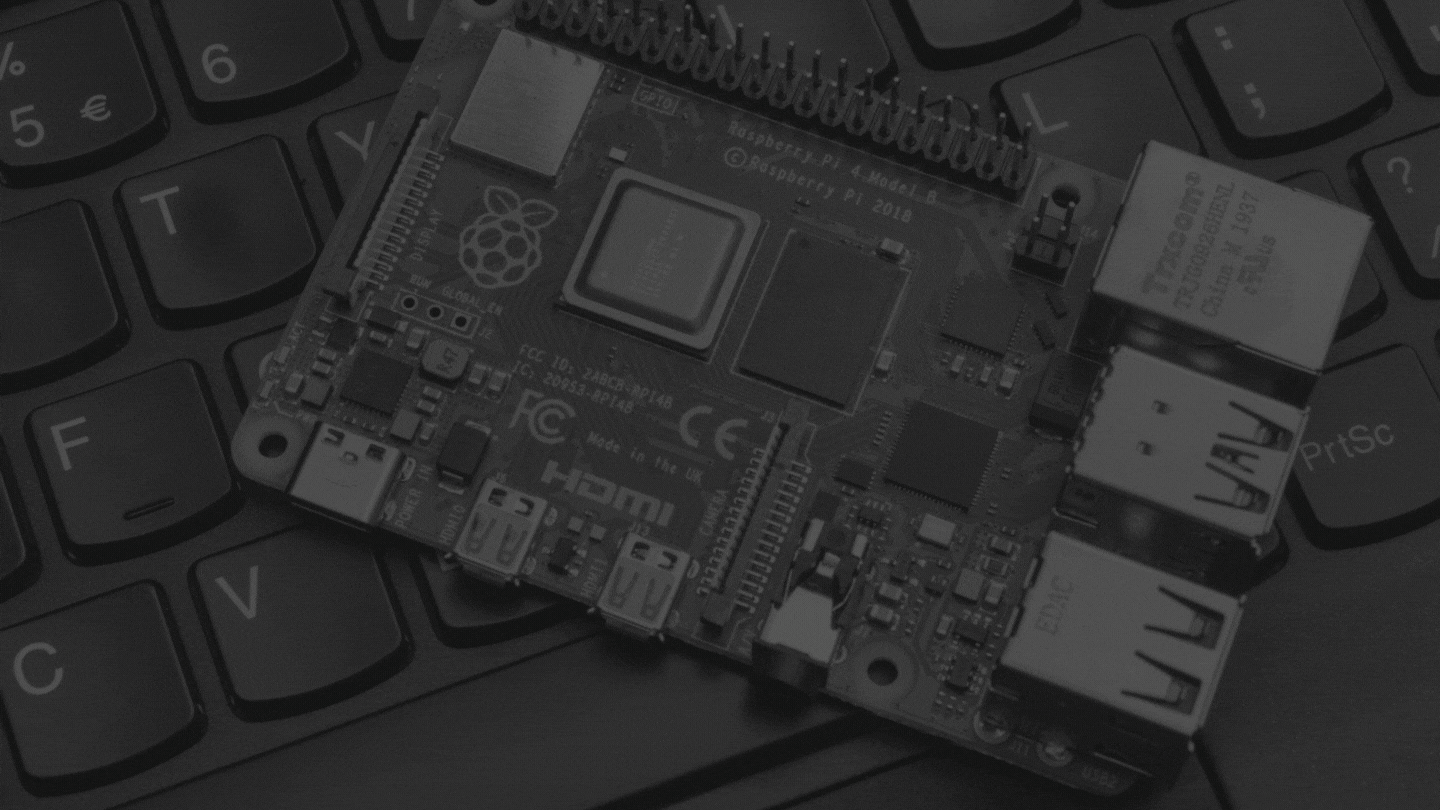KW1604 – Linux for a Living
For two decades the era of “Linux on the Desktop” has been just around the corner. This week Knightwise takes us through a discussion of how he’s using Linux to drive some tasks for work, and how the pandemic-driven changes of 2020 might have helped push more Linux to the forefront. LINKS Linux Distros SUSE…