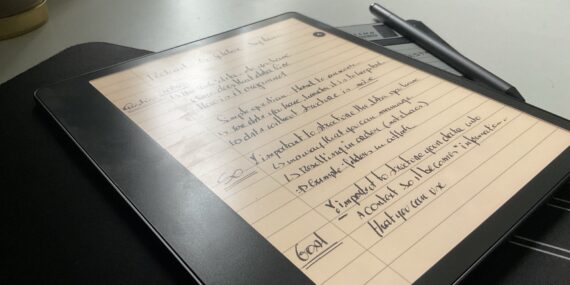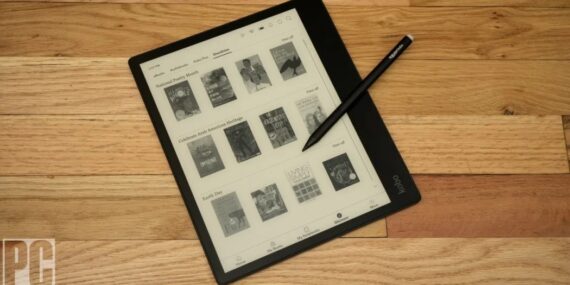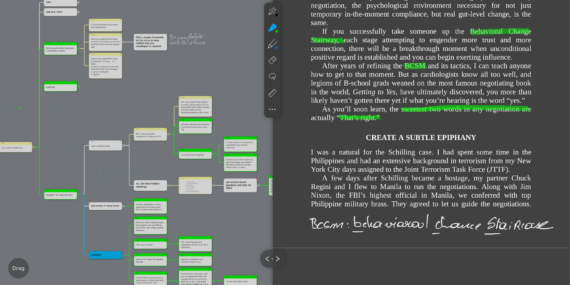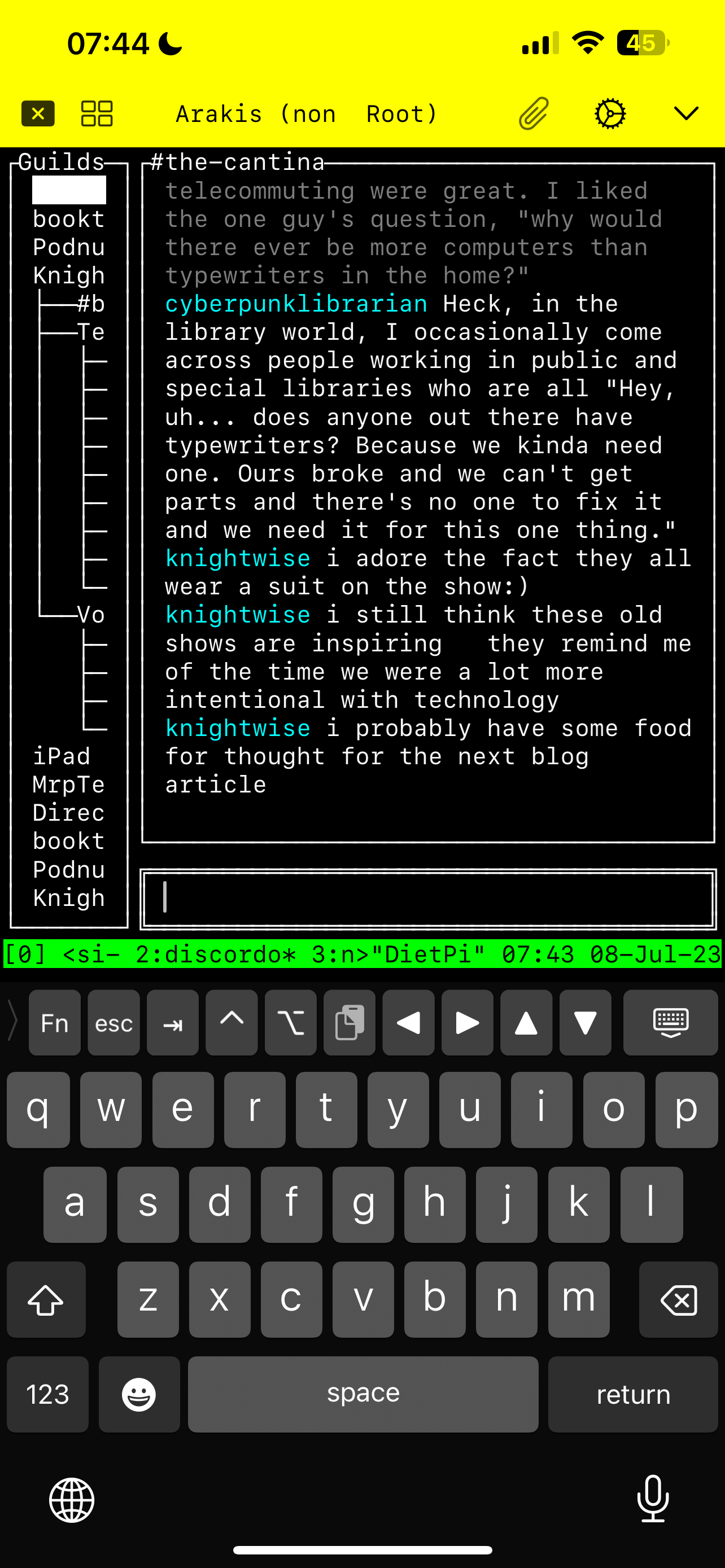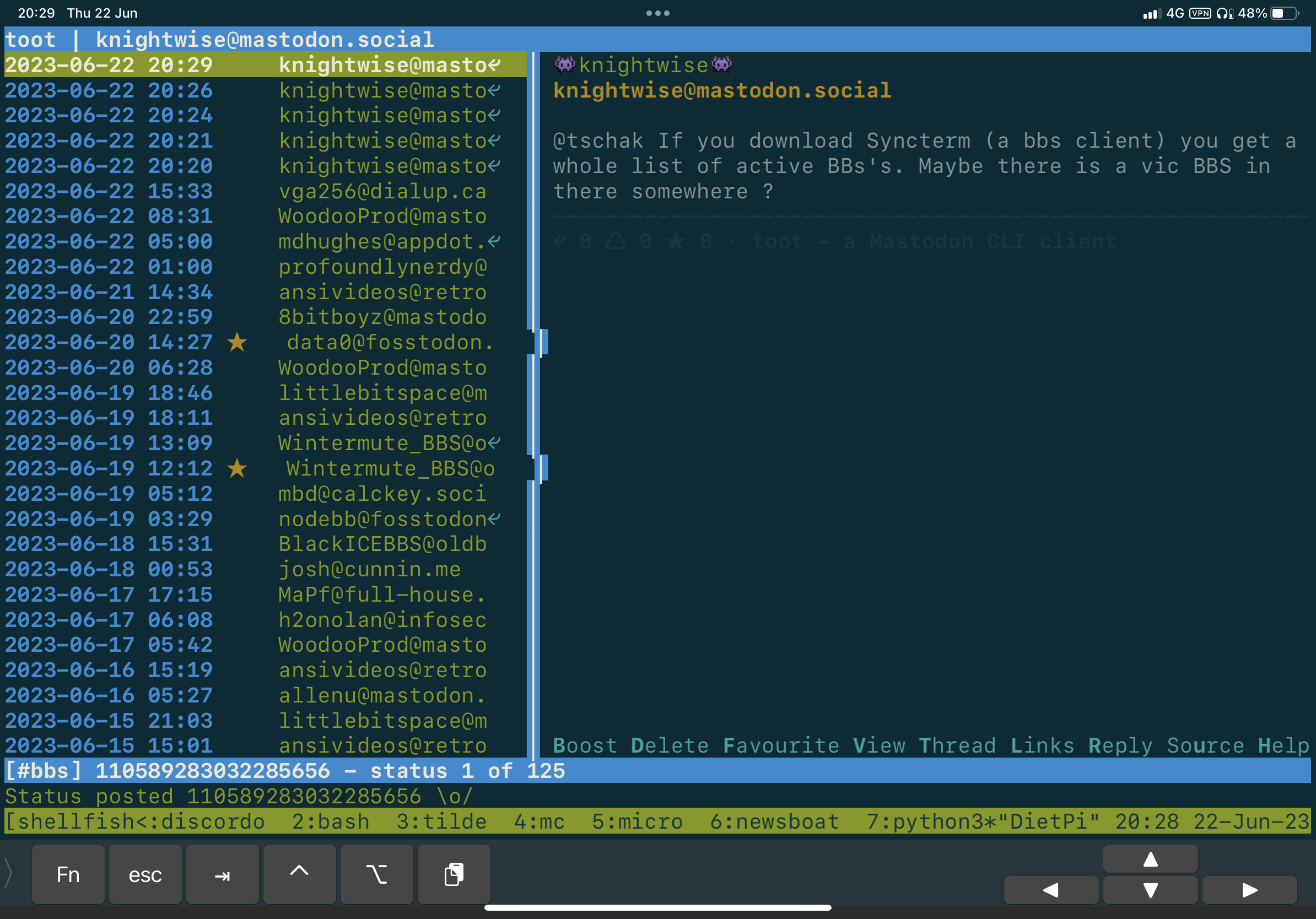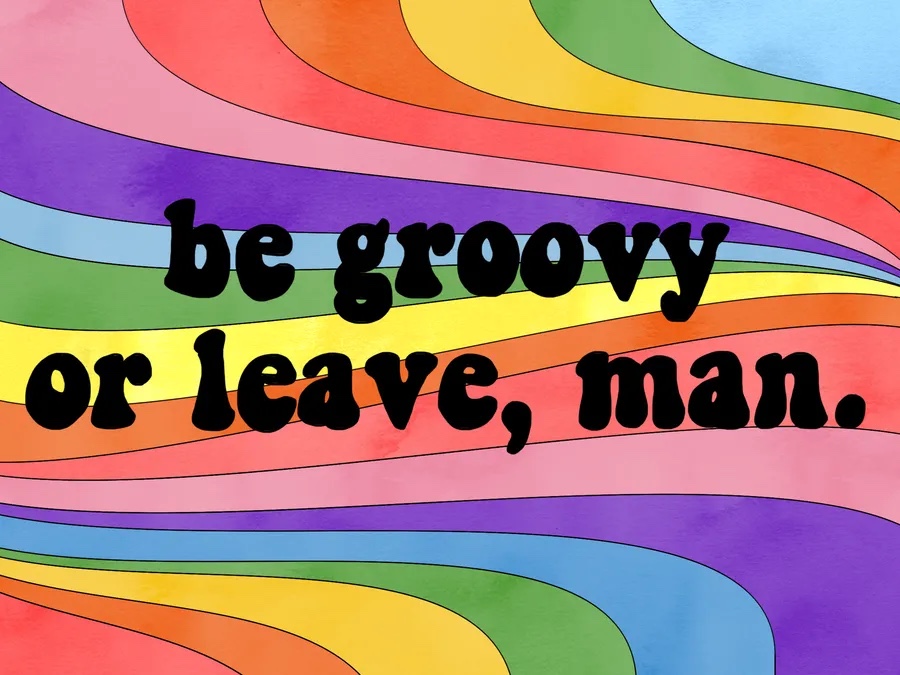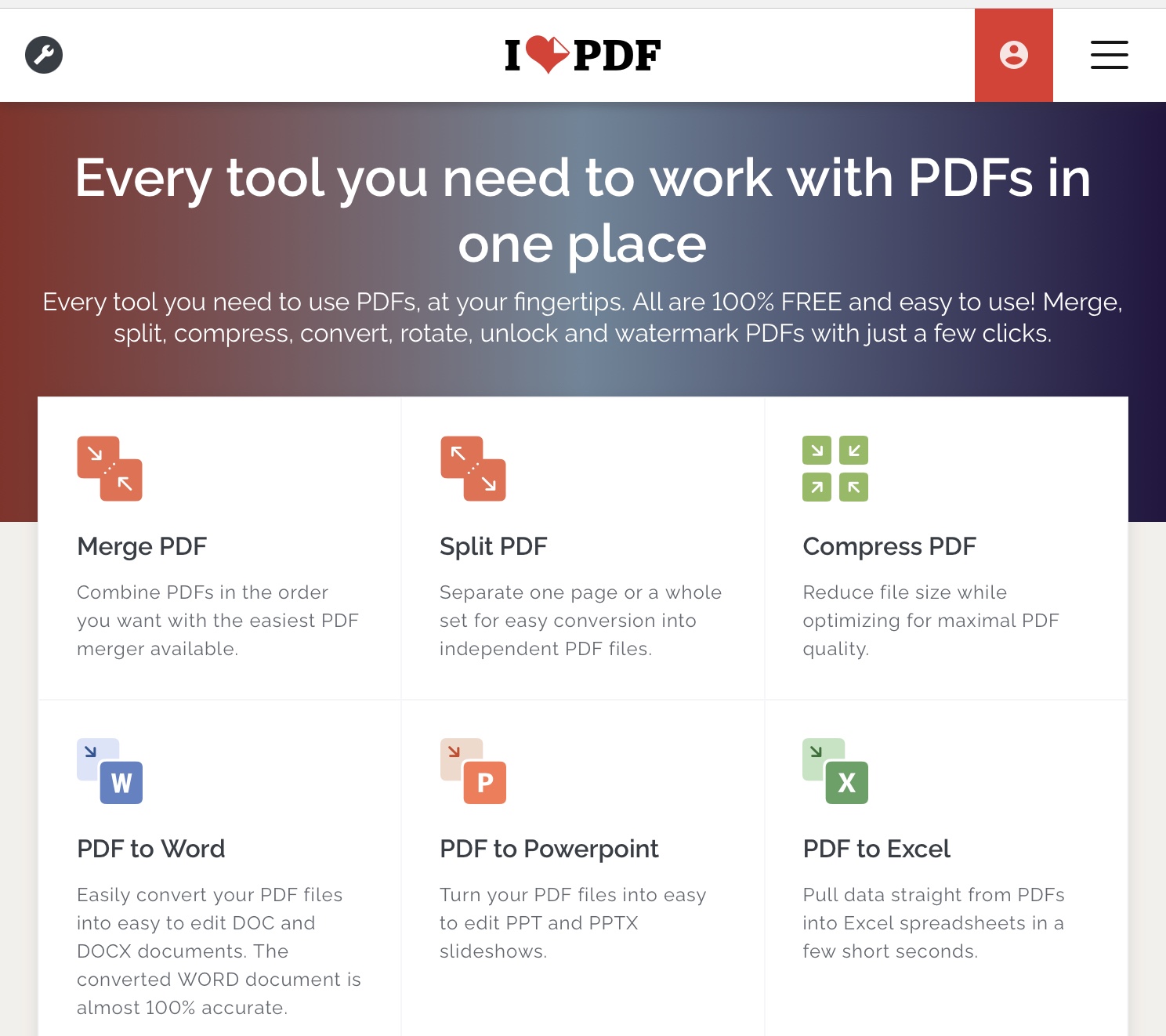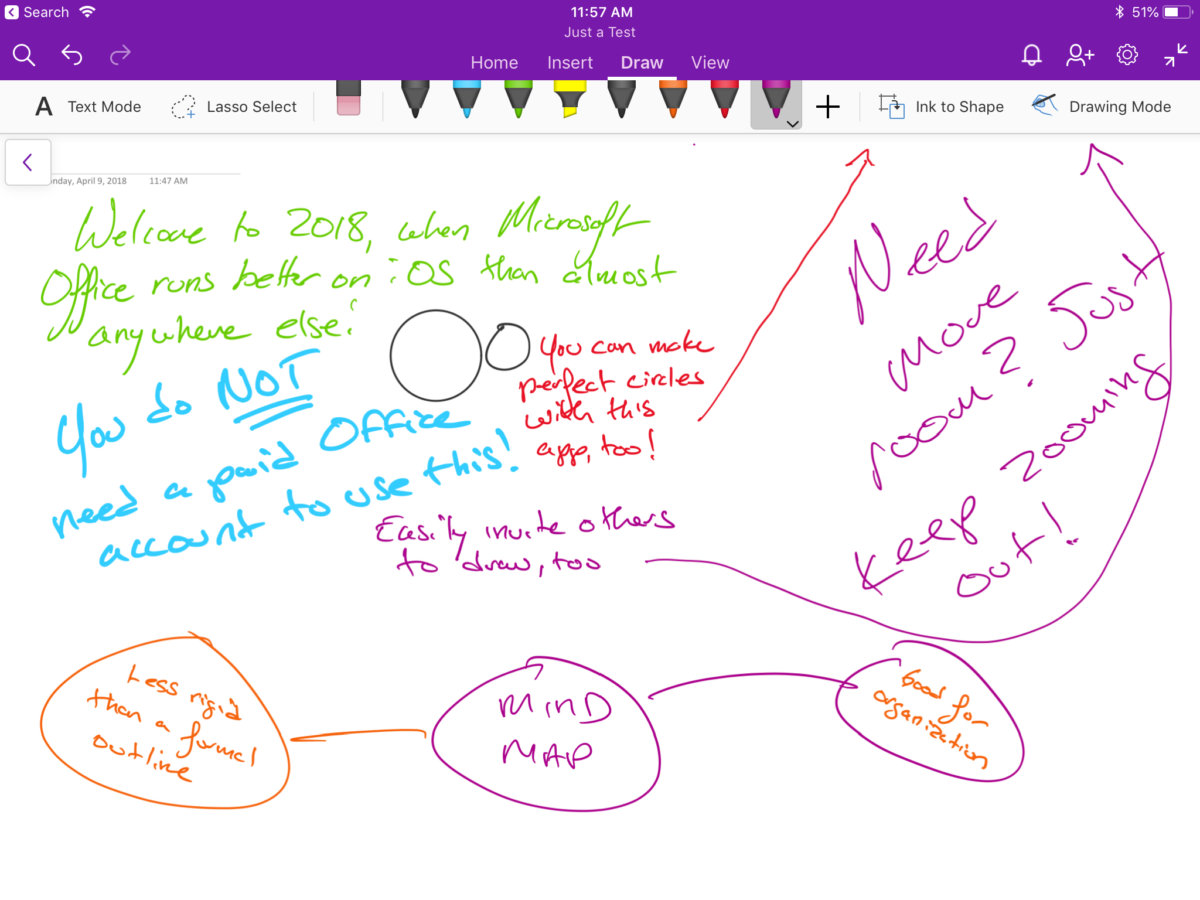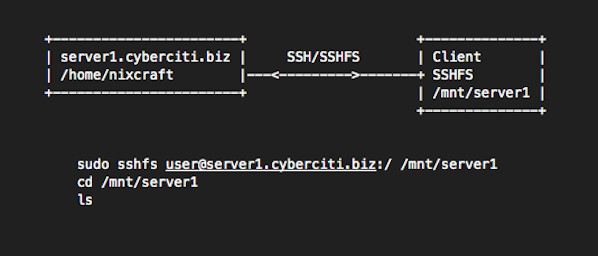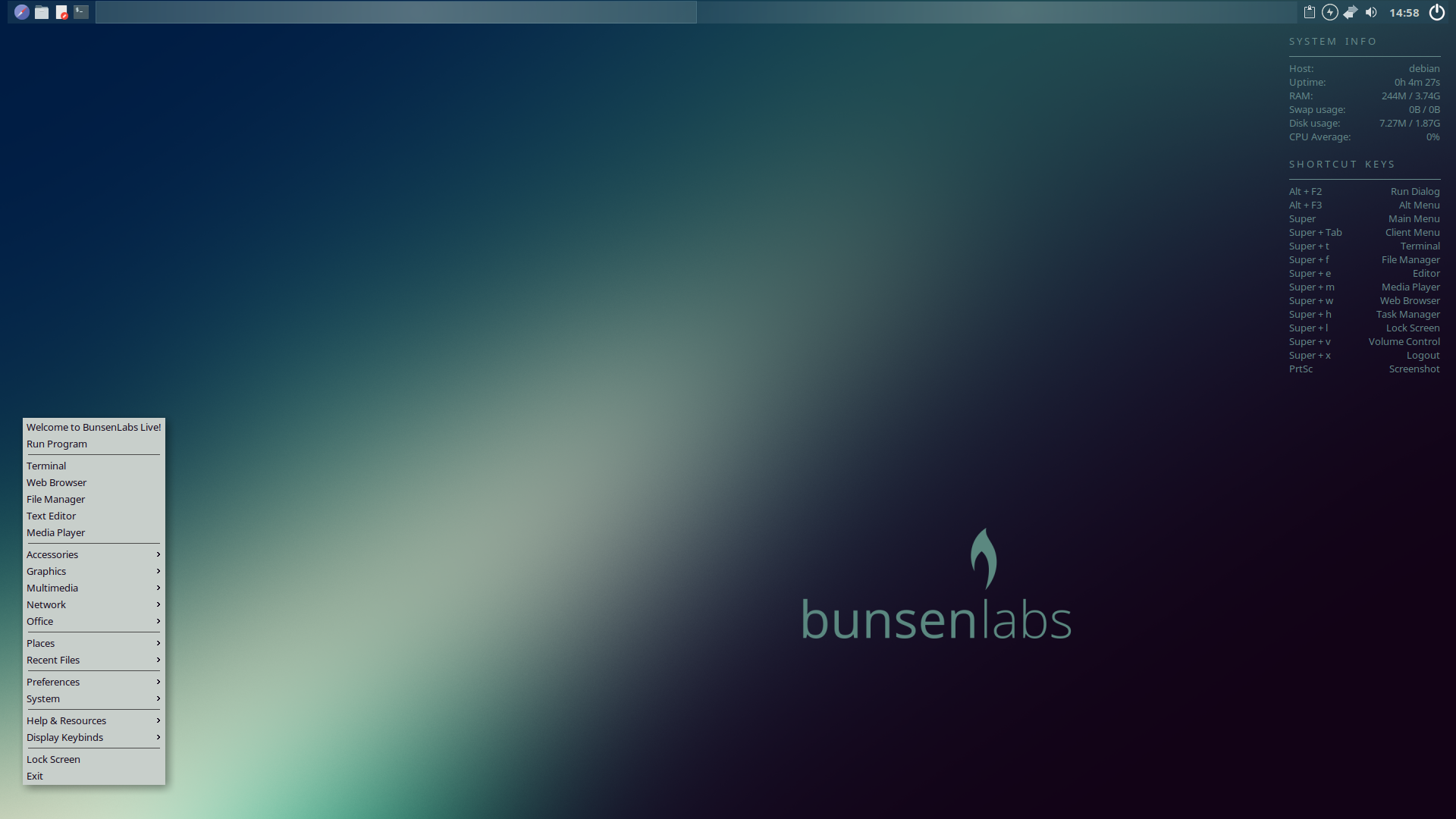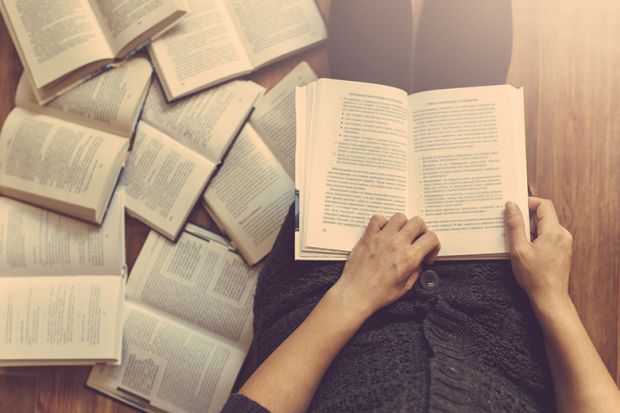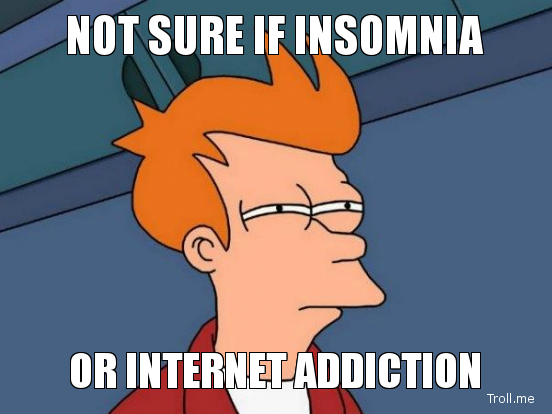The Non-algo-Net
Picking up on last week’s post about introducing the Boox Palma into my digital life, I’ve been diving a bit deeper into the idea of pre-selecting your content. Serendipity or not, in the latest podcast episode by Cal Newport, he mentioned a fascinating concept: the “non-algorithmic internet”. It’s a way of interacting with the online…