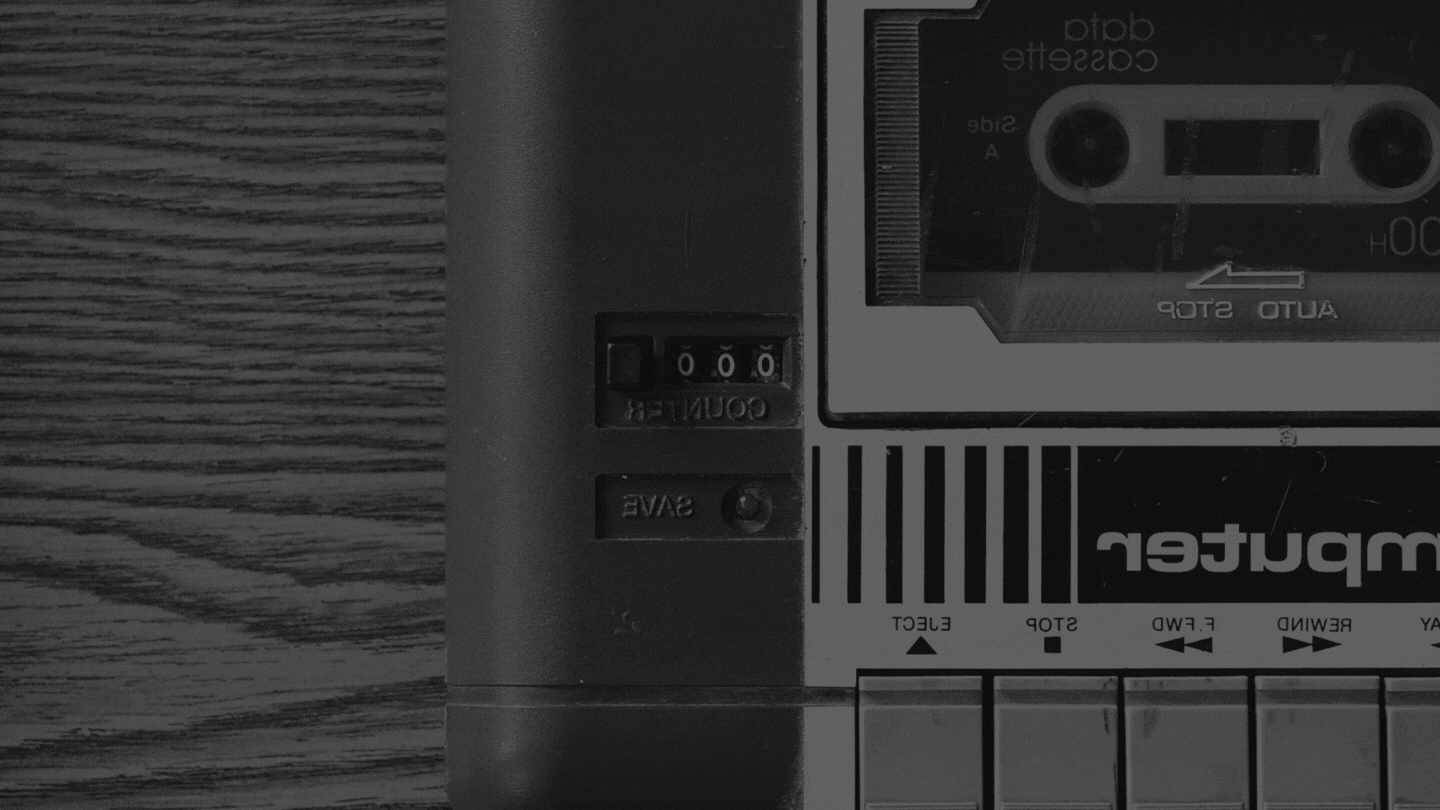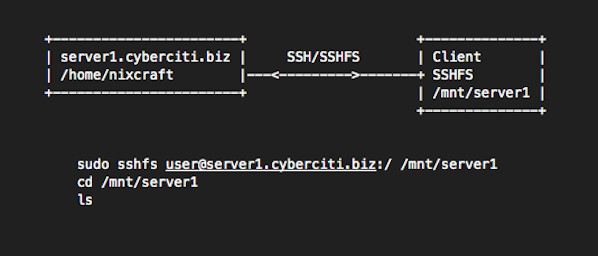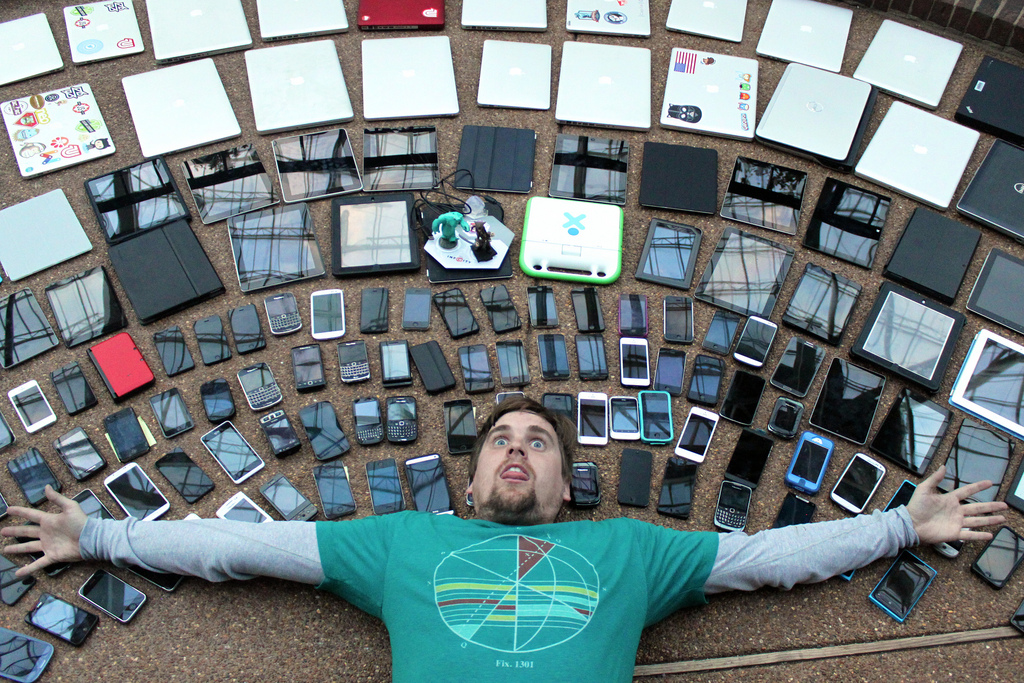KW1702 – What’s in My Bag Now?
In a refresh of an episode last released in 2018, this is the updated for the 2020s edition of KW’s everyday carry. There’s been some changes since the ‘almost everything Apple’ version of this several years ago, so come along and get nosy as we snoop through Knightwise’s updated EDC. LINKS Minimal Bag – Everyday…