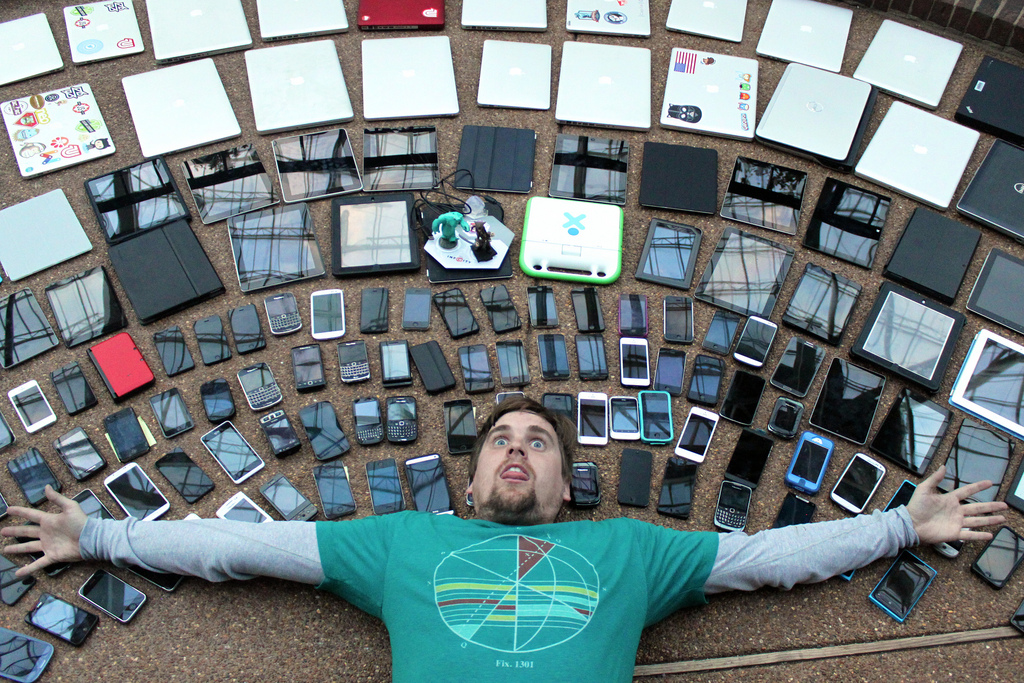Fight Your Digital Redundancy
How About “Just” the iPad? Whenever I have been pack my bag for my morning commute I get annoyed with the sheer redundancy of the stuff I take with me. Here I am packing not one, but three or four “computer capable” devices into a bag to haul off to some office somewhere. Not only…