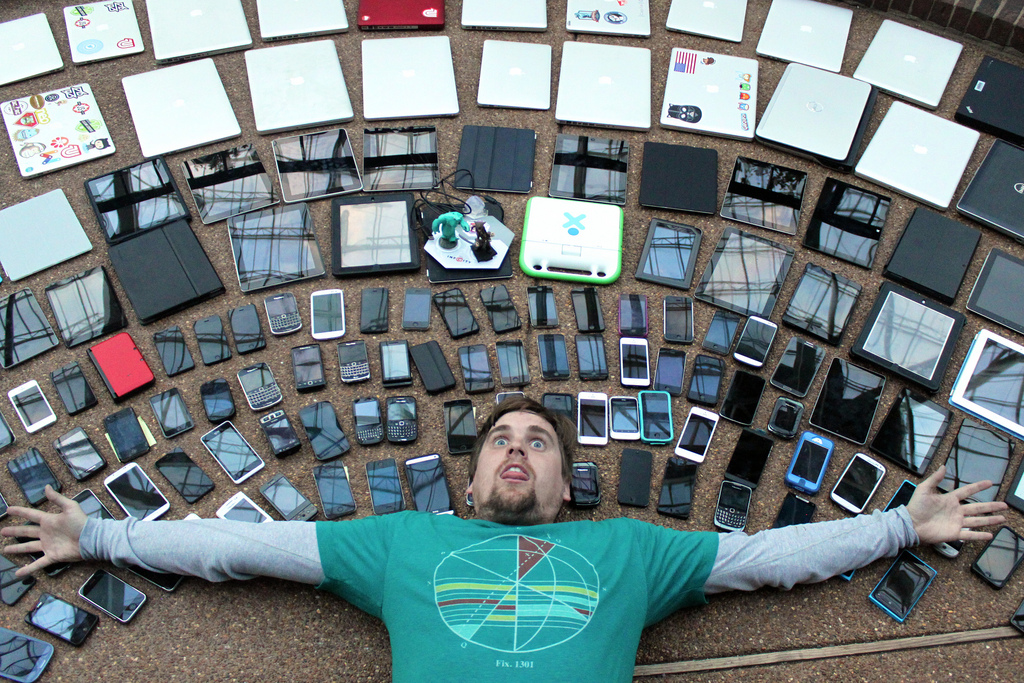KW1109 What’s on my iPhone
Home Screen? You want to know what’s on Knightwise’s home screen? This is the episode for you. Knightwise talks about all the key apps on his shiny new iPhone and how he uses those to get things done, and maintain his slider’s lifestyle. Links OtterBox Strada Folio Case [OtterBox] KW906 – CyberZen Dying Nokia Ringtone [YouTube] Music…