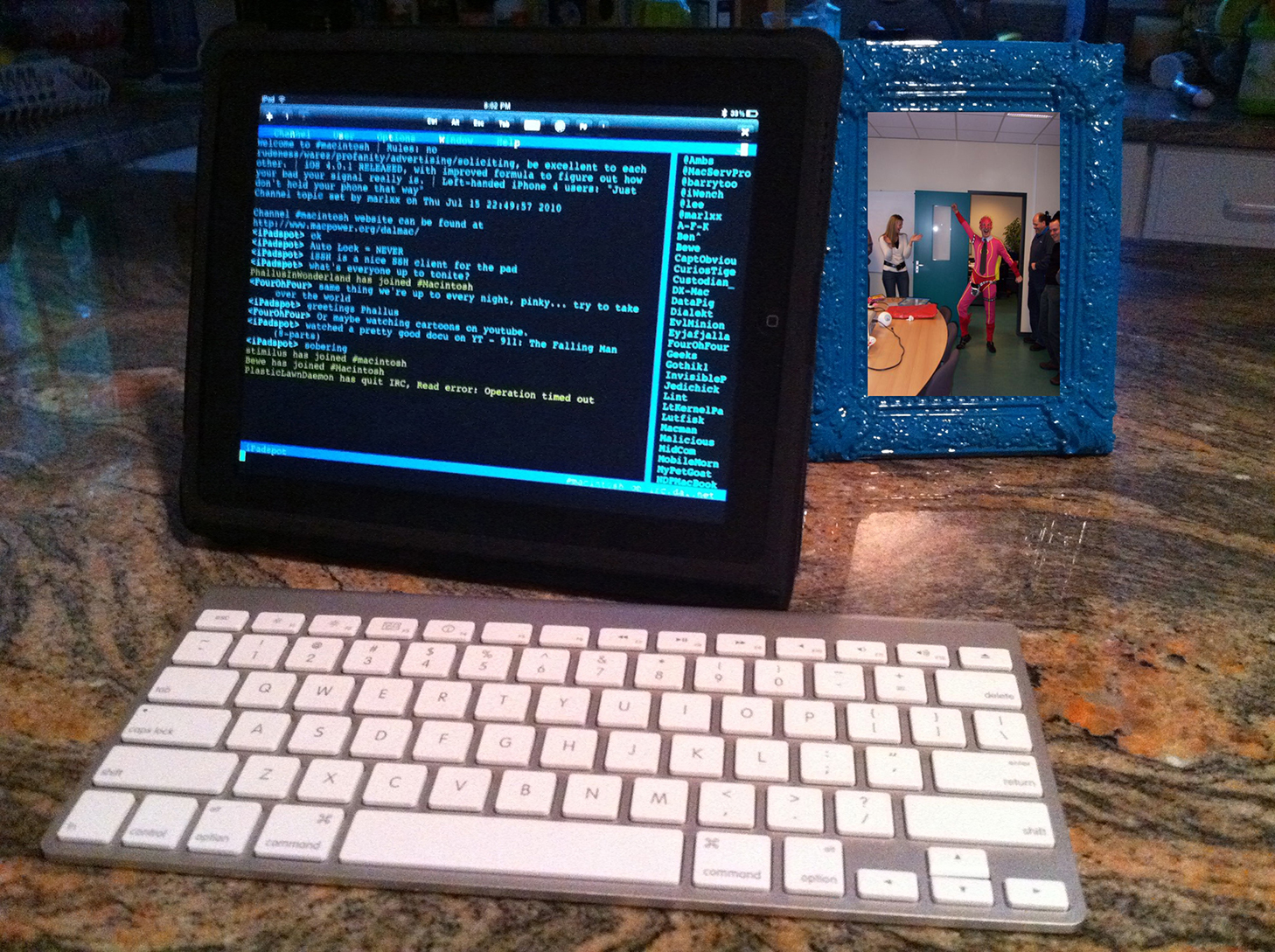KW1301 – Getting iOS and Linux to Play Nicely Together
There are those times in life when you want to do things because you can… and sometimes you can leverage that in getting done all that you need to do. Links Youtube-DL on GitHub PodGet on GitHub GoodReader for iOS Termius Knightwise.com Facebook Group Code Snippets Download your ‘watch later’ playlist youtube-dl -u <yourGmailAddress> -p <yourPassword> -f…