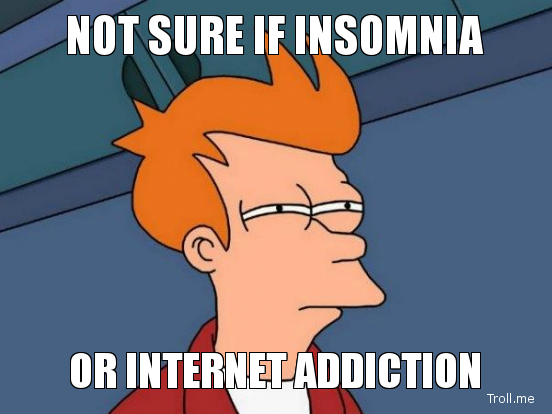Why Offline is the new luxury
Fear of the dinosaur I am really scared of a T-Rex. And when I say that i’m not talking about the 30 foot giant dino that scared the living crap out of those poor kids in the original Jurassic park film, but the little grey one that pops up in Chrome, when you don’t have…