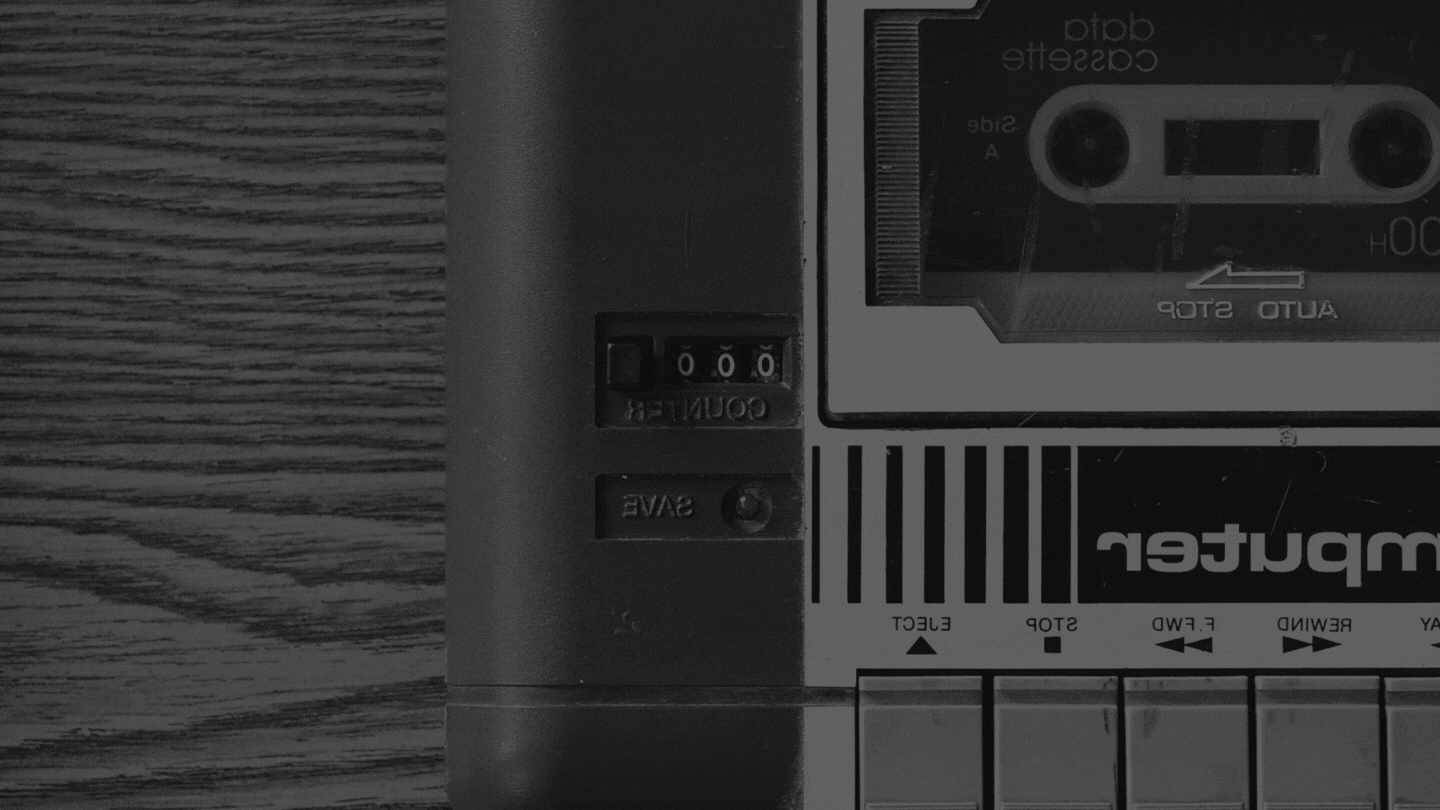KW1602 – Retro Computing
This week on the podcast Knightwise takes on the topic of retro computing. Whether virtualized or involving the resurrection of old hardware here are some ideas to put some older tech to use for you in 2021. LINKS The Internet Archive – Software Archive Macintosh Garden RetroPie RetroArch DISCORD The action is happening over at…