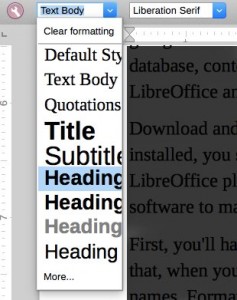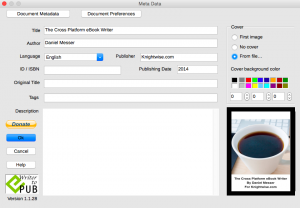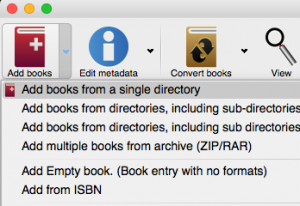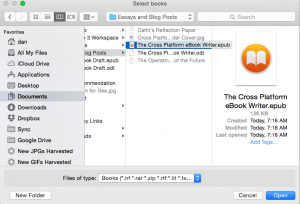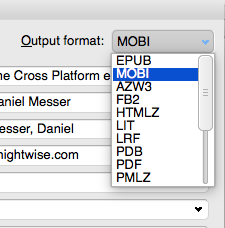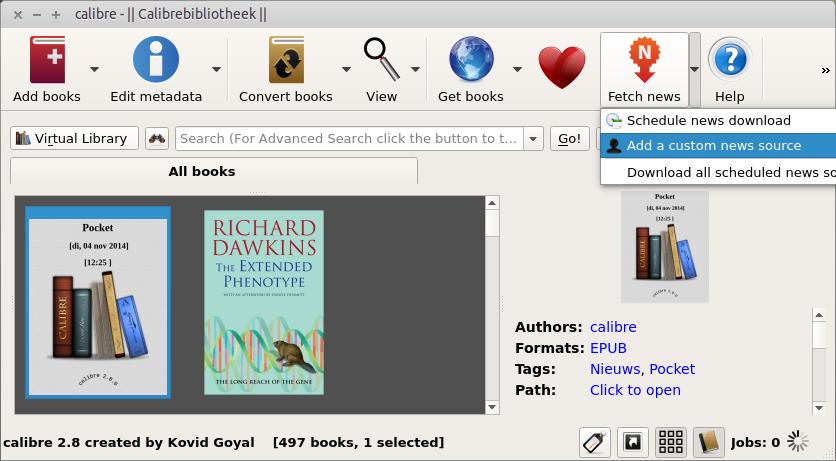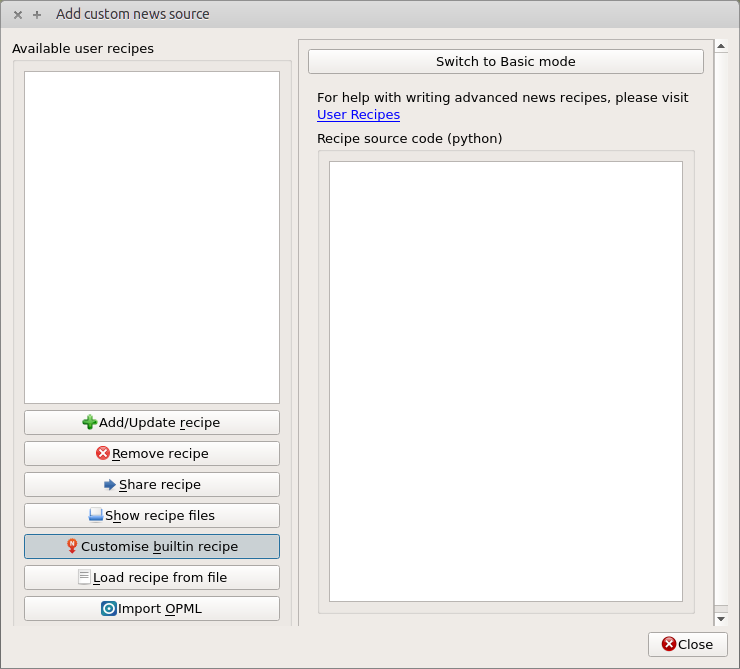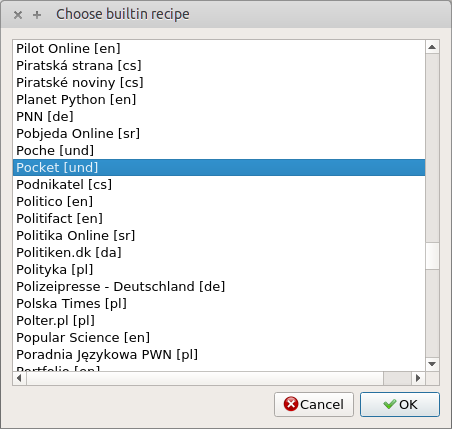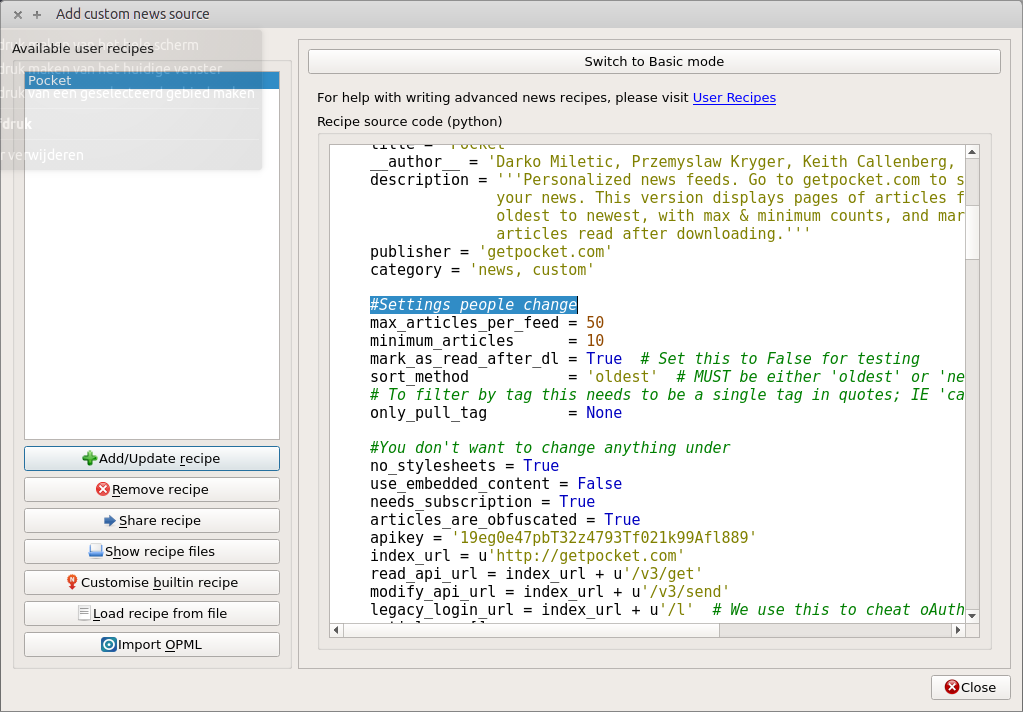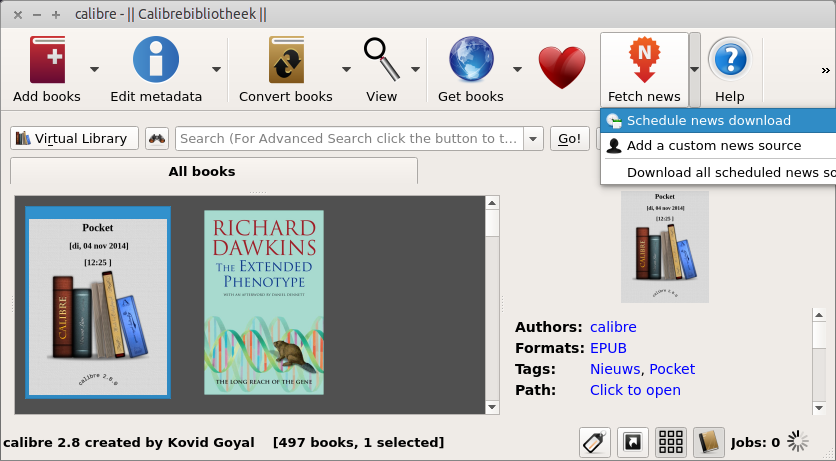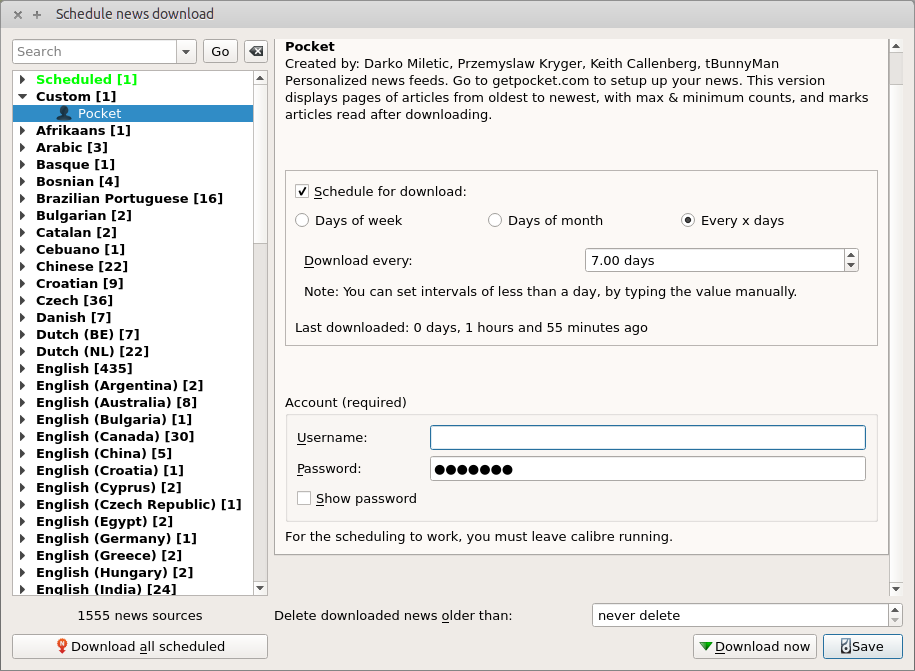Review : The Huawei Ascend Mate 7. A big phone on a small budget.
Nov 28
Related Posts
Ebook Week Day 5 : Write your own eBook ! (By Daniel Messer)
Nov 14Introduction : Writing is hard.
Writing a book is hard, but actually making and publishing an eBook doesn’t have to be. Here’s an easy way to take your finished text and turn it into eBooks for popular devices and Kindles using nothing but free and open source software! I can vouch that it works, because I’ve done this twice. I’ll do it a third time when this current book is finished.
Things You Need & Things You Need To Do
Let’s Download Things!
You’re going to need two free and open source applications and a free and open source plugin. The great thing is that all of them are platform independent, so no matter if you’re running Windows, OS X, or Linux; you’ll be able to make your eBook a reality.
First, you’ll need LibreOffice, a free and open source office suite similar to Microsoft Office. OpenOffice will do the job too, but I prefer LibreOffice. Pick the one that you like. Second, you’re going to need Calibre, which is also a free and open source application. Calibre is an eBook manager, database, content server, and more importantly, eBook format converter. The plug-in you’ll need is for LibreOffice and it’s called Writer2ePub and that’s an apt description of what it does.
Download and install LibreOffice and Calibre or snag them from your repositories. Once LibreOffice is installed, you should be able to double click and install Writer2ePub as your OS will recognize that as a LibreOffice plugin. Installation is quick and easy and soon you’ll be up and running with some prime software to make an eBook.
First, you’ll have to write that eBook, and I can’t give you help on that here. I do suggest that, when you’re formatting your book in LibreOffice, make use of the Heading 1 style for your chapter names. Formatting and design is a thing for another post but using the Heading 1 style for your chapter names will be important because Writer2ePub automatically builds a table of contents for you, based off those Heading 1 style calls. If you don’t have chapters then that’s fine. You don’t have to worry about the style selection at all, unless you want to!
Once you’re done organizing and setting your chapter styles, you’re ready to go! Obviously, make whatever edits you think you need for your finished book, but when you’re ready to pull the trigger click the Writer2ePub icon on your LibreOffice toolbar. You’ll actually see three of them. The first builds your eBook; the second handles your metadata which includes title, author, cover, and description; and the third is preferences. You can set preferences as you like, but for now, let’s set our metadata. So click the Writer2ePub icon with a little blue i on it and set up your metadata as appropriate.
You should add a cover because, as a professional librarian, I can tell you that people judge books by their covers, cliches notwithstanding. eBook design is a thing all its own, but your cover should be a high quality image, at least 500 x 800 and 72 pixels per inch. I use an image that’s 625 x 1,000 and 100 pixels per inch. The preferred maximum size for the longest side is usually 2,000. So edit your image accordingly. That stuff set, you can continue editing and tweaking as needed. If you save the file, your metadata saves with it.
Are you ready to make an eBook? Excellent! Time to click the Writer2ePub icon on the LibreOffice toolbar! You’ll have one more opportunity to edit your metadata and then click Ok. LibreOffice and Writer2ePub will work for a few moments and, at first, it looks like nothing happened. Ah! But check the folder where you’ve saved your original LibreOffice file and you will find an ePub there by the same name!
Congratulations! You just created an eBook!
Lets make a Kindle book too !
The eBook you just created using Writer2ePub and LibreOffice is in ePub format. That format will work on almost everything out there from tablets to eReaders. It will not, however, work on a Kindle eInk. If we’re talking about a Kindle Fire, then users of the Fire can get apps to open ePub files. That’s fine, but Kindle eInk users can’t get apps for their device, so let’s make sure they can read our eBook too, and that’s where Calibre comes in!
Open up Calibre and import your newly created ePub. Don’t worry, because Calibre copies all imported eBooks to the library folder you select. So your original remains untouched.
Once it’s imported into Calibre, right click the item and select Convert Books – Convert Individually. You’ll get a screen with a bunch of options. Set those as you like but your interest probably lies near the top left of the screen where it says Output format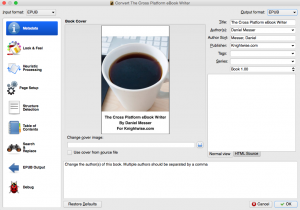
Select MOBI from that list and click Ok. Calibre will run the conversion and let you know when it’s finished.
If you click your book again and look over the right sidebar, you’ll see your cover, author, formats, and path. Next to path is a link that says Click to open. Do that, and you’ll get the directory with your imported ePub and newly created mobi file! That mobi file is perfectly compatible with Kindle eInk devices.

And that’s it! You’ll have your eBook in the two most popular formats for devices and eReaders. If you’re looking to upload your book to a site like Amazon or Barnes & Noble, check to see which format they prefer, though Amazon will most certainly need the mobi format.
Happy writing! Make your eBook happen!
Post by Daniel Messer.
Related Posts
Ebook week Day 4 “The Kobo Aura ebook reader”
Nov 13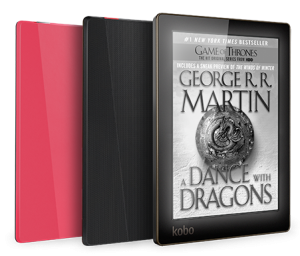
Related Posts
Ebook Week Day 2 : Undrm your Ebooks.
Nov 11If there is one thing that I hate with a passion, then it is DRM or Digital Rights Management. To explain it as simple as possible DRM is the technology used to screw over a paying customer. It is a form of copy protection that should prevent piracy of digital content but instead creates a paradoxical situation where it is more annoying for somebody who PAYED for said content vs anyone who chooses to pirate it.
Related Posts
“Ebook week” Day 1: Calibrate my Pocket.
Nov 10By McVries, Geek, Dad, Avid Reader, Open Source Enthusiast, @mcvries_ on twitter.
Calibre.
Distraction free reading, a bliss after a day of notifications, phone calls, co-workers with questions and the lot. Just kick them shoes off and put your feet up, maybe sippin’ a glass of Laphroaig. Lovely. And in the last four years or so the idea of me ploughing through a pile of books is no longer a reason to worry about our oxygen levels, paperless it is. An E reader, specifically a Kindle, is my way to protect the environment.
Using Calibre, a multiplatform Ebook management suite, to manage my ebooks gives me the freedom to use actually any format with the Kindle. Calibre reads any Ebook format I can think off and is able to convert them to about any other format. So the usual setup is something like this, I add an epub, txt or doc file to my collection and with a single click I tell calibre to email it to my Kindle. Calibre knows that that little device isn’t multilingual so it translates the whole book into the mobi dialect it does understand. Sweeps it out through port 25 and it lands on my nightstand.
So although I actually own a quite locked down device I don’t really notice it as such.
Pocket.
Throughout the week I tend to collect quite a few articles and blogposts which I all mean to read later. I save them to my Pocket account if they are a bit longer then usual and if I don’t have a direct need for the information. They wait patiently inside my pocket account and every time I have the time to read up at all the interesting stuff I didn’t get to in that week I can use the Pocket webapp on my laptop, or the application on a tablet. That is just fine and dandy, but the setting is not that of distraction free reading. Popups are still there, the screen is still a glowing display and it just doesn’t feel like reading the way it does on a Deadtree or Electronic book. Especially the well written informative and longer articles I like to read in a more Zen situation. And here comes calibre to the rescue again.
Calibrate my Pocket.
Calibre contains some nifty tools and one of them is “Fetch News”, which comes with a trunkload of predefined scripts. One of them titled “Pocket”. And although there are some caveats, with sorting and archiving the downloaded articles and working with the correct tags it actually works pretty well for me. And while I was ironing out the forementioned caveats, all of a sudden I ended up creating an Ebook containing six months of weekly columns by a well known columnist here in the Netherlands. Neat.
The HowTo.
Presuming you have a Pocket account and have your credentials available and you have got a copy of calibre running on your preferred OS, here we go.
Summary: In calibre click Fetch news and select Add a custom news source.
Now choose to Customize a builtin recipe. In the next screen you want to select Pocket.
In the edit screen as below you can select the Script on the left en in the right panel scroll down to the “Settings people change” to finetune the recipe for your needs. The picture (click to enlarge) shows the defaults.
I changed some options for my needs. My version reads:
- #Settings people change
- max_articles_per_feed = 50
- minimum_articles = 1
- mark_as_read_after_dl = False # Set this to False for testing
- sort_method = ‘newest’ # MUST be either ‘oldest’ or ‘newest’
- # To filter by tag this needs to be a single tag in quotes; IE ‘calibre’
- only_pull_tag = None
If you don’t meet the required minimum_articles, the script fails with an error. And since I push that button, I want those articles, even if there are just a few. So I lowered this to 1. The mark_as_read_after_dl. I changed this to false, since I want to use my webapp for managing my pocket account. And the sort_method I changed to newest, so if I fail to manage my pocket account I get the latest articles first instead of wading through a whole lot of stuff I have forgotten to clean out. The “only_pul_tag = None creates the situation that only untagged articles are pulled down. So if you would like to create a dedicated stream to your ereader the tag “calibre” or “ebook” would be approriate to use. Just don’t forget to tag them correctly when tagging to pocket!
And don’t forget to save your script (Add/update recipe on the left) and click close. Some loose ends here, even if you saved it it will still warn you you might lose the changes. Take a risk for once and click close. On we go:
Under Fetch news, schedule news downloads will tie your freshly editted script to your pocket account. Just pick the Pocket script under custom, create a schedule and fill in the credentials.
Now to go out and build your own ebook for your reading pleasure. Under Fetch news click “Download all scheduled news sources”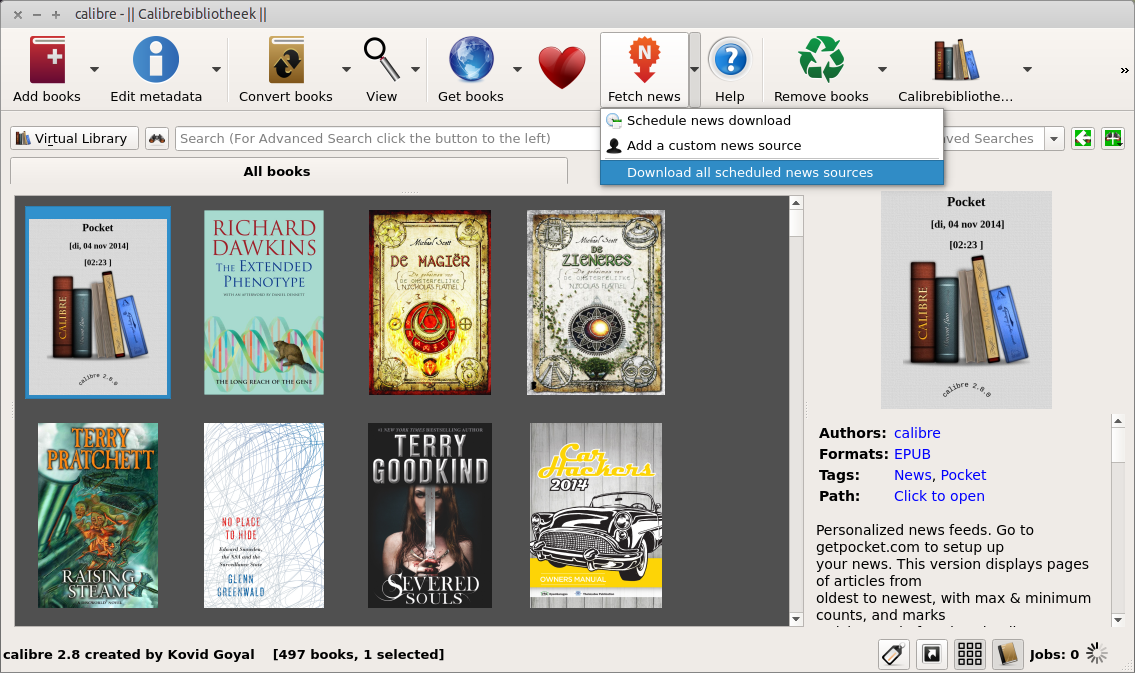
Allright, after this the actual building of your ebook will take about 2 minutes, tops. Done, you now own an Ebook with all the needs to reads you collected throught the week. And the next time it will only take about a minute. Transfer it to your E reader and discover it is menu driven, with smart links within the ebook for navigation and enjoy your distraction free quality time with the interesting stuff you harvested.
Get Calibre here and join Pocket here.