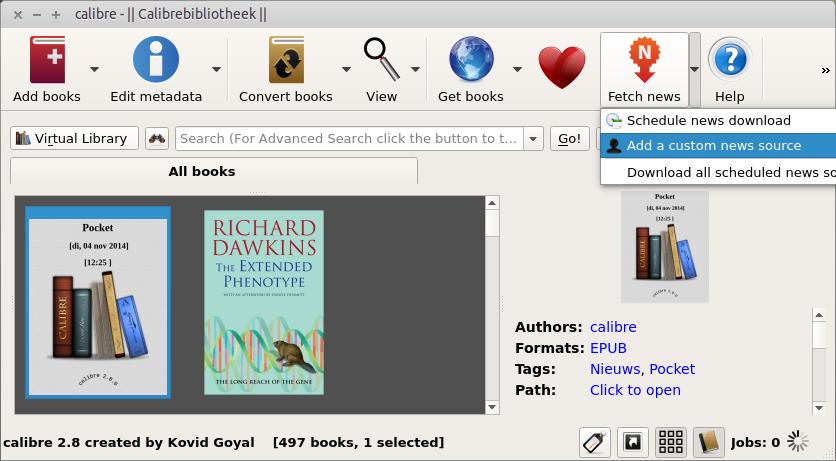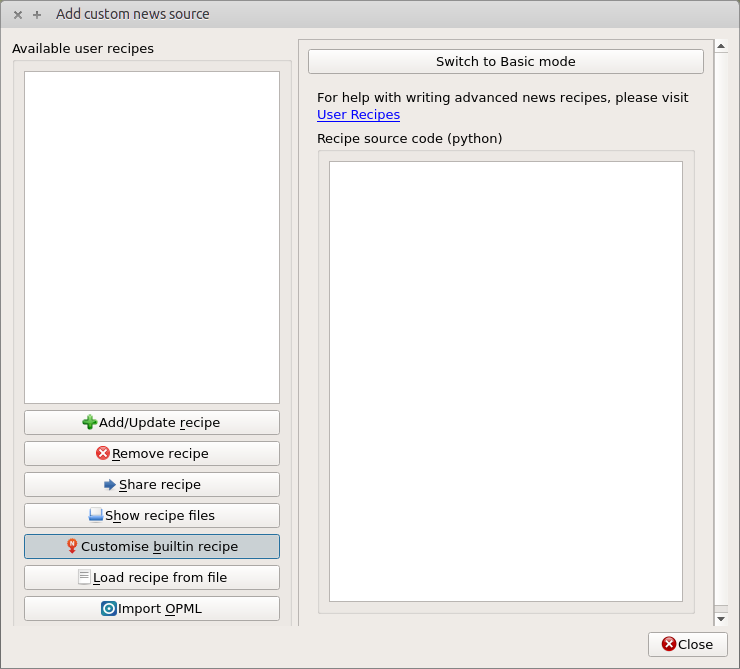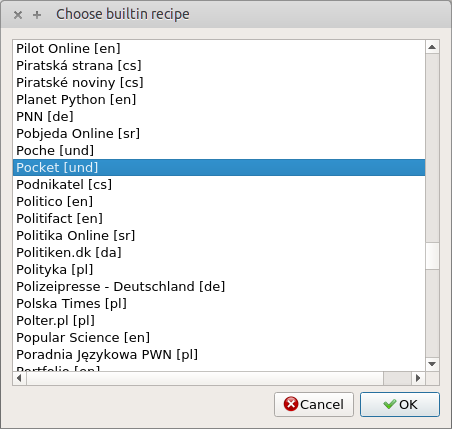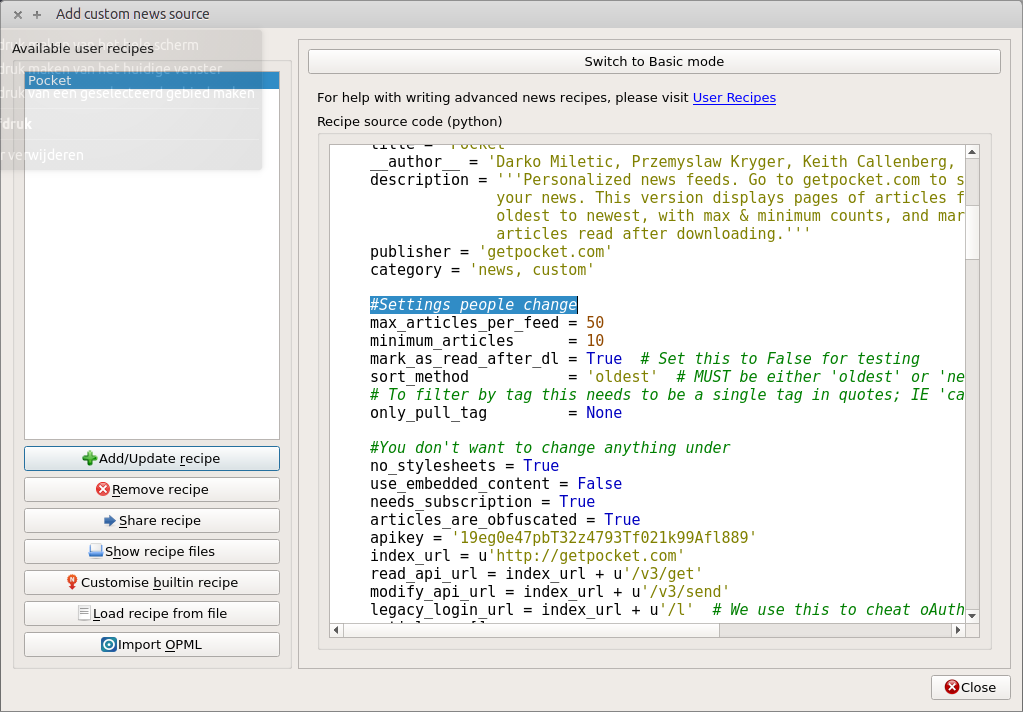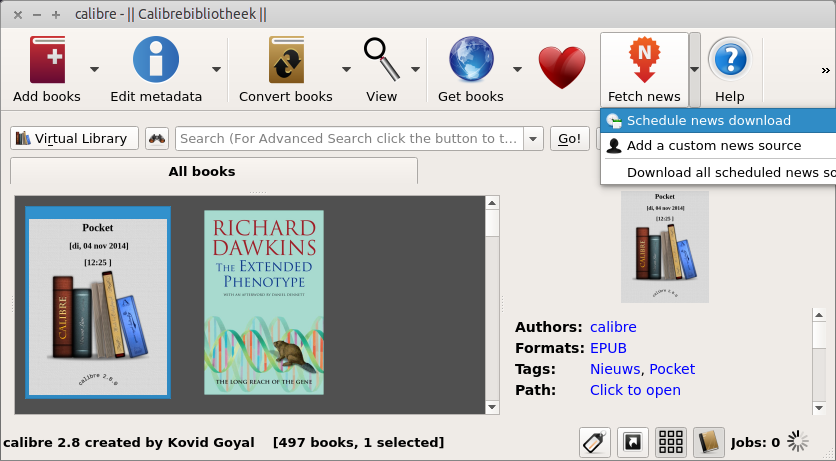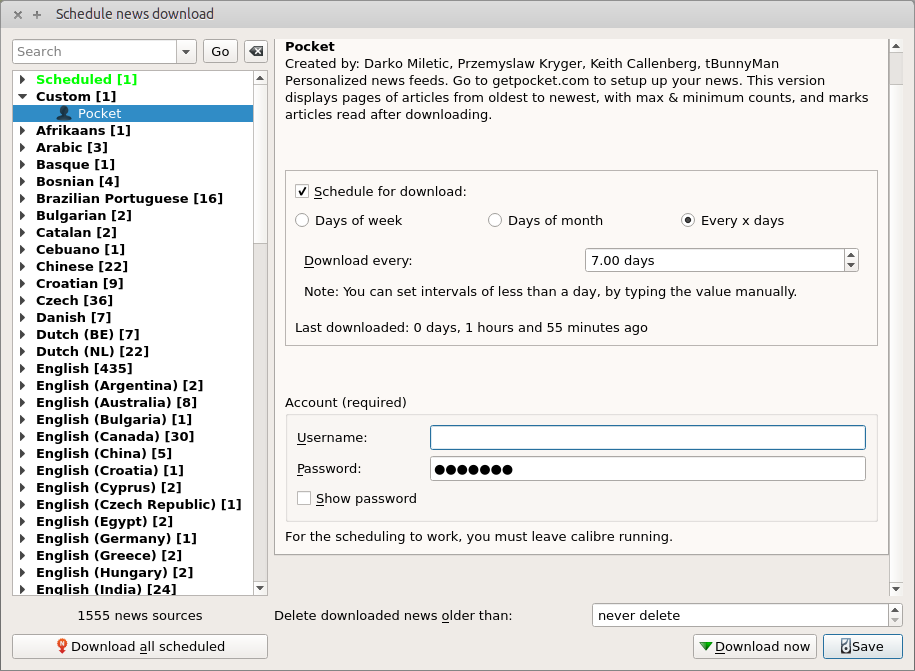By McVries, Geek, Dad, Avid Reader, Open Source Enthusiast, @mcvries_ on twitter.
Calibre.
Distraction free reading, a bliss after a day of notifications, phone calls, co-workers with questions and the lot. Just kick them shoes off and put your feet up, maybe sippin’ a glass of Laphroaig. Lovely. And in the last four years or so the idea of me ploughing through a pile of books is no longer a reason to worry about our oxygen levels, paperless it is. An E reader, specifically a Kindle, is my way to protect the environment.
Using Calibre, a multiplatform Ebook management suite, to manage my ebooks gives me the freedom to use actually any format with the Kindle. Calibre reads any Ebook format I can think off and is able to convert them to about any other format. So the usual setup is something like this, I add an epub, txt or doc file to my collection and with a single click I tell calibre to email it to my Kindle. Calibre knows that that little device isn’t multilingual so it translates the whole book into the mobi dialect it does understand. Sweeps it out through port 25 and it lands on my nightstand.
So although I actually own a quite locked down device I don’t really notice it as such.
Pocket.
Throughout the week I tend to collect quite a few articles and blogposts which I all mean to read later. I save them to my Pocket account if they are a bit longer then usual and if I don’t have a direct need for the information. They wait patiently inside my pocket account and every time I have the time to read up at all the interesting stuff I didn’t get to in that week I can use the Pocket webapp on my laptop, or the application on a tablet. That is just fine and dandy, but the setting is not that of distraction free reading. Popups are still there, the screen is still a glowing display and it just doesn’t feel like reading the way it does on a Deadtree or Electronic book. Especially the well written informative and longer articles I like to read in a more Zen situation. And here comes calibre to the rescue again.
Calibrate my Pocket.
Calibre contains some nifty tools and one of them is “Fetch News”, which comes with a trunkload of predefined scripts. One of them titled “Pocket”. And although there are some caveats, with sorting and archiving the downloaded articles and working with the correct tags it actually works pretty well for me. And while I was ironing out the forementioned caveats, all of a sudden I ended up creating an Ebook containing six months of weekly columns by a well known columnist here in the Netherlands. Neat.
The HowTo.
Presuming you have a Pocket account and have your credentials available and you have got a copy of calibre running on your preferred OS, here we go.
Summary: In calibre click Fetch news and select Add a custom news source.
Now choose to Customize a builtin recipe. In the next screen you want to select Pocket.
In the edit screen as below you can select the Script on the left en in the right panel scroll down to the “Settings people change” to finetune the recipe for your needs. The picture (click to enlarge) shows the defaults.
I changed some options for my needs. My version reads:
- #Settings people change
- max_articles_per_feed = 50
- minimum_articles = 1
- mark_as_read_after_dl = False # Set this to False for testing
- sort_method = ‘newest’ # MUST be either ‘oldest’ or ‘newest’
- # To filter by tag this needs to be a single tag in quotes; IE ‘calibre’
- only_pull_tag = None
If you don’t meet the required minimum_articles, the script fails with an error. And since I push that button, I want those articles, even if there are just a few. So I lowered this to 1. The mark_as_read_after_dl. I changed this to false, since I want to use my webapp for managing my pocket account. And the sort_method I changed to newest, so if I fail to manage my pocket account I get the latest articles first instead of wading through a whole lot of stuff I have forgotten to clean out. The “only_pul_tag = None creates the situation that only untagged articles are pulled down. So if you would like to create a dedicated stream to your ereader the tag “calibre” or “ebook” would be approriate to use. Just don’t forget to tag them correctly when tagging to pocket!
And don’t forget to save your script (Add/update recipe on the left) and click close. Some loose ends here, even if you saved it it will still warn you you might lose the changes. Take a risk for once and click close. On we go:
Under Fetch news, schedule news downloads will tie your freshly editted script to your pocket account. Just pick the Pocket script under custom, create a schedule and fill in the credentials.
Now to go out and build your own ebook for your reading pleasure. Under Fetch news click “Download all scheduled news sources”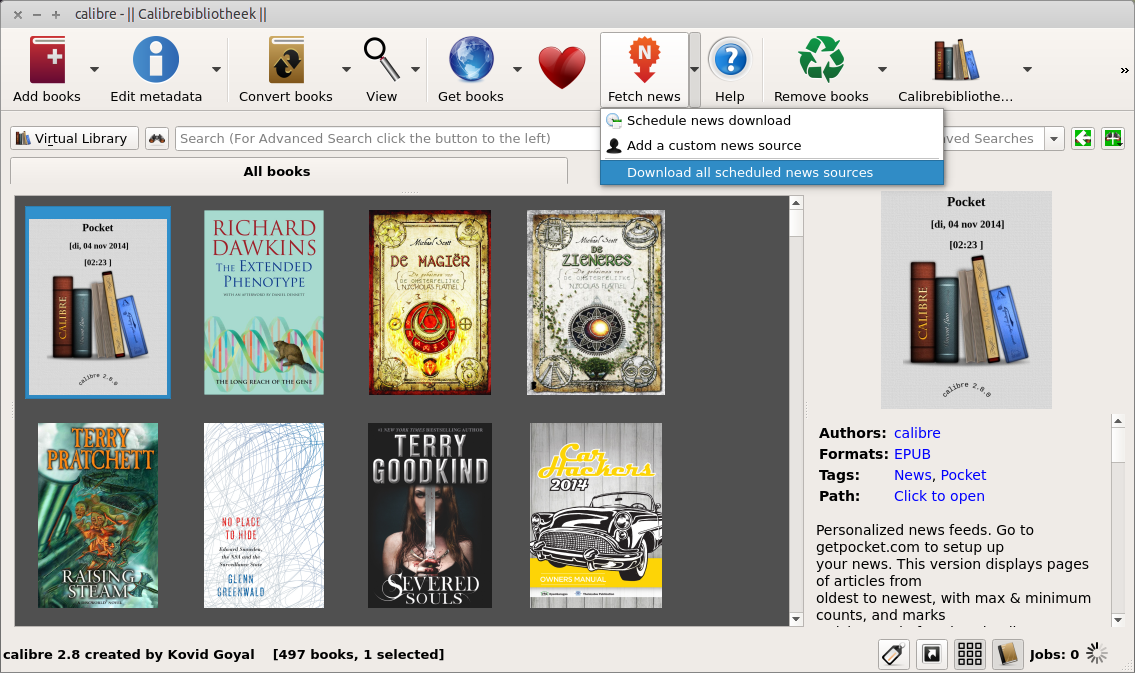
Allright, after this the actual building of your ebook will take about 2 minutes, tops. Done, you now own an Ebook with all the needs to reads you collected throught the week. And the next time it will only take about a minute. Transfer it to your E reader and discover it is menu driven, with smart links within the ebook for navigation and enjoy your distraction free quality time with the interesting stuff you harvested.
Get Calibre here and join Pocket here.