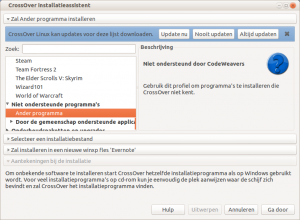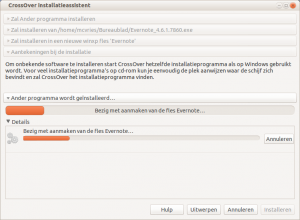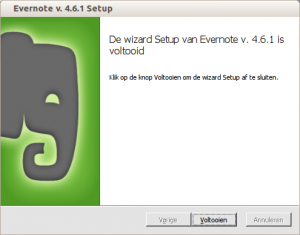kw506 : Sliders academy part 2 : Linux Everywhere.
Mar 13We take up part 2 of our Sliders Academy series and take the Linux system we installed in lesson one a step further. Follow the tutorial and learn how to connect to your Linux machine from any operating system and with multiple users. Build your own terminal server or “slide” from Windows to OSX while taking your personal Linux desktop with you anywere. Using the NX Server and the NX client we slide another powerful tool into your Sliders toolbag.
Shownotes.
- Installing SSH
- Installing NX Server
- Installing the NX Client on Windows
- Installing xQuartz on OSX.
- Installing the NX Client on OSX.
Part one of the series : Installing the Ubuntu system.
Related Posts
Airplay mirroring : With or without an Apple TV.
Jan 17The Apple TV. If you haven’t had a chance to get your hands on the totally jailbreakable ‘Version 2’ of Steve Job’s unfinished “hobby” project.. the chances are you have an Apple Tv 3. And to be quite honest : If you live in a land that does not offer TV⁻Show rentals through the iTunes store .. the Apple TV is about as useless as swimming trunks in the desert. This totally battened down version of Apple’s entertainment hockey puck does not have a lot to offer aside from being able to stream the Knightwise.com podcast STRAIGHT to your living room. This alone would validate the purchase of said device .. but we would like something more.
Enter ‘airplay mirroring’ : The ability to playback the contents of your iPad screen on your TV. Of course Apple would not be apple if they didn’t ‘narrow down’ the list of devices that would be able to do this. Not because it wasn’t technically feasible . just because they want you to buy a new i-Device. If you have a more recent Mac you might be able to do it to, IF you are running Mountain Lion.. So what if you don’t ? Lets go for a few alternatives.
You don’t have a ‘recent’ version of Mountain Lion : “Beamer”.
Lets say you are NOT sporting the latest version of Mountain lion on your mac ? What if you STILL want to stream your movies ? Enter ” Beamer” A 12 dollar application that lets you do just that .. from any mac. Find them at beamer-app.com and chuck those “My little pony” video’s to the big screen. Unfortunately there is no PC version of this app.. so you will still need a mac.
You have Ios devices .. but no Apple TV : “XBMC.”
So what if you have a mac .. but no Apple TV ? Well as long as you have ‘a’ device hooked up to your tv that is capable of running XBMC, you are in luck : XBMC acts as an ‘airplay endpoint’ , enabling you to stream ‘Carebears’ from your iPad to your living room pc.
Links :
So what do YOU use to get content to your Television set ? Tell us in the comments section.
Related Posts
Mcvries makes Evernote Cross over … with Crossover.
Jan 15Evernote, oh evernote, how I have come to love you. And to be annoyed by you. No linux Client, seriously?
Ah well, but there is everpad, which works reasonably and there is the website, which works reasonably well ‘as well’. But reasonably isn’t always good enough, now is it. And as a cross platform slider, even with an ever so slight Linux preference, you want the same experience everywhere.
So, ever heard about PlayOnLinux or Crossover? What they both do? They Wine! 🙂 PlayOnLinux does it for free, only on linux. And crossover is a paid application which runs on linux and on Osx.
Wine, is an application for linux helps you running Windows applications on linux without installing a full windows machine, be it virtual or not. So you will have a smaller footprint on your HDD. Wine is the hardcore, console driven, text file editing, parameters eating core of both applications. So if you are a really hardcore, text file editing parameters eating kind of console guru (in which case you’d probably rather die than using any Microsoft software) you could just use Wine. But if you are a happy Linux Camper, not to hardcore into the console, loving your rig, but you just gotta have that ‘One application’, (even just because you can) PlayOnLinux or Crossover can help you out. Big Time.
I used both to run Evernote on my system, and the latest installation was done in Crossover. The people at codeweavers every now and then give their software away for free and I jumped on the bandwagon, just to see how it ran. Well, I stuck with them so far, so they must be doing something good.
So how does this work? Download and install crossover from their site, and while you are at it, download the latest version Evernote. My setup uses 4.5.10.7427 at the time. An installed version of Crossover gives you some menu options, and one of them is ‘Install windows Software’. Hit that one. We are going straight to our goal here, so we choose to use an installer file of our own and we create a bottle which mimics aWindows XP machine. Crossover will prepare the bottle and it will install Evernote into that ‘Bottle’. Which are these bottles I talk about? Well, ever heard of sandboxing your applications? A bottle is a Sandbox. A self contained environment just for that application. So you can copy the whole application to another machine with Crossover and pick up where you left off. Crossover will make some menu items for you where you can start the Windows application so in my case, running Evernote was a painless experience.
Just these things to consider : within Crossover or PlayOnLinux choose XP as a windows environment, and use Wine 1.4.1.
And after a while I took an MS office cd, edited my existing Evernote ‘Bottle’ and installed Word and Excel alongside Evernote. Opening the dreaded docx coworkers share with me went great, without any formatting issues. Don’t bite my head off, sometimes the easiest way takes some non open software.
Links : Crossover.
_____________
McVries is an I.T. professional who tries to avoid the dreaded Vendor Lock In as much as possible by means off open source solutions. Hit him up on twitter @mcvries_ , GooglePlus or visit his blog on www.mcvries.nl
What applications are holding YOU back from making the switch .. and could Crossover be a solution ? Tell us in the Comments Section.
Related Posts
Saynonara mr Desktop
Dec 10Sometimes being a geek means taking risks, trying things out and experimenting with new gadgets, technologies and trends that arrive on the shores between real and Cyberspace. Over the last couple of weeks I’ve been noticing such a “looming trend” in my techno-ecosphere and decided to bite the bullet and go head on into it ..
But first let me explain : I live a very mobile lifestyle. Times where I am actually “in my home office” are quite sparse. I’m on the road a lot, I work abroad and the scarse moments that I AM home, I love to hang out with my beloved better half, our two dogs and our cat. Holing myself up in my office upstairs with the door shut .. is not an activity I favor so much. The result has been that my favorite “batcave” has been largely “unused” lately. The Dual screen I7 Mac Mini setup that I had setup was sparsely used (mostly as a server) and the i5 Linux desktop that sat along side it spent most of its time idling away or catching up on software and security update. Meanwhile I was either working from my Galaxy Nexus phone, reading stuff on my Nexus Tablet or iPad or punching away on the 11.6 inch Macbook Air that I drag around virtually anywhere.
But when we look at the trends of technology, we are slowly seeing the processor powers of all of these different devices coming up to par with one another. My “Desktop machines” might sport a little more ram then my Laptops but overall, my laptop(s) have the power to haul what needs to be hauled. My phone / tablet enable me to communicate and consume content anywhere .. so the question came up : Why do I still NEED a desktop anyway ? To sit there ?

I bit the bullet 2 weeks ago when I disassembled my Mac Mini setup, and hooked the machine, together with a bunch of USB drives, up to our TV downstairs. The “Super Desktop” I had put together a couple of months ago, is no more. I have changed its roll from “production system” to “central home server”. Hooking it up to our tv and stereo system it serves up movies , tv shows and music when we want to, and uses its raw I7 power (and 16 gig of ram) to run multiple virtual machines. The machine is now almost constantly doing “Something” and gives me the power of a mediacenter and a small datacenter at my fingertips. Because all of the content is stored and backed up in a central location, I no longer need to worry about ‘what file is where’ since everything is stored right there on the server. With that I also alleviate one of the major hassles I had where some files would reside on desktop X and some files would reside on desktop Y … no more local files, period. The i5 Linux desktop went out next. Whatever local data and settings still resided where either transferred to the downstairs sever or copies over to my Macbook air that is also running Linux.
So what am I left with.
So right now my ‘laptops’ have found their rightful place in my office. I’ve devided up the 24 inch Displays between my 13 inch Macbook pro running Mountain Lion and my 11.6 inch Macbook Air running Ubuntu Linux. I’ve given an nice “laptop stand ” to both and a comfortable keyboard. When I do ‘Arrive’ in the office, the laptop of choice can “land and charge” in its designated slot and the comfortable keyboard, mouse and screen give me the perfect “workstation”. (With an extra screen)
Simplicity, portability, elegance,
In the end, Its not about the speed. If you would honestly ask me if I “miss” my desktops ? No. The impact on speed and disk space in negligible and the fact that I can now “carry around” my workstation everywhere offers me much more perks than downsides. By centralizing my storage and cpu load to the downstairs servers, I now have (with the additional use of Cloud solutions like Dropbox and Ubuntu one) everything I need on every system that I need. The last divide between home and mobile has hereby completely vanished.
What I have lost ? Nothing much actually. Since i’m not an avid gamer, my desktop(s) where no graphical powerhouses. When I do feel like Fragging something I either pop over to my game console or fire up Call of Duty on my Macbook pro (or any good game on Ubuntu, the ‘Air’ is able to hold its own there too) When on the road I connect to my home shared using VPN tunnels and SSHFS mounts. Most of the file syncronisation is handled by Dropbox, Ubuntu one and my Google Apps environment. Time to say “Sayonara” to the age of the desktop. The beige boxes, pimped powerhouses or multi-core mega-machines. They have lived long and prosper .. but its time to move on.
So what about YOU ? Do you still have any desktops running ? Thinking of biting the bullet and dumping the “beige boxes” ? Tell us about it in the comments section.
Related Posts
Installing Ubuntu on a Macbook Air : An updated howto.
Nov 13 One of the machines I use on a daily basis is my 11.6 inch Macbook Air. I love power and the portability of the system and the fact that it is downright so small and sexy it easily fits into my compact but efficient “mobile setup”. The one thing I don’t like on it is the fact it ONLY comes with OSX. Who would I be if I were to be satisfied with that. Being a cross platform slider I just had to add another OS to the mix : Ubuntu !
One of the machines I use on a daily basis is my 11.6 inch Macbook Air. I love power and the portability of the system and the fact that it is downright so small and sexy it easily fits into my compact but efficient “mobile setup”. The one thing I don’t like on it is the fact it ONLY comes with OSX. Who would I be if I were to be satisfied with that. Being a cross platform slider I just had to add another OS to the mix : Ubuntu !
Installing Ubuntu on Mac hardware is not that hard, but it is also very tricky. Because of the fact Apple is not very open about its hardware, Linux developers need to “figure out” the hardware drivers themselves, to make things like the sound, wifi and videocard work out of the box once you install. The downside is that when it SEEMS like everything is working .. things might not be so great for your system after all. Take friend of the show Jay who installed Ubuntu 12.04 on his new Macbook pro. It looked like everything worked but the laptop got extremely hot after a couple of hours. The problem ? “Under the hood” drivers. Aside from the drivers in operation you “See and Hear” (Videocard, soundcard) working fine, You also need to make sure that things like temperature control and Cpu kernell things are up to snuff with your mac. Otherwise things could get nasty and you end up damadging your hardware.
One of the tutorials I found to make my setup work just perfect has recently been update to the latest version of Ubuntu. This article on Make Tech easier gives you a step by step howto on creating a bootable Usb disk, installing the os and setting everything up right (including those vital “under the hood” drivers) to make your installation go smoothly. If you are planning to slide your Mac over to the “purple-brown side” you grab the special script linked in the article and store it offline for safe keeping. An essential manual for any slider or anyone wants to get the best experience, running Ubuntu on your mac.
Find the post HERE.