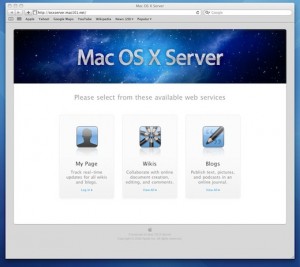kw908 : Getting Things Done, the cross platform way.
Feb 19Is your mailbox overflowing ? Is your to-do list getting out of control ? Have you forgotten to pick up your significant other from the airport 3 times in a row ? Sounds to me you need a system to organise the myriad of things you have to do. Good thing there is KW908 : Getting things done the Cross platform way. We talk about the system I use to organise my tasks and my life .. the cross platform way.
Shownotes
Music provided by Daniel Mesner
- Snowsleep ‘Noises around us’ (available for free)
Related Posts
kw807 : Youtube-Dl
Jul 14We go into depth into one of the most powerful command line programs to delve into the treasure chest of cat video’s we call youtube. We explore Youtube-Dl, its capabilities and the vast combination of switches and parameters you can use to turn Youtube (and other video sites) into your personal b*tch.
Shownotes.
- What is youtube-dl
- How to get it
- Youtube-dl
- Homebrew
- List of supported sites
Command line overview
Youtube Download
youtube-dl <url of the video>
Youtube Download audio only
youtube-dl —extract-audio —audio-format mp3 <url of the video>
Youtube Download search results (50)
youtube-dl ytsearch:”ted talks computers”
–playlist-end 20 -R 50
Youtube Download channel or topic (50)
Youtube-dl <urlfothechannel> —playlist-end 50 -R 50
Youtube Download ‘watch later que’
youtube-dl -u username -p password :ytwatchlater
Youtube Download audio only
youtube-dl —extract-audio —audio-format mp3 <url of the video>
Youtube Download search results (50)
youtube-dl ytsearch:”ted talks computers”
–playlist-end 20 -R 50
Youtube Download channel or topic (50)
Youtube-dl <urlfothechannel> —playlist-end 50 -R 50
Youtube Download ‘watch later que’
youtube-dl -u username -p password :ytwatchlater
Subscribe : add
add “playlist-end 1 -R 50”
Make pretty : add
“ -o ”location/file/%(title)s.%ext)s”
Extract only the audio of a channel.
—extract-audio —format-mp3 “playlist-end 1 -R 50”
Related Posts
kw805 : Whats in my bag ?
Jun 25We return to the podcasting routine with a show that is packed with Gadgets and clever life hacks. Its time to turn our geek bag upside down and tell you not only what is inside of it, but also HOW we use it. Tune in and learn the secret of how to become the optimal, creative, productive and entertained digital packrat without shlepping around a portable datacenter on your bag. Hone your vulcan hearing as we tell you “Whats in my Bag” (and how do we use it).
Shownotes.
- Intro
- My routine
- Whats in my bag
- Less is more.
BONUS : The behind the scene “hangout” of this shows recording.
Related Posts
Server Week: What is OSX Server and Why Would a Home User Need One ?
Apr 02*By guestblogger Todd Oldhoff *
As someone who teaches about using OS X Server I get a lot of questions from home users about why they would even need a server in the first place. Most people perceive that servers are for big business operations. They are huge machines that sit in a dedicated room and are monitored by IT professionals who make sure everything is running smoothly and fix things when they break down. The whole process seems overwhelming and most feel they lack the expertise and spare room to even consider running a server. So why would a home user need to run it in the first place?
I want to start by saying this is a great question to ask and one that we should ask not only as it relates to servers but all of the software we use. If you don’t have a real need for an application you should just avoid it as it will only clutter up your hard drive and cost you money to purchase. Also, if at the end of this post you still don’t see the need for running a server than don’t do it. This article is designed to help you see what a server could do for you so you can truly determine whether the features fit any of your needs. So let’s get started with why you might want to run a server by looking at the hardware requirements.
One of the myths most people have about servers is they are huge machines that need dedicated rooms to run. The beauty of our current place in history is that servers can be run on very small hardware that won’t take up more than the size of a shoe box on your shelf depending on your needs. You can run OS X Server on a Mac Mini and have plenty of power for your home environment. In fact I would recommend using a Mini for home use because of the power benefits and it’s small size. I would however recommend getting at least 8GB of RAM and, if you can swing it, 16GB. With that you should be in great shape to run OS X Server. But server can also run on any Mac you have in the house so don’t feel like you have to purchase a new Mac to run server (unless of course your Mac is too old to run Mavericks). As long as you plan on leaving your server on and not move it around, you could even use a laptop.
Now that we have the hardware issue out of the way, let’s look at some of the benefits of running a server in a home environment. Each of these things should give you a good idea if Server is for you:
Wireless Time Machine Back Ups
If you don’t happen to have a Time Capsule or would rather have your storage space outside your router, you are out of luck when it comes to wireless Time Machine backups. Yes you could do some things to try to get it to work with an Airport Extreme Base Station with an attached drive but things could get corrupted and its not supported by Apple. With OS X Server you can designate any drive connected to your Mac Server to serve as a back up disk for Time Machine and the best part is that it is supported by Apple.
Your Own VPN Service
With most of us spending a lot of time on unsecured public networks, fear of data being stolen over the air is a real concern. VPN creates an encrypted connection to the internet and protects what is sent and received over the air. OS X Server has a built in VPN service that you can use on all of your devices to make your remote web access secure.
Network Accounts
With most of us having multiple computers at home with multiple users wanting to access their stuff on those computers having the ability for any user to log into any computer on your network to access their files and desktop is a much needed service. With OS X Server you can create your own network accounts and host your user’s home folders on the server so they can access their own desktop and files on any Mac in the house. This really saves arguments over who gets what computer in the house. If you have kids you know what I mean!
File Server
One of the first things most people think about when it comes to a server is gaining access to files when they are away from their main Mac and outside their network. With a server, you can designate any folders or drives as accessible outside your network and set who can access what files and folders.
Manage Multiple Devices
Most homes have become mini corporate environments with multiple Macs and iOS devices. Managing all of those devices can be tedious and difficult to set up and maintain. With OS X Server you can manage all of your Macs and iOS Devices from a simple web interface and push changes over the air to your devices as groups or individual device profiles making managing devices a lot easier.
Personal iCloud Service
For some people the idea of having all of their personal information online in the cloud somewhere makes them uneasy. What happens if a security breach happens with the service you are using? Instead of having those things on a hosted service, they may want to manage their own calendar, contact, iMessage and Mail Server. For those with kids this is a great way to help them get their feet wet in some of these services while you control what they can can’t see or do. Built into OS X Server are services to that allow you to manage these things and then sync your settings to all of your Apple devices.
Personal Web Server
Built into OS X Server is a web server complete with a built in Wiki website that you can customize. You can also host your own websites with OS X Server though there are some challenges for home users depending on your ISP service and how they feel about home users hosting websites. But even with that limitation you could host an in-house only website that your family uses on your home network only to share things. Another great way to get the kids used to using a website and publishing to it in a safe environment.
As you can see there are a lot of different uses for OS X Server for home users. If you saw anything in there that you could take advantage of, then OS X Server is for you. You don’t have to use every service to run server but can pick and choose what works best for you. For those of you that like step by step instructions on how to set all of this up, I have a Youtube Channel where I do just that. You can check out more information on my website or on my Youtube Channel. If you choose to get started and get stuck along the way feel free to send me an email or leave a comment.
About Todd.
Todd Olthoff is a Mac enthusiast who loves to pass on what he has learned to others. He regularly produces screencast tutorials on his website and on his Youtube Channel. He is also a regular contributing screencaster for ScreenCastsOnline and for MacStadium a Mac colocation company.
Links.
Related Posts
Switch Week : Export your iWorks documents.
Feb 22You might not know it, but one of the greatest ways to sell an application is not only by making it a very good application, but also by using an enclosed file format. Its funny, but the majority of decisions in small businesses of whether to migrate to a newer version of office, is fuelled by the argument that “other people use office an its needs to be compatible”. That way a commonly present, closed file format used by a certain number of users ..ensures long time sales of your product.
With Pages Numbers and Keynote, Apple chose their own file formats to use. That also creates kind of a “legacy” problem. Part of that problem is that you need to be able to open / share your documents with other iWork suite users and part of that is that you need the iWorks suite to be able to open your own documents. Being able to break free from that locked in loop gives you the flexibility not only to exchange documents with others who do NOT have the iWorks suite, but also to make sure you can open those documents on your other computers that aren’t macs.
How to do it.
iWorks documents don’t ‘slide’ very well across operating systems. iWorks suite is capable of opening .doc .xls .ppt .rtf and .txt formats from other programs like the Microsoft Office suite and Openoffice (beware : Open document format is NOT supported). The other way around is a lot harder : No applications outside the iWorks suite are capable of opening and editing Apples closed iWork suite file formats.
What is the workaround.
Luckily there are the EXPORT options that allow you to ‘export’ your iWorks spreadsheet, document or presentation to a more open file format so you can open them up with non-iWorks applications.
supported formats – suggested formats
Pages documents can be exported to.
- DOC
- RTF
- TXT (not all versions of iWorks support this)
Depending on the file format you export to you will loose more functionalities and layout options. The PDF export gives you a document with all the layout but without the ability to edit, the other file formats have less and less of the .pages layout and markup options in favor of being able to edit the text.
Numbers spreadsheets can be exported to :
- XLS
- CSV
The same is true here, the farther you go down the list the less functionalities you can export. PDF gives you a read only document, XLS gives you the ability to open and edit the document in applications like Excel, Google Drive and Open Office. You might still have your graphs and pie charts but they won’t look as nice. With CSV you export your spreadsheet to a flat file with all your data separated by comma’s.
Keynote presentations can be exported to :
- PPT
- Quicktime
- HTML (not all versions of Keynote support this)
- Images
With Keynote you can export your presentation to static images, or a pdf document or to a Quicktime movie giving your viewers the total presentation experience. Only when you export to .ppt will you be able to edit your presentation slides. When you do the latter you will loose some of the mark-up or effects of your presentation.
You win some you loose some.
With an “export” you go down to the lowest common denominator of functionalities between the different applications. Whatever .pages can do with a document that Word cannot .. Will be lost. Most of the times your documents will still be editable but they need “touching up” after the exports. Other times you might find that certain transitions or effects that are unique to the iWorks suite are completely gone or do not work.
Be open in the choice of your applications.
So if you don’t want to go live in proprietary-file format-purgatory we suggest using “open” applications as much as possible. Openoffice and Google Docs are largely geared towards cross platform availability AND the ability to be compatible with many other ‘office like’ applications. If you have to share your documents with others, be polite and use “open” file formats like .pdf .doc .odf and even .rtf .html or .txt. This way you assure that the other party can read (and if needed, edit) your document without having to run to the store to buy iWorks (and quite possibly a new Mac). Using open filestandards shows “digital maturity” and ensures that you can still open that essay that you wrote on your old mac .. on your brand new Chromebook, Windows Tablet or Linux PC.