Saynonara mr Desktop
Dec 10Sometimes being a geek means taking risks, trying things out and experimenting with new gadgets, technologies and trends that arrive on the shores between real and Cyberspace. Over the last couple of weeks I’ve been noticing such a “looming trend” in my techno-ecosphere and decided to bite the bullet and go head on into it ..
But first let me explain : I live a very mobile lifestyle. Times where I am actually “in my home office” are quite sparse. I’m on the road a lot, I work abroad and the scarse moments that I AM home, I love to hang out with my beloved better half, our two dogs and our cat. Holing myself up in my office upstairs with the door shut .. is not an activity I favor so much. The result has been that my favorite “batcave” has been largely “unused” lately. The Dual screen I7 Mac Mini setup that I had setup was sparsely used (mostly as a server) and the i5 Linux desktop that sat along side it spent most of its time idling away or catching up on software and security update. Meanwhile I was either working from my Galaxy Nexus phone, reading stuff on my Nexus Tablet or iPad or punching away on the 11.6 inch Macbook Air that I drag around virtually anywhere.
But when we look at the trends of technology, we are slowly seeing the processor powers of all of these different devices coming up to par with one another. My “Desktop machines” might sport a little more ram then my Laptops but overall, my laptop(s) have the power to haul what needs to be hauled. My phone / tablet enable me to communicate and consume content anywhere .. so the question came up : Why do I still NEED a desktop anyway ? To sit there ?

I bit the bullet 2 weeks ago when I disassembled my Mac Mini setup, and hooked the machine, together with a bunch of USB drives, up to our TV downstairs. The “Super Desktop” I had put together a couple of months ago, is no more. I have changed its roll from “production system” to “central home server”. Hooking it up to our tv and stereo system it serves up movies , tv shows and music when we want to, and uses its raw I7 power (and 16 gig of ram) to run multiple virtual machines. The machine is now almost constantly doing “Something” and gives me the power of a mediacenter and a small datacenter at my fingertips. Because all of the content is stored and backed up in a central location, I no longer need to worry about ‘what file is where’ since everything is stored right there on the server. With that I also alleviate one of the major hassles I had where some files would reside on desktop X and some files would reside on desktop Y … no more local files, period. The i5 Linux desktop went out next. Whatever local data and settings still resided where either transferred to the downstairs sever or copies over to my Macbook air that is also running Linux.
So what am I left with.
So right now my ‘laptops’ have found their rightful place in my office. I’ve devided up the 24 inch Displays between my 13 inch Macbook pro running Mountain Lion and my 11.6 inch Macbook Air running Ubuntu Linux. I’ve given an nice “laptop stand ” to both and a comfortable keyboard. When I do ‘Arrive’ in the office, the laptop of choice can “land and charge” in its designated slot and the comfortable keyboard, mouse and screen give me the perfect “workstation”. (With an extra screen)
Simplicity, portability, elegance,
In the end, Its not about the speed. If you would honestly ask me if I “miss” my desktops ? No. The impact on speed and disk space in negligible and the fact that I can now “carry around” my workstation everywhere offers me much more perks than downsides. By centralizing my storage and cpu load to the downstairs servers, I now have (with the additional use of Cloud solutions like Dropbox and Ubuntu one) everything I need on every system that I need. The last divide between home and mobile has hereby completely vanished.
What I have lost ? Nothing much actually. Since i’m not an avid gamer, my desktop(s) where no graphical powerhouses. When I do feel like Fragging something I either pop over to my game console or fire up Call of Duty on my Macbook pro (or any good game on Ubuntu, the ‘Air’ is able to hold its own there too) When on the road I connect to my home shared using VPN tunnels and SSHFS mounts. Most of the file syncronisation is handled by Dropbox, Ubuntu one and my Google Apps environment. Time to say “Sayonara” to the age of the desktop. The beige boxes, pimped powerhouses or multi-core mega-machines. They have lived long and prosper .. but its time to move on.
So what about YOU ? Do you still have any desktops running ? Thinking of biting the bullet and dumping the “beige boxes” ? Tell us about it in the comments section.
Related Posts
iDropCloudBox – Bringing iCloud and Dropbox Together
Sep 28This is another guest blogger post on Knghtwise.com, this time from Keith Murray (@kdmurray) who brings us a tip for linking your iCloud and Dropbox accounts.
One of the great things about iCloud is ubiquitous access to your files and data on all of your devices, seamlessly and behind the scenes. There are just a couple of caveats:
- your applications need to support iCloud, it’s not a feature of the OS
- you have to have Apple gear
While the first one can be a bit of a downer when you realize your favourite application doesn’t yet support iCloud, the second one can be a deal-breaker. Those of us who spend our days moving across platforms as easily as most others cross a room will often find that iCloud is less than useless when it comes to synchronizing content across our devices. If only iCloud worked more like Dropbox, maybe we could have the freedom of choice on our platforms and still keep some of the ubiquity across the Apple devices that we do have.
Enter the symlink.
I just did a post on my blog a couple of days back on using Symlinks to centralize content which is scattered about your computer into a nice shared space in Dropbox. It turns out you can do the same with your iCloud documents as well. While application specific, you can synchronize some or all of your iCloud documents to your Dropbox using the same technique I discussed before.
ln -s ~/Library/Mobile Documents/N24PMNAXEV~com~metaclassy~byword/Documents ~/Dropbox/Apps/Byword
All of your iCloud data is stored in application specific folders inside your Library folder. If you want to browse the files you can see them in the Finder:
- Open Finder
- Pull down the Go menu
- Press the option key Click on Library
- Open the folder Mobile Documents
Voila! Your iCloud apps reveal themselves. Each one of the application folders contains a Documents folder which is where your files for that app live.
If you want to be less discriminating you can try syncing all of your iCloud data with someething like this:
ln -s ~/Library/Mobile Documents/ ~/Dropbox/iCloud
If you try this approach, just make sure your Dropbox account has enough storage to take on what you’re giving it. The default free space in iCloud is more than twice the free default in Dropbox. Now go forth and sync your iCloud and Dropbox data!
Keith Murray is a software architect and developer who blogs about technology and science at kdmurray.net. He can also be found on twitter as kdmurray.
Related Posts
Android App makes Owncloud slide into your pants pocket.
May 08As you know we have covered OWNCLOUD in one of the recent podcasts. If the name doesn’t ring any bells : Think your own web based filestorage on your own Linux machine. Pretty straight forward to install on any Linux system and very easy to configure with its nifty web interface. In short it lets you upload, store and download files on your own Linux server using either a web interface page ( so great for people who are too lame to use ftp or sftp) or via mounting the shared volume via a webdav connection on your desktop. You can setup various accounts (and various shares) for you and your friends. Its a little bit like dropbox, but since its lacking a decent desktop client that syncs stuff back and forth, I’ll compare it to Box.net .. but on your own terms.

Owncloud does support the webdav protocol, so any webdav client on your smartphone is able to access your Owncloud share (like Webdav Navigator for IOS) but we have also found an ANDROID client to access your Owncloud server. Together with another bunch of clients for Linux and Windows this enables you to ditch the webpage interface and go “on your own-cloud” all together. Download all the official Owncloud clients HERE. And if you want to catch up on things listen to our podcast episode on Owncloud HERE.
Related Posts
5 tools to become Omnipresent.
May 02The downside of having both Tech Skills and a family … is that sometimes you become the family helpdesk. Before you know it people ring you up to fix their computer, and for some (like my mum in law and my wife’s “Ubuntu” Granny) a smoothly running computer is VERY important. But sometimes when the phone rings i’m wearing my PJ’s and don’t feel like hopping in the car and driving over. Or sometimes the people I need to help out live halfway around the planet. Time for my 5 favorite tools for digital omnipresence. All I need is a computer, a fast pipe and these tools and “Killroy 2.0 is .. everywhere”
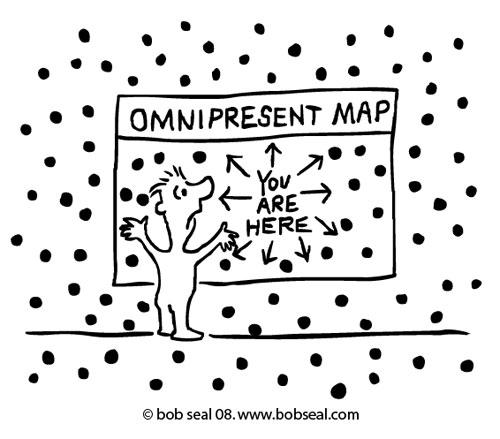
Teamviewer : When it comes to cross-platform remote control of systems over the internet, Teamviewer takes the cake. Because I love to control all kind of systems without having to bother about the OS, Teamviewer is the perfect tool for the job. On demand or unattended remote control sessions, a chatbox and file transfer. Teamviewer does it all. I install teamviewer on all the systems I manage for remote control without needing to bother with open ports or IP addresses.
Dropbox : Suprising as it might seem, I use dropbox for a lot of my remote work. The Ubuntu granny has her pictures and document folder stored on her dropbox accounts. That ensures simple but effective backups. But with access to her dropbox account I can drop or pickup files she needs. Picture from her grandchild not opening ? Strange attachment ? Dropbox is the perfect tool for remote file management.
Skype : (auto Answer) : Sometimes it helps if you can talk to the people you are helping out. I use Skype to do just that. The combination with teamviewer is excellent and it allows me to talk and type at the same time. The difference with “being there” is very slight indeed.
No-ip.org : When the ‘remote person’ has a dynamic IP address its sometimes hard to “find them back” on the internet. If you google “what is my Ip” you get just that, but to avoid that extra manual step, its nice to bind a domain name to a dynamic ip. Dyndns used to offer this service for free, but not anymore. No-Ip.org does do this and gives you a choice of several ‘client’ applications to install on the remote systems.
SSH : When it comes to remote controlling systems via the command line, sending files back and forth or even piping through X or VNC sessions , SSH is ‘tha bomb’. Versatile, secure and a great way to tunnel through the internet for remote omnipresence.





