Kwtv304 : "Reviewing the Zoogue iPad Cases".
Jun 10This week we talk about the line of Zoogue products to keep your gadgets safe. We review the different Zoogue iPad cases, carry cases and accessories, how they look like and how they hold up the test of time.
Shownotes.
Related Posts
From Pad to paper with Printopia.
May 16I recently got a question from a friend of the show that he would like to know how to print from his iPad. A fairly common question that did require some thinking on my behalf. The problem for me is : I’ve stopped ‘printing’ things out all together since we have the iPads lying around the house and seldom need to use a sheet of ground-up tree to write things down. Apps like notability let me easily take screenshots (or pictures) of documents where I digitally “scribble” on.
But for those who DO need to print for their iPads Apple has of course come up with “AirPrint” that lets you print FROM your iPad to any “AirPrint approved printers” Great when you haven”t bought a printer yet, bummer if you have. However : There is a cool solution. It does require a mac and its not free but for 19.95$ its quite a cute little app. Printopia lets you print from your iPad to any printer connected to your Mac or export to a pdf file that gets stored on your mac. You can even “print” your document or screenshot to Evernote. It gets REALY interesting if you combine this with a VPN. Out and about on the road ? Need to make a pdf of the booking you just made ? Or need to pop it off at home ? Why not use Printopia to “dump” a paper copy out of your printer while you continue on your digital voyage. Or perhaps you want to install it on one of your office machines and hook up the multifunctional printer so your co-workers can stop putting their iPad screens on the copier. 20 bucks may be a little bit on the steep side, but hey : at least you don’t need to buy a new printer.
Related Posts
Essential tools for a low bandwith connection.
May 12Before me the dawn rises from the dark soil and sheds its rays across the trees that stretch as far as the eye can see. The songs of birds drown out the ever present hum of society and remind me how far I am from the busy world around me. Yep, i’m up in a cabin, in the woods, with almost no internet connection at all. Whats a geek to do ? Be creative and make the most out of the tiny trickle of internet that gets through here. Time to turn your cellphone into a wifi hotspot and squeeze the most out of the trickle of bits that goes for broadband around here.
So after noticing that the signal on my cellphone had only an edge/gprs coverage, and that 4 other people in the cabin were using it as their personal hotspot too, I knew it was time to be creative. Watching hd netflix was not going to happen and even surfing standard websites with a lot of graphics was gonna be slow. The only thing that was left is to break out the “bandwith impaired emergency toolkit”
Blogging : WordPress for the iPad. A pretty simple app for some quick and dirty blogging without a lot of fancy features. So forgive me for the bad text markup. I’m kinda on dailup here. The great thing about the wordpress app os that you can do the entire post offline and sync it up when you are ready.
Issh : The command line is the way to get things done when you are on a tight pipe. Issh on the iPad is a cute little app that lets you setup multiple ssh and telnet connections your your server. With moderate bandwidth use issh is ideal to bring the power of the unix command line to your fingertips.
So, the command line apps of choice are …
Twidge : if Tweets are what you need , but you can’t afford the interface, twidge is awesome. Commands like Twidge update “hello world” let you share your greetings with the twitterverse. Punch in TWIDGE COMMANDS for a simple list of commands. Hit sudo apt-get install twidge
Irssi : Without a shadow of a doubt, my favorite IRC client. Simple, powerful, versatile AND made by a Belgian. Irssi is your link to the chatrooms of your choice. Hit sudo apt-get install irssi
Alpine : a very powerful but also slightly complex email client for any mail server of your choice. Imap, pop, whatever. Asynchronous in use it lets you compose and reply to emails offline and “burst” your communications to the cloud. ( this is in fact the way we used to do it in the days of dial-up !) Hit sudo apt-get install alpine
Mc : Instead of going cp and mv, just hit up “mc” or midnight commander to have a powerful file manager from the command line. Move copy and transfer file easily. Hit sudo apt-get install mc
Centerim : If you can’t live without your IM, Centerim is a quick command line tool to hook up your Aol, Yahoo, Msn and Jabber accounts. If you configure it right, you can hook up hour googletalk and Facebook chat from the command line. Hit sudo apt-get install centerim
Trying to surf websites with a text only browser is painful, so I will spare you a review of Lynks and the like , but with the tools mentioned above you can survive your digital drought until you find your big fat pipe again.
Do YOU have a favorite command line tool you like to share ? Drop your thoughts in a comment 🙂
Related Posts
Use "mydevices" to control all of your web based interfaces from your smartphone.
May 09Most of your devices these days have webbased interfaces that you can easily open up with a browser. The fact that you go and sit behind a computer to do that is either to blame on the fact that you don’t own a smartphone or tablet thats hooked up to your wifi , or that you are just plain dumb. (pardon my french) . You see , these mobile gems are perfect for controlling all kinds of devices throughout the house and makes you a digital “master and commander” of your own casa. Personally I get a kick out of doing stuff on my tablet or smartphone and need to resist the urge to start drinking ‘Tea, earl grey, hot’ while calling out “make it so” to my better half. But remembering all the ip addresses of all of those devices IS pretty lame.
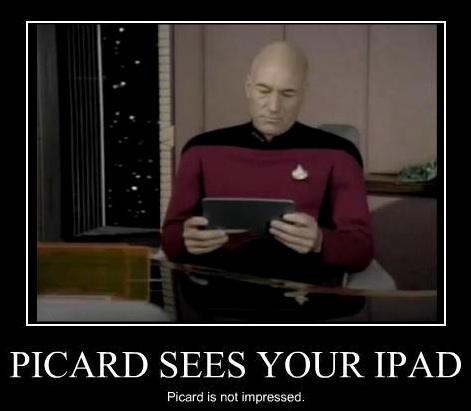
Once you make shortcuts and ram them into a folder it gets better, but you still need to remember logins and passwords. Not anymore though. With this smart little app will help you control devices on your network with some added spiffy features :
-Utilizes UPnP and Bonjour to find devices on your home network
-Displays detailed device information (IP address, model, vendor, type, etc.)
-Includes integrated viewer so you can quickly access device web pages within the application
-Uses default device icons in cases where the device doesn’t provide a custom icon
-View UPnP device description documents as formatted XML
So just plop it on your IOS device and control your digital ecosphere from the palm of your hand with “Mydevices” Thanx to @macmommy for the tip.
Related Posts
My favorite five productivity apps for the iPad.
May 06With my iPad three on the shopping short-list, i’m once again looking at reorganizing and tweaking all of the applications that I have on there. As a great man once said : The greater your skills, the fewer tools you need. And as tempting as it may be to fill up your home screen (and those darn folders) with all kinds of tools, keeping it simple is a better way. So i’ll try to give you a rundown of the stuff I use the most.

Wunderlist : This little to do app has cross platform siblings on my iPhone, my Android phone and on both my Mac and Linux machines. Wunderlist is everywhere. I keep this little task manager as a constant weapon against procrastination AND to store random ideas i get on the road.
Evernote : Wether its taking notes, voice memo’s or pictures : Evernote is becoming my central repository. I use it as my iPads main text editor, but also to keep track of the thousand nicknacks of random info I want to keep track of. Again : The cross platformity (is that a word ? it is now !) of the app is great. When I cruise the web and find a random article I would like to use later on, I use the evernote bookmark tool to snip up the page and put it into one of my many notebooks. A very very VERY powerful little tool indeed.
Ithoughts HD : The biggest challenge with being creative is to organize it. Wether its at work or at home, I use Ithoughts HD to mind map projects, show notes and use it in meetings quite a bit too. Hook up the iPad to the beamer and you can quickly take notes of whats going down and who has to do what. Not free, but worth it.
Notability : Suggested to my by Allison Sheridan of Podfeet.com its THE app for scribbling. but instead of just sitting there and trying to write down my horrible handwriting on an iPad I use it for sketches AND for adding notes and arrows to pictures. I take pictures or screenshots with the iPad, start scribbling on them and adding notes and use the built in voice memo option to babble away what I need to get of my chest. Then I ship the whole thing in an email and the recipient has a much more clear idea of what it is I want to do.
iBooks : ‘Reading books’ is not a very productive act, of that I am aware , but using my iBooks library for storing manuals, documents for work, reference books and more is making it the ultimate portable library for me. Whitepapers, documents for trainings I take .. I just don’t believe in paper anymore and am mandatory that people send me their stuff in PDF.
In all , these things turn my iPad into a very productive environment. The thing I had to do to get it working is to tweak my thinking and my behavior in using the iPad, more then I had to tweak my tools. Many of these apps are also available for android or have great alternatives. If they aren’t enough for you try Mat Gemmell’s list who came up with a complete DIFFERENT list then mine .. maybe there is a gem there too. If you want to see what how I use an iPOD to the fullest : Check out great docucast on getting the most out of your iPod touch.





