Four cross platform projects for the holidays.
Dec 14Holidays are coming ! ( Somehow I cannot pronounce that scentence without thinking of the legendary Coca Cola add with the noisy trucks that splurge into a quiet little town, forcing them to drink soda) So we all know what that means : Some free time off work, and lots of family around the house. An ideal point to go sit upstairs .. alone and start an awesome geeky project of your own. Seriously, when you should find yourself bored into a comatosed state by cousin Joey trying to explain to you how Baseball works while the entire family huddles around the tv, you catch yourself thinking ‘I must have SOMETHING better to do ? ‘ We have come to save you with some nice possible suggestions.

Geek project 1 : Build your own fileserver. Time to setup a beige box upstairs to store all your files.
Requirements :
- An old PC and some hard drives
- Nas4Free operating system
- KW405 podcast to explain
- Nas4Free documentation Wiki
Result : Kickass File server.
Geek project 2: Build your own Home server. Want to step it up ? Try Amahi : A full blown home server with a fileserver, webserver, mediastreaming, vpn acces and one click apps.
Requirements :
- A beige box with some ram and a hard drive.
- Amahi operating system
- KW0054 podcast to explain
- The Amahi tutorial
Result : Awesome central machine for tons of point and click functionalities.
Geek project 3 : Build your own arcade machine. Tired of those 764 frames per second shooters with infinite resolution ? Why not step back into pure nostalgia and run a plethora of 8 bit games from your own home.
Requirements.
- Beige box (or a Virtual Machine for all I care) with some ram.
- Mame
- Mame quickstart guide (32 bit Windows Tutorial)
- Tm’s guide on building your own arcade system (Requires understanding spouse AT LEAST)
Result : Instant friendship with all your neighbours. (Since you have just built your very own arcade system)
Geek project 4 : Build your own internet radio station : Tired of listening to adds on Spotify ? Have you recently assaulted a co-worker with his/her transistor radio while trying to point out he/she has no taste ? Unable to take your favorite collections with you ? Weep no more. Build your own Icecast and stream the music from the comfort of your own home.
Requirements.
- Beige Box, Virtual machine or some CPU cycles on one of your machines at home.
- A music collection
- Icecast
- This tutorial for Ubuntu
- This tutorial for Windows users
Result : Global musical domination. (if you have a big enough pipe) If not : The ability to listen to your music EVERYWHERE.
So .. what are YOU planning to do for the holidays ? What geek projects have we missed that are essential to getting through these dark days ? Impress us with your geek-fullness in the comments section. We dare ya !
Related Posts
kw406 : Free Geek Gift Guide.
Dec 13We bring you a showcase from an interview we did on the Nosillacast podcast that is perfect for the holiday season. Find out ways to make your geeky and non geeky friends happy with this free geek gift guide, packed with tips and tricks to make the ultimate stocking stuffer .. without spending a single sliver of gold pressed latinum.
Shownotes.
Give a free computer.
- Create bootable usb disk: ubuntu.com/download/help/create-a-usb-stick-on-mac-osx
- On windows uunetbootin: unetbootin.sourceforge.net/
- Make persistant
- howtogeek.com/howto/14912/create-a-persistent-bootable-ubuntu-usb-flash-drive/
Storage
- Dropbox dropbox.com
- Ubuntu one one.ubuntu.com/downloads/
- Google docs
Backup
- Crashplan crashplan.com
Remote assistance
Communications
- Skype account
Pictures
- Flickr
- Picasa account
The gift of free applications
- Portable apps portableapps.com
- Portable apps for macs freesmug.org/portableapps
- Ninite ninite.com
The gift of free music
- Podsafe music blog.blogtalkradio.com/blogtalkradio/17-places-to-find-podsafe-music/
- itunes – Music Podcasts, Spacemusic podcast, Chillcast
The gift of free knowledge
- Khan Academy khanacademy.org
- TED Talks ted.com/talks
- iTunes U
- Itunes podcasts about a certain topic
- The internet archive archive.org– books, movies, podcasts and audio
Signout.
- Thank you for the donations, Keep them coming
- Donate to the show and get a free eBook “The best of Knightwise.com” for Christmass
Related Posts
How to get Remote Linux applications on your Mac or Linux Desktop with X-forwarding.
Dec 11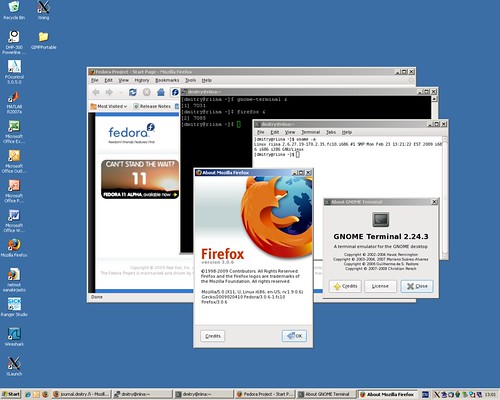 The great thing about being a cross platform geek is that you don’t need to decide what operating system you use. You can just pick and choose what OS suits your fancy. But if you use the combination of Linux and OSX you can have your cake AND eat it with the wonderful technology called X-Forwarding.
The great thing about being a cross platform geek is that you don’t need to decide what operating system you use. You can just pick and choose what OS suits your fancy. But if you use the combination of Linux and OSX you can have your cake AND eat it with the wonderful technology called X-Forwarding.
What is it ? : X-forwarding is the art of opening a single application window over and SSH connection. Instead of taking over the desktop of your remote Linux machine with something like VNC or Teamviewer, you can just choose to open a single application on a remote system.
How does it work ? : To open a Linux application on an OSX desktop you need to enable the SSH server on the Linux machine first. If you are using something like Ubuntu or Linux Mint you can just type “Sudo apt-get install openssh-server” Next up you need to teach your SSH server to allow X-Forwarding. This means, sending screen information across that SSH tunnel.
To do this edit your /etc/ssh/ssh_config file and uncomment the line that says “ForwardX11 nl” and change it to “forwardX11 yes” Reboot your linux machine and you will be set.
Opening an application. What you need to do on your “other” system is “Tunnel in” to the machine we configured X11 forwarding on. You need to use an SSH connection with this parameter : ssh -X yourusername@ipofyourserver The -X makes sure that you can open graphical applications.
Once the connection is established , just choose the name of an application and end with an “&” : For example “firefox&”
Where does it work.
Linux to Linux is not a problem. Xforwarding is a cool way to open up an application on a remote system using the CPU power of that remote system.
Linux to Mac : Apple decided to remove the funtionality of X11 Forwarding in Mountain Lion : To fix this, download and install X11Quartz to your Lion or Mountain Lion machine an you will be good to go. You cannot turn your Mac into an X11 Server , but you CAN use it as an X11 client , so that way you can open Linux apps on your mac. Download the app HERE
Linux to Windows : You can even do it in Windows ! Download and install Xming to make your Windows machine play nice with X11 forwarding.
So, time to get cracking and tell us : On what Server and Client system are you using X-forwarding and what do you do with it ?
Related Posts
Saynonara mr Desktop
Dec 10Sometimes being a geek means taking risks, trying things out and experimenting with new gadgets, technologies and trends that arrive on the shores between real and Cyberspace. Over the last couple of weeks I’ve been noticing such a “looming trend” in my techno-ecosphere and decided to bite the bullet and go head on into it ..
But first let me explain : I live a very mobile lifestyle. Times where I am actually “in my home office” are quite sparse. I’m on the road a lot, I work abroad and the scarse moments that I AM home, I love to hang out with my beloved better half, our two dogs and our cat. Holing myself up in my office upstairs with the door shut .. is not an activity I favor so much. The result has been that my favorite “batcave” has been largely “unused” lately. The Dual screen I7 Mac Mini setup that I had setup was sparsely used (mostly as a server) and the i5 Linux desktop that sat along side it spent most of its time idling away or catching up on software and security update. Meanwhile I was either working from my Galaxy Nexus phone, reading stuff on my Nexus Tablet or iPad or punching away on the 11.6 inch Macbook Air that I drag around virtually anywhere.
But when we look at the trends of technology, we are slowly seeing the processor powers of all of these different devices coming up to par with one another. My “Desktop machines” might sport a little more ram then my Laptops but overall, my laptop(s) have the power to haul what needs to be hauled. My phone / tablet enable me to communicate and consume content anywhere .. so the question came up : Why do I still NEED a desktop anyway ? To sit there ?

I bit the bullet 2 weeks ago when I disassembled my Mac Mini setup, and hooked the machine, together with a bunch of USB drives, up to our TV downstairs. The “Super Desktop” I had put together a couple of months ago, is no more. I have changed its roll from “production system” to “central home server”. Hooking it up to our tv and stereo system it serves up movies , tv shows and music when we want to, and uses its raw I7 power (and 16 gig of ram) to run multiple virtual machines. The machine is now almost constantly doing “Something” and gives me the power of a mediacenter and a small datacenter at my fingertips. Because all of the content is stored and backed up in a central location, I no longer need to worry about ‘what file is where’ since everything is stored right there on the server. With that I also alleviate one of the major hassles I had where some files would reside on desktop X and some files would reside on desktop Y … no more local files, period. The i5 Linux desktop went out next. Whatever local data and settings still resided where either transferred to the downstairs sever or copies over to my Macbook air that is also running Linux.
So what am I left with.
So right now my ‘laptops’ have found their rightful place in my office. I’ve devided up the 24 inch Displays between my 13 inch Macbook pro running Mountain Lion and my 11.6 inch Macbook Air running Ubuntu Linux. I’ve given an nice “laptop stand ” to both and a comfortable keyboard. When I do ‘Arrive’ in the office, the laptop of choice can “land and charge” in its designated slot and the comfortable keyboard, mouse and screen give me the perfect “workstation”. (With an extra screen)
Simplicity, portability, elegance,
In the end, Its not about the speed. If you would honestly ask me if I “miss” my desktops ? No. The impact on speed and disk space in negligible and the fact that I can now “carry around” my workstation everywhere offers me much more perks than downsides. By centralizing my storage and cpu load to the downstairs servers, I now have (with the additional use of Cloud solutions like Dropbox and Ubuntu one) everything I need on every system that I need. The last divide between home and mobile has hereby completely vanished.
What I have lost ? Nothing much actually. Since i’m not an avid gamer, my desktop(s) where no graphical powerhouses. When I do feel like Fragging something I either pop over to my game console or fire up Call of Duty on my Macbook pro (or any good game on Ubuntu, the ‘Air’ is able to hold its own there too) When on the road I connect to my home shared using VPN tunnels and SSHFS mounts. Most of the file syncronisation is handled by Dropbox, Ubuntu one and my Google Apps environment. Time to say “Sayonara” to the age of the desktop. The beige boxes, pimped powerhouses or multi-core mega-machines. They have lived long and prosper .. but its time to move on.
So what about YOU ? Do you still have any desktops running ? Thinking of biting the bullet and dumping the “beige boxes” ? Tell us about it in the comments section.
Related Posts
Break free of Microsoft Office with these great alternatives.
Dec 07 The one thing I absolutely detest is when users approach me with the statement : ” I cannot use anything else but Windows because I use Office” With pain in my heart I have seen scores of sliders try and fail to break free of the Redmond dictatorship because of the simple fact that the thought they needed to use office.
The one thing I absolutely detest is when users approach me with the statement : ” I cannot use anything else but Windows because I use Office” With pain in my heart I have seen scores of sliders try and fail to break free of the Redmond dictatorship because of the simple fact that the thought they needed to use office.
“thought they needed” is the key sentence here. Because, lets face it. The only thing tying you down to Office 2007 (or 2012 or whatever) is YOU ! You THINK you need Office because of some compatibility issues with other non-office applications. But have you ever tried ? The only things dividing Microsoft Office from other applications are a small range of propitiatory functionalities that only used by about 10 percent of Office users out there AND the fact that you are “Used” to using office. Using a lot of Fear Uncertainty and Doubt, Microsoft loves to keep you clustered to their product , only because you “feel” its the right thing to do.
I beg to differ and offer you some great cross platform alternatives for Office applications.
MS Word to …. Google Docs. I would be lying if I would say that Google Docs has the same functionality as Word when it comes to advanced graphic layouts. But if you need such a level of sophistication when it comes to document layout .. you don’t need Word , you need an application like Illustrator or Pagemaker. You are doing desktop publishing, not Word processing. The fewer bells and whistles your word processor has, the better the CONTENT of your document will be because you don’t need to focus on the layout. Google Docs offers you better forms of sharing and collaboration. Disagree with me if you want, but after you have sent a Word document back and forth 20 times and are lost as to what was the latest version … we shall speak again.
MS Powerpoint to … Google Docs : What I like if the ‘presenter’ part of Google Docs is that its super easy to search for and import pictures straight from the app. 99 percent of what “Powerpoint” can do , is covered by any other presentation software (like for example Google Docs) the fancy animations that are unique to Powerpoint 2012 only have value if you want to amaze your audience with your fancy bling instead of a great story.
Visio to Gliffy : Visio, the great tool for drawing diagrams to get your point across can be replaced by Gliffy. A cool little webtool that lets you make flowcharts, network diagrams and more. The free version of Gliffy is limited but for the average user it will be more then enough. Also take a look at Mindmeister for your online flowcharts should you need to feel the urge for mindmapping.
I know you are going to say : Knightwise you are pointing out the painfully obvious here. But have you every given it an honest try ? The challenge I give you is to try and find out just how much of those “essential MS Windows functionality” you actually need. And how much of it holding you back of becoming a true slider.





