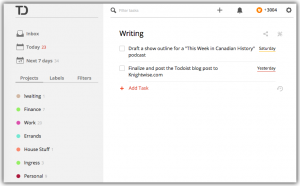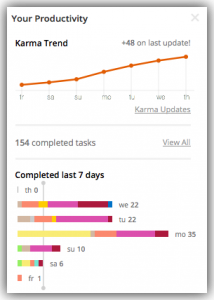Productivity Week: Simplify Task Management with Todoist
May 14Tracking to-dos or tasks has been a problem for me for some time. My struggle with it has been well documented so I won’t get into a long explanation here. TLDR: I keep switching task tracking tools because they all seem to have major drawbacks.
Several weeks ago I accidentally came across an app that I had downloaded at some point in the past, but that I couldn’t ever remember using. That app is Todoist.
Todoist is, quite simply, a to-do list app. At it’s most basic, it allows you to put tasks on a list, and check them off when they’re done. If your needs are simple your usage of the tool can be that simple. The biggest benefit I’ve found with todoist isn’t that it has a number of additional features that can help you track and manage your tasks so that you can get more done. The features are handy to be sure. The biggest seller for me is that those features stay out of my way unless I actually want to use them.
Some of the most obvious out-of-the-box features are things like Projects and Due Dates. By associating with a project you can group tasks together either for a specific focus or a GTD-like review session. By adding Due Dates to tasks they will show up in some of the views that exist in the app like Today and Next 7 Days. These views provide an excellent burn-down list for getting through your day.
The app will also allow you create sub-tasks. This can be done either by selecting a “Parent” task when editing a to-do item, or just by dragging things around on the task list. Tasks slide around seamlessly. Sub-tasks provide a nice visual way to break down complex work items into simpler constituent parts.
Todoist will also let you filter tasks. The filters will allow you to show you just a specific subset of tasks. The one I find the most useful is one of the built-in filters “No Due Date” for finding things which I either haven’t decided when they need to be done, or have forgotten to tag with a deadline.
The last of the basic features I want to touch on is something found throughout the app. It’s use of natural language for things like due dates and filters is fantastic. If something is due today, set the due date to “today” and it will figure it out. “Tomorrow”, “next thursday” and “four days from now” will all get you the correct due date for your tasks. If you want to see things for which you missed the date, simply type in “overdue” as the search or filter query.
While not a feature specifically, there is also some gamification at work in Todoist. The app will award you “karma” points (unless you opt out) for both using the system and getting your tasks completed on time. It sounds dumb… but to some degree, for me at least, I think it does provide a bit of an incentive for me to keep sticking to the system.
Todoist also has a premium version which adds a ton of features, most of which I’d never use, but there are a few key ones. The first is being able to add notes or attachments to tasks. This is great for tracking the status of a long-running task or something with a few intermediate actions (which maybe should be their own tasks, but I digress…) The other key feature is task backups. The app will backup your task list and maintain an archive so that you can restore from a recent backup. The cost of the premium service is $33 USD / year. I’ll be renewing my premium subscription next month. A handy comparison sheet is available on the website to show the differences between the free and paid tiers.
The last thing I wanted to touch on is platform availability. Todoist is available pretty much everywhere. Android, iOS, phones and tablets are all covered. Mac and Windows clients are also available. There are also a number of browser extensions. The basic web-based UI is fantastic. This is truly a cross-platform juggernaut.
Links:
Keith Murray is a software architect and developer can be found on twitter as kdmurray. He also blogs about technology and science at kdmurray.net.
Related Posts
Take your Chromebook to work day. : Can you do your job on Chrome ?
Dec 23Last weekend I bought a Chromebook. A somewhat controversial device that sits between a laptop and a thin client. A laptop that hardly cost me 249 euro’s and is basically an network card with a screen. A device that is almost useless without an internet connection. And I challenged myself : Could I survive on the Chromebook alone… for a week ? Here is my Day to day rapport.
The second day : Out to the races.
Monday morning marked the end of the honeymoon weekend with my Chromebook. Sitting at home on the couch, playing around and getting to know the machine… it was fun ! But now its time for the serious work. Since I was going to survive on the Chromebook alone for a week, this meant that the Chromebook was going to be a major part of my workflow. Aside from being a cross-platform internet blogger-podcaster-superstar I’m also a freelance IT Consultant. So taking along the Chromebook meant that it was going to have to earn its keep.
That and we had several things on the To-Do list that needed to be done : A blogpost for Knightwise.com, Checking emails, Updating some online job-profile sites, a conference call and a visit to a client. Just some of the things we needed to do.
Writing the Blogpost.
The days of Dreamweaver are far behind me. Both blogs I write for are WordPress blogs so I didn’t think the Chromebook was going to give me any trouble connecting to the web interfaces. Before I just “surfed over” I did check out a couple of Chrome Apps/Extentions in the store that were WordPress related but .. to no avail. Most of the apps/extentions (very confusing) were mostly just shortcuts to the WordPress backend page. No offline love there. No matter, I never write my blogposts in WordPress directly anyway. “Writebox for chrome” is a great app that lets you punch out simple text files in a clutter free environment. Available offline I lets me write up a Blogpost that gets synced over to my Google Drive. You can play with the colors (I went for green letters on a black background) and felt like Doogie Houser writing his dairy. To add some comfort I propped up the Chromebook on a notebook riser and plugged in my external Logitech keyboard. Thing works like a charm. Write blogpost, copy over to wordpress, publish. Ding ! Chromebook wins.
Before I left for my client I needed to take a long a couple of multimedia files to show them. How was I going to connect to my NAS ? One of the great things about owning a Synology Nas is that it comes with a pretty powerful web interface. This allowed me to select and download the files I wanted to the Chromebooks (tiny) harddrive. Chromebook Wins.
Arriving at the client I was unsure that I could connect to their wireless guest network which gave me some trouble the last time when hooking up my Macbook Pro. The Chromebook connected ok and it was great to have this simple ‘instant on’ experience while waiting for the meeting to start. Just like whipping out your phone and checking Facebook, you whip out your Chromebook, open it up and start surfing. No boot times .. no restore. However : During the meeting I suddenly noticed that I had forgotten ONE FILE at home on my server. How was I going to get to it ? VPN ? The Chromebook DOES have the option to use VPN but not all protocols are supported. Luckily I was able to pull a copy off the file from Dropbox and all was good. The HDMI connector on the back allowed me to connect to the big TV in the meeting room and the “Subtitle Videoplayer app” was up for the job. The sound was a little tiny .. but my client was impressed with the tricks my little 249 euro machine could do.
When I got back home it was time do do some more work. One of the tasks that needed to be done was to print out our Christmas cards. Printing with the Chromebook is pretty easy for me since I have our home printer setup as a network connected “Cloud printer’ allowing me to print documents from any Chrome browser.
Printing 2 copies of our Christmas card on ONE page proved to be beyond what Google Print (and the Chromebook) can do. Its a functionality that is not supported : Fail for the Chromebook. I had to do this from my Mac.
The rest of the day went off without a hitch.
Doing Emails, Visiting websites, downloading and forwarding attachments and even hosting a Google Hangout was easy. I was getting impressed by the little machine AND the fact that most of my workflows don’t need some expensive device to get stuff done. At 9Pm (!) the little machine beeped to remind me that its battery was running low. I had been working away on it all day long .. and still it had some juice to spare.
So can you take your Chromebook to work ?
The question if the Chromebook is right for you (and suitable for work) is not a matter of what the Chromebook can or can not do. Its a matter of how your workflows are organised. If you can get stuff done in a browser .. there is hardly anything the Chromebook cant pull off (its just a browser in a box) The device is nice, cheap and simple and buying a Chromebook is easy. But tweaking your workflows to be device independent is what makes you a Cross Platform Jedi Master.
Related Posts
Zen week : Work on your ‘chicken neck’ posture with this simple video.
Nov 05” Sit up straight” , “Don’t hunch like that” , “Pull your neck back” . You might have all gotten these remarks at some time in the past. The fact is : the people who told us are probably right. We hunch over our screens , our tablets our smartphones. We tilt our necks forward and “bog down” while we are raving away on the digital plain. One of the ways this affects our posture is by growing a “chicken neck” where our head it tilted forward relevant to our shoulders. Its bad for you, it gives you headaches, affects your health and by the time you are 60 you will look like a one of these scowering trolls from the lord of the rings movie.
The good news is : You can fix it : With just a couple of exercises explained in the video below you can work on your posture, improve your health and look REGAL while you are doing it.
Related Posts
Find Your Work Style
Aug 31This is another guest blogger post on Knghtwise.com, this time from Keith Murray (@kdmurray) who brings us some thoughts on work styles.
We’re all different. This probably doesn’t come as a surprise to most of you, and for the rest… surprise!
When you spend a lot of time dealing with people who share a lot of our thoughts, beliefs hopes, dreams and who generally think like we do it can become easy to forget that as individuals we’re all different. Therefore when it comes to finding ways to work and be productive we all need to figure out what works best for us.
I’m not going to lead you on some lifehackeresque productivity porn rant for the next 12 pages. I’m going to try to leave you with a couple of techniques you can try to see just what works best for you when it comes to delivering your peak performance. These are techniques I’ve used to get myself out of both productivity and creativity slumps, so hopefully they will be of some value to you.
“Time is what we want most, but what we use worst.”
Time can be a powerful ally or a challenging nemesis. Most of us understand that having more time would generally allow us to produce more things. But what about better things? Adjusting the time of day that you do different tasks can help to put you in a different headspace.
For years I felt that I did my best creative work, including programming, late at night. Once everything was quiet and there were no interruptions I could focus on my task and get lost in a project. I was able to complete an untold number of school assignments this way as well as personal projects. As I’ve gotten older and other circumstances in my life have changed, this late-night time slot has become less and less effective. For a while I ignored the problem and told myself I just wasn’t as creative or as productive a programmer as I used to be (or as prolific a blogger for that matter.)
I eventually realized that the problem wasn’t the number of hours I had available, but how they were arranged. By moving some of that creative work to the early morning (immediately after having slept) I was fresh and awake, and the house was still quiet enough for me to be mostly undisturbed. Ultimately it wasn’t the late hour that I needed, but a quiet time where I could focus on my tasks uninterrupted.
“We shall not cease from exploration, and the end of all our exploring will be to arrive where we started and know the place for the first time.”
As important as the time of day you feel most productive or creative is the place you choose to expend that energy. If you find that you’re low on energy trying to blog from your dark windowless office, try a new locale. If you have a laptop take it out to your kitchen or your patio where you can have more light or heaven forbid: fresh air.
If you can, try taking your work to a space outside your home or office. A park bench or a coffee shop may be the change of scenery you need to stop worrying about the 42 kilos of unshredded tax documents in the corner of your office or the pile of undone dishes in the sink. If you’re not at home you can’t do them anyway so you might as well get something productive done.
I have found that different locales work better for different types of tasks. If I’m processing photos, for example, I need to be sitting at my desk with my full-size monitor and no interruptions. It’s something that takes a lot of concentration for me, so that environment works best. However when I’m writing I need to be pretty much anywhere but my office. A couple of local coffee shops have proven very effective writing spots, along with my kitchen table. For writing I also find that changing venues regularly (daily) helps as well.
“Music is intended and designed for sentient beings that have hopes and purposes and emotions.”
— Jacques Barzun
Once you know when and where you need to be to do your best work there’s one other thing that you can do to customize the ambiance to your needs: create a soundscape. This does not have to be complicated and it does not have to be fussy.
Some combination of silence, the ambient noise of your space and some added audio content like music or podcasts will undoubtedly help you to focus better. I include all of these things because you may find yourself in a busy coffee shop where the soft voices in all corners of the room coupled with the sounds of the espresso machine provides you all the ambient noise you need to get down to the task at hand. Perhaps your task requires a soundtrack of old favourites to counter the sound of your kids playing in the next room. Or you may be working on something that you feel needs complete silence. Each of us is unique and you may need to experiment a few times to figure out what works best for you.
When I’m working on tasks which don’t require much brain power (filing, paperwork etc.) I generally put on a podcast to help keep my brain occupied during the drudgery. Conversely if I’m working on something that requires a great deal of focus, I will either opt for silence, or some soft music without a catchy vocal line so I’m less tempted to sing along.
“Without continual growth and progress, such words as improvement, achievement and success have no meaning.”
— Benjamin Franklin
This is not an instruction manual on how to be productive. It is merely a guide toward some strategies which may help you out of a slump with your creative or other endeavours. Try these tips out and see which ones might work for you. If you have other tips or hacks you use to get stuff done let us know!
Keith Murray is a software architect and developer can be found on twitter as kdmurray. He also blogs about technology and science at kdmurray.net.
Related Posts
My favorite five productivity apps for the iPad.
May 06With my iPad three on the shopping short-list, i’m once again looking at reorganizing and tweaking all of the applications that I have on there. As a great man once said : The greater your skills, the fewer tools you need. And as tempting as it may be to fill up your home screen (and those darn folders) with all kinds of tools, keeping it simple is a better way. So i’ll try to give you a rundown of the stuff I use the most.

Wunderlist : This little to do app has cross platform siblings on my iPhone, my Android phone and on both my Mac and Linux machines. Wunderlist is everywhere. I keep this little task manager as a constant weapon against procrastination AND to store random ideas i get on the road.
Evernote : Wether its taking notes, voice memo’s or pictures : Evernote is becoming my central repository. I use it as my iPads main text editor, but also to keep track of the thousand nicknacks of random info I want to keep track of. Again : The cross platformity (is that a word ? it is now !) of the app is great. When I cruise the web and find a random article I would like to use later on, I use the evernote bookmark tool to snip up the page and put it into one of my many notebooks. A very very VERY powerful little tool indeed.
Ithoughts HD : The biggest challenge with being creative is to organize it. Wether its at work or at home, I use Ithoughts HD to mind map projects, show notes and use it in meetings quite a bit too. Hook up the iPad to the beamer and you can quickly take notes of whats going down and who has to do what. Not free, but worth it.
Notability : Suggested to my by Allison Sheridan of Podfeet.com its THE app for scribbling. but instead of just sitting there and trying to write down my horrible handwriting on an iPad I use it for sketches AND for adding notes and arrows to pictures. I take pictures or screenshots with the iPad, start scribbling on them and adding notes and use the built in voice memo option to babble away what I need to get of my chest. Then I ship the whole thing in an email and the recipient has a much more clear idea of what it is I want to do.
iBooks : ‘Reading books’ is not a very productive act, of that I am aware , but using my iBooks library for storing manuals, documents for work, reference books and more is making it the ultimate portable library for me. Whitepapers, documents for trainings I take .. I just don’t believe in paper anymore and am mandatory that people send me their stuff in PDF.
In all , these things turn my iPad into a very productive environment. The thing I had to do to get it working is to tweak my thinking and my behavior in using the iPad, more then I had to tweak my tools. Many of these apps are also available for android or have great alternatives. If they aren’t enough for you try Mat Gemmell’s list who came up with a complete DIFFERENT list then mine .. maybe there is a gem there too. If you want to see what how I use an iPOD to the fullest : Check out great docucast on getting the most out of your iPod touch.