Turn your home into a virtual datacenter with Virtualbox.
Nov 24 You’ve heard us talk lots of times about Virtualbox. Our FAVORITE free (as in ‘Gratis’) cross platform virtualisation software. As we mentioned in the previous podcast episode about “Proxmox” (a more serious virtualisation tool) the machines in our home with their I5 and i7 processors and “Gigglebytes” of ram .. are mostly idling around in a corner when you’re not playing Call of Duty (and perhaps you even do THAT on the Xbox) So lets give those machines something to DO ! Running a ‘dedicated’ solution like dropbox might just be a little too much, but perhaps you have some cycles to spare on another system that is also being used as a desktop ? Why not try Virtualbox.
You’ve heard us talk lots of times about Virtualbox. Our FAVORITE free (as in ‘Gratis’) cross platform virtualisation software. As we mentioned in the previous podcast episode about “Proxmox” (a more serious virtualisation tool) the machines in our home with their I5 and i7 processors and “Gigglebytes” of ram .. are mostly idling around in a corner when you’re not playing Call of Duty (and perhaps you even do THAT on the Xbox) So lets give those machines something to DO ! Running a ‘dedicated’ solution like dropbox might just be a little too much, but perhaps you have some cycles to spare on another system that is also being used as a desktop ? Why not try Virtualbox.
As an example : Currently I have dragged my I7, 16 gigabyte’s of ram Mac Mini downstairs and hooked it up to our tv. Since it carries most of our media it was a little silly to have it running in my upstairs office and having to stream everything back to the TV using a second (front end) box. So now the little bugger sits in our media cabinet with some 4 terrabyte of USB Harddisks hooked up to it. Having it just sit there running OSX and acting as a mediaserver or fileserver was a waste of power and cpu cycles. So with virtualbox I gave it something to do. I installed Virtualbox, hooked up a big external usb drive and started cooking some VM’s.
- Ubuntu 12.10 vm with LXDE : This is my ‘internal’ ubuntu desktop. I use it for running cronjobs, copy operations and scripts that are meant for internal use only. Its my ‘Secure box’. I’ve enabled the RDP server on it (a builtin function of Virtualbox) so I can cantrol the screen of the virtual machine from afar.
- Ubuntu 12.10 vm with LXDE : The second machine has a torrent client running as does the ‘dirty deeds’ that need to be done on the internet. Insecure surfing, downloading and remote access via SSH are its main goals. Once a week I ‘roll back’ the machine to its original (clean) post install state with the “snapshot” function of Virtualbox.
- Ubuntu 12.10 Server : The main task of this machine is running OWNCLOUD (also featured in one of our podcasts) as my personal cloud storage.
- Nas4Free : With a 1800 gigabyte virtual disk, this VIRTUAL machine acts as my main file storage system. So instead of putting my files on a disk and sharing them out via the file-sharing options on my (host) OSX system, I made a virtual machine of a linux application geared towards storage and filesharing … and put all of my files INSIDE a virtual machine. Performance is very good so far and the added perks to running Nas4free are going to be a topic for next weeks podcast.
In the end, controlling these virtual machines is a little messy sometimes. I mean you can’t just interrupt @Niejana when she is watching “Blood and Chrome” to say : Sorry about that, I need to mess with something on my Virtualbox and for that I need to use the TV ? You need ‘remote’ ways to manage that virtual machine situation.
- Controlling the Virtual Machines. Remote controlling the virtual machines is easy. You can use the built in RDP server in Virtualbox to use an RDP client (on any operating system) to open up the remote machine. If you also want to access them from the outside, try installing Teamviewer on the Virtual Machine. If you are using a Linux operating system as your virtual machine you can enable the SSH Server and go in via the terminal.
- Controlling Virtualbox. Unbeknown to many, virtualbox has a powerful set of terminal commands you can use. With a simple terminal window to my Mac (SSH) I can use the ‘VboxManage’ commands to do just about anything. Make a new virtual machine, clone a drive, resize a drive. Everything runs in the background and its a very very powerful tool. You can find the entire list of Virtualbox commands HERE.
- Controlling Virtualbox with a web interface. Virtualbox also has a web interface that helps you control your virtualmachines. In a point and click way you can start and stop VM’s and do anything you can do on the ‘regular’ desktop window. Installing it might be a little chore (depending on the host operating system you use) but the results are pretty spiffy. Find the howto HERE.
And with those little tips you know can turn that headless box OR that powerful machine upstairs that is always on, but sometimes used by your kids for gaming… into your own personal datacenter. Don’t have the spare beige box for Proxmox ? Just have a desktop and want to get it to do some cool things ‘under the hood’. Want your own invisible datacenter ? Here you go ! Download Virtualbox NOW.
Related Posts
Use "mydevices" to control all of your web based interfaces from your smartphone.
May 09Most of your devices these days have webbased interfaces that you can easily open up with a browser. The fact that you go and sit behind a computer to do that is either to blame on the fact that you don’t own a smartphone or tablet thats hooked up to your wifi , or that you are just plain dumb. (pardon my french) . You see , these mobile gems are perfect for controlling all kinds of devices throughout the house and makes you a digital “master and commander” of your own casa. Personally I get a kick out of doing stuff on my tablet or smartphone and need to resist the urge to start drinking ‘Tea, earl grey, hot’ while calling out “make it so” to my better half. But remembering all the ip addresses of all of those devices IS pretty lame.
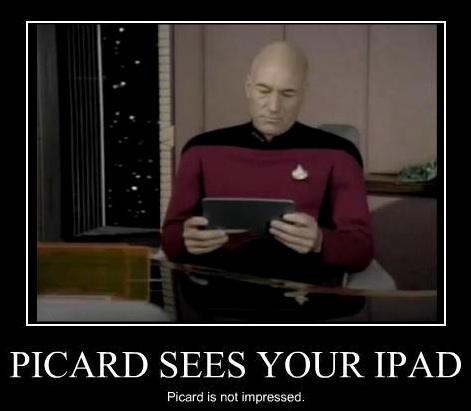
Once you make shortcuts and ram them into a folder it gets better, but you still need to remember logins and passwords. Not anymore though. With this smart little app will help you control devices on your network with some added spiffy features :
-Utilizes UPnP and Bonjour to find devices on your home network
-Displays detailed device information (IP address, model, vendor, type, etc.)
-Includes integrated viewer so you can quickly access device web pages within the application
-Uses default device icons in cases where the device doesn’t provide a custom icon
-View UPnP device description documents as formatted XML
So just plop it on your IOS device and control your digital ecosphere from the palm of your hand with “Mydevices” Thanx to @macmommy for the tip.
Related Posts
5 tools to become Omnipresent.
May 02The downside of having both Tech Skills and a family … is that sometimes you become the family helpdesk. Before you know it people ring you up to fix their computer, and for some (like my mum in law and my wife’s “Ubuntu” Granny) a smoothly running computer is VERY important. But sometimes when the phone rings i’m wearing my PJ’s and don’t feel like hopping in the car and driving over. Or sometimes the people I need to help out live halfway around the planet. Time for my 5 favorite tools for digital omnipresence. All I need is a computer, a fast pipe and these tools and “Killroy 2.0 is .. everywhere”
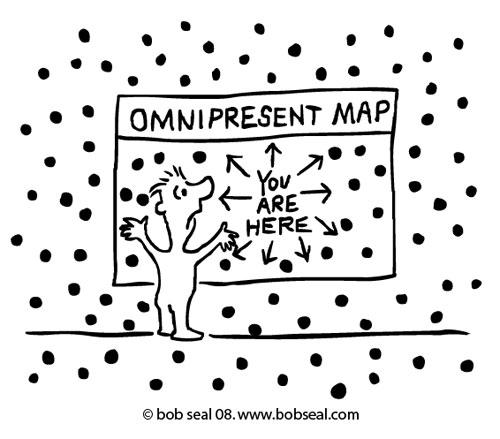
Teamviewer : When it comes to cross-platform remote control of systems over the internet, Teamviewer takes the cake. Because I love to control all kind of systems without having to bother about the OS, Teamviewer is the perfect tool for the job. On demand or unattended remote control sessions, a chatbox and file transfer. Teamviewer does it all. I install teamviewer on all the systems I manage for remote control without needing to bother with open ports or IP addresses.
Dropbox : Suprising as it might seem, I use dropbox for a lot of my remote work. The Ubuntu granny has her pictures and document folder stored on her dropbox accounts. That ensures simple but effective backups. But with access to her dropbox account I can drop or pickup files she needs. Picture from her grandchild not opening ? Strange attachment ? Dropbox is the perfect tool for remote file management.
Skype : (auto Answer) : Sometimes it helps if you can talk to the people you are helping out. I use Skype to do just that. The combination with teamviewer is excellent and it allows me to talk and type at the same time. The difference with “being there” is very slight indeed.
No-ip.org : When the ‘remote person’ has a dynamic IP address its sometimes hard to “find them back” on the internet. If you google “what is my Ip” you get just that, but to avoid that extra manual step, its nice to bind a domain name to a dynamic ip. Dyndns used to offer this service for free, but not anymore. No-Ip.org does do this and gives you a choice of several ‘client’ applications to install on the remote systems.
SSH : When it comes to remote controlling systems via the command line, sending files back and forth or even piping through X or VNC sessions , SSH is ‘tha bomb’. Versatile, secure and a great way to tunnel through the internet for remote omnipresence.
Related Posts
The Knightcast Episode 35 : Remote Domination.
Aug 20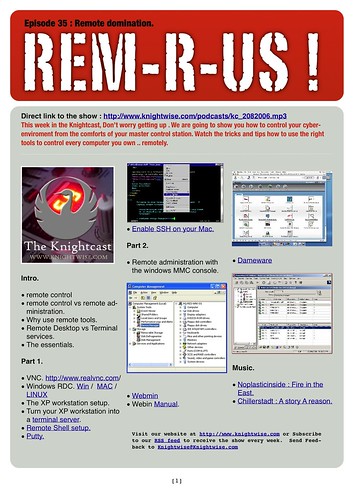
The Knightcast Episode 35 : Remote Domination.
Direct link to the show :
https://knightwise.com/podcasts/kc_2082006.mp3
Summary.
Don't even leave your seat for episode 35 of the Knightcast : Remote domination. We talk about the tools of the trade how to remote control every PC that you own. With tips, howto's and cool programs we turn your computerroom obsolete and let you control everything from your couch. With music from Noplasticinside its another Info- Loaded Knightcast.
Promo : Miketechshow .
Download the Shownotes in PDF.
{mos_sb_discuss:5}





