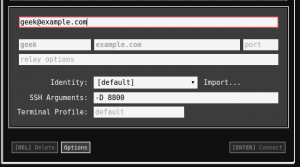This week i’m testing out my new Acer A730 to see just what it can do and how far we can take it. One of the frustrations I bumped in earlier this week was that there were limited options when it came to “Phoning home”. Setting up encrypted tunnels to your home network over the internet using VPN or Proxy connections is something we should consider when using public Wifi hotspots.
With the Chromebook relying completely on some wifi connection on a (perhaps foreign) network I was disappointed to find that the only protocols that were supported were L2TP and OpenVpn. Not a bad set to choose from but not something that I had setup on my home network.
Previously I used an SSH server and the SSHuttle app to tunnel my internet, dns and even network traffic over a Socks5 proxy to my home network. I wondered if this would be possible with the Chromebook. Turns out it is ! Let’s start cooking.
To get this little piece of magic working you need 3 things. A : One SSH server (A linux machine) on your home network that has at least one port open to the internet. B : The Secure Shell app from the Chrome store. C : The Switchy-Sharp extension.
Setting it up is quite easy. Lets say we opened up port 8800 of our SSH server to the internet. Setup Secure Shell to connect to the your home SSH server with the additional option to create a port forwarding tunnel on lets say port 8800 with the option -D 8800
Next we setup Switchy Sharp as to use the SSH connection (and port 8800) as a socks 5 proxy.

All you need to do next is Connect to your home SSH server and use the Switchy Sharp extention in your browser to use the connection. The Chromebook will tunnel all http and https requests AND the DNS queries through the tunnel. That way 95% of your Chromebooks traffic (we aren”t a 100 percent sure about what protocols any other apps you have might use) are piped through a secure tunnel. You don’t only get to connect to your home network (to open up any web-interface to any device or server you have) but also you get to do it all ‘in private’
Links.