 “Time machine” No its not one of those blue boxes that let you zip around the galaxy and go back to kick young Steve Ballmer
“Time machine” No its not one of those blue boxes that let you zip around the galaxy and go back to kick young Steve Ballmer
in the crotch just before he goes to the prom. What I’m referring to is
one of those inventions by Apple who touts to be the ultimate Valhalla
for your backup solutions. Just plug in a hard drive and let Time
machine do its thing. Taking www.ofzenandcomputing.com’s explanation
as an example : Time Machine safeguards your data using a process
called incremental backups.
In a regular backup, a copy of your data is made. If you experience
data loss, you go and fetch the backup copy. In an incremental backup,
many different copies of your data are made by Time Machine
automatically. Each time that Time Machine performs a backup, instead
of
overwriting the last backup, it saves all of the changes that have been
made to your data since the last backup. When the backup drive has been
filled, Time Machine removes the oldest backup to make room for the
newest …. ” The
larger the capacity of your external drive, the more incremental
backups Time Machine can store. I would suggest getting an external
drive whose capacity is at least equal to that of your Mac’s internal
hard drive.” Now that does not sound so bad. Just plug in an external
drive , fire up time machine and let it fill up your backup drive with
all kinds of different versions of your files until it runs out of
space and makes room for more by deleting the older
versions. In all, its not a bad program. But in its ‘over simplicity’
Apple left out a little bit of scheduling control, so you can’t
actually tell time machine WHEN to go ahead and do your thing. You can
use a manual override function via the terminal to start the time
machine backup in the background by copy pasting THIS line into the
terminal :
/System/Library/CoreServices/backupd.bundle/Contents/Resources/backupd-helper
& But that is not very convenient either. With an application like
“Timemachinescheduler ” you can control how
often time machine should kick in and when it is to lay low. This will
allow you to be ‘un-bothered‘ during your most productive hours of the day, but as a trade off , not have “hourly version-ing” of that text document you are working on. As a bonus the program mounts and un-mounts
the backup volume automatically. (that way you are not bothered with an
extra drive in your finder window). You can also use i-time machine to
use an external drive connected to your Router (or use a network drive)
but this however slows the process down and does generate a lot of
network traffic I’m not a big
fan of their product because quite frankly it does not work out of the
box on the latest version of leopard. you need to go through some extra
steps (described in detail on their page) to get it to work. So for me
, its notreally “ready yet”.
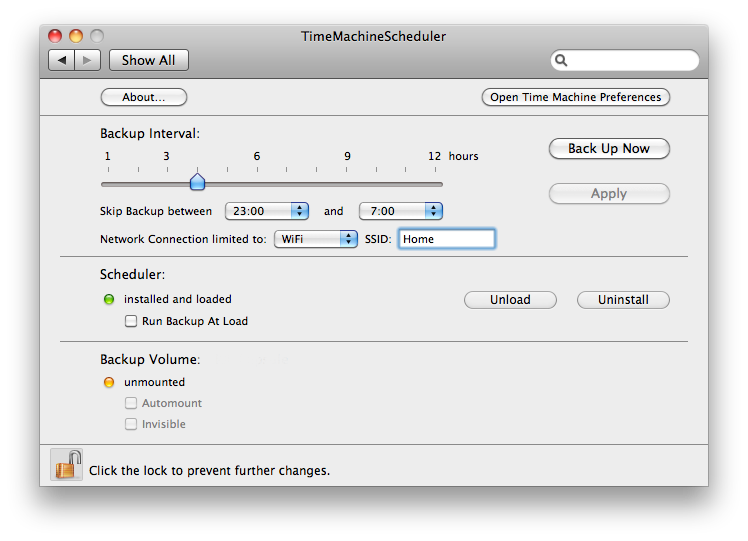 Now we get to the whole “Drive”
Now we get to the whole “Drive”
part. Time machine saved incremental copies of your data to an
external hard drive. Every time it is scheduled to run it will compare
your current version of your file with the last version it backed up.
If your file has changed it will copy this file to the backup too (but
it holds on to the “older version” until it runs out of space for the
drive). Now with external terabyte drives dirt cheap you would be able
to get one , plug it in, feed it to time machine and forget all about
it. Well.. Depending on how many gigabytes of data you have that is a
wise choice. You should always have a backup drive that is larger in
capacity then the data you own, but perhaps you only have a 100 gig of
important data you “‘change frequently” and the other 100 gigabyte
consits of music and movies. These music an movie files don’t CHANGE a
lot over the course of time. So time machine backs them up ONCEuntil
you alter them. So using a 1 gigabyte drive JUST for incremental
backups of about 100 gigs of ‘frequently changing data” might be a
little overkill. And : Time machine is one of these ‘blob backups’
This means that you need the application you made the backup with, to
restore from the backup. I’m not a big fan of that. As much as i love
the convenience of time machine, I am worried about that. So how about
having a ‘redundant scenario’. How about doubling your ‘backup safety’
and adding another “open standards” solution to the mix ?
How ? Easy : First of all we are going to divide
this big “‘one gigabyte” drive into two partitions. One partition is
going to be the playground for time machine, where it can happily
incrementally do its thing until hell freezes over. On the other
partition we are going to store your data (automated) in a way that is
immediately accessable to other computers, regardless of the OS. You
can be anal about it and say you could use two different drives for the
operation (doubling the safety factor) but lets keep it simple for the
sake of this manual. To partition your drive launch “disk utility” from
spotlight and follow ken’s great manual here (
choose at least ONE partition to be formatted as the FAT32 partition)
Next install ‘Timemachine-scheduler‘ and set the requested time interval for time machine to run. Set time machine to use of of the two partitions you have created (not the fat32 one) and away you go.
 Now
Now
the next stage is to make a ‘regular’ copy of your data. So when
something happens to your mac, you can get to your data without having
to use another mac. We are going to do a straight forward “copy” of the
files in your home folder to the FAT32 partition of your backup drive.
A nice tool do do this with is called “super duper ” This
program lets you backup your entirehard drive or portions of it to another location. There is a free version available (this will let you do the backup manualy) and there is the paid version that does the whole sh’bang (including making BOOTABLE IMAGES of your system drive) So when your OSx Buys the farm you can boot from the external drive.
But why get an extra program to perform a functionality that is built in into OSX ? As you know OSX
is built on Unix and from the command line there are TONS commands to
do the most exotic of backup operations. If you take a look at this
great manual on how to write a ONE LINE script to copy your home folder
to the external drive If you follow
along you will add the backup command to your ‘cron‘
( where you can schedule commands) and let your mac work for you ! Its
not THAT hard to do and you will be able to out-geek fellow macheads by going like ? ‘ Naah , time machine is kinda nice but its a N00b thing , Digg ? As a L33t I’ve Pimped Ma Cron and parsed an Rsync Script in there that does a Mirror of my Files every Planetary Rotation’. Now that is leet ! Digg ?
Using Time machine : http://www.apple.com/macosx/features/timemachine.html
Using Time machine Scheduler : http://www.klieme.com/TimeMachineScheduler.html
Partitioning and formatting using Disk Utility : http://www.kenstone.net/fcp_homepage/partitioning_tiger.html
Download SUPERDUPER : http://www.shirt-pocket.com/SuperDuper/SuperDuperDescription.html
Manual to Superduper
:
http://www.shirt-pocket.com/mint/pepper/orderedlist/downloads/download.php?file=http%3A//www.shirt-pocket.com/downloads/SuperDuper.pdf
How to use Rsync to backup your home directory : http://www.macinstruct.com/node/85
