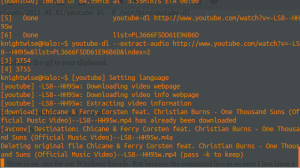kw905 : Life on a Chromebook.
Jan 01We deep dive into the world of Chromebooks and find an answer to the question : Can you survive on a Chromebook. We walk you through the possibilities and limitations of the Chromebook. We enlighten you on how to use it for work, connect back to your home network and how to use your Chromebook to entertain you. If thats not enough we go beyond the design specifications and sideload Linux on your Chromebook turning into a low budget sliders dream machine. All of that and more .. in Kw905 : Life on a Chromebook. Catch the live recording of this podcast in the Youtube video below and see if you can catch Sulu the dog as our Podcast assistant.
Shownotes.
- The Acer C730
- First impressions
- Hardware – Software
- Taking the Chromebook to work (Article)
- Using the Chromebook to entertain you (Article)
- Connecting back to your home network via a Socks5 proxy over SSH (Article)
- Dual Booting your Chromebook with Linux (Distroshare.com)
- Sideloading your Chromebook with Crouton (Youtube instruction video)
- Epilogue
Related Posts
Can a Chromebook keep you entertained ?
Dec 24So its day Three of the “Chromebook only” week. A week in which I promised myself ONLY to use my brand new Acer C730 to get things done. In a previous article we’ve talked about the first impressions of the device and what it feels like to take your Chromebook to work. That’s all nice but … what about downtime ? Can the Chromebook entertain us ? We’ll find out.
Before I start I want to make a confession : I’m a cable cutter ! Yes, we have ditched ‘traditional tv’ in favor of streaming content from the internet and from our personal library of backed up Dvd’s to our television. So demands for ‘conventional television’ aren’t very high in our households. However : With the holiday season coming up there is the need to catch the Doctor Who Christmass special on BBC2 … But I live in Belgium .. So what to do ?
Enter the HOLA extension. A little app that lives in your browser and allows you to “tunnel” through local proxies in the US, the UK and other countries to be able to watch ‘their’ content. ‘Hola’ works great for watching content like Bbc or watching the Extended Netflix catalog in the US. The Chromebook keeps you entertained for hours.
As for music : Plenty of services out their that want to stream their soundwaves your way. Some extensions even let you upload your music to your google Drive and stream it from there. If you don’t feel like doing that , how about Spotify, Stitcher, Grooveshark and plenty of other services ? The audio quality on the C730 is pretty good although it IS lacking a little bit in the lower part of the sound spectrum. No doctor Dre .. but no tinny radio either.
As for games : They are (of course) web based. Some of the apps in the Chrome webstore are nothing more then glorified links to websites where you can play said games. But thanx to Java, Ajax, Ruby and other forms of webmaster-black magic you can play a decent game inside a browser these days. If you don’t mind the occasional apps for adult-daipers in the upper right corner .. you can find online (clones) of Command and Conquer .. or really go for it and dive into some classic arcade games that are a dime a dozen out there. And lets not forget the Internet archive with their Internet Arcade ! Play a ton of classics .. in your browser .. on your Chromebook.
Conclusion :
If the internet is a geeks daycare center where he can spend hours while his/her parental units go off to do other things in the real worls … the Chromebook is your hot babysitter ! It will keep you linked up to the world wild web (that ain’t no typo) and if you know where to look you can spend hours playing games, watching movies and listening to music WITHOUT spending a dime OR breaking the law. As long as you keep the Chromebook connected .. it will keep you entertained
Links.
Related Posts
Zen week : Sleep onboard a starship with these great soundscapes.
Nov 06The sound of a waterfall, an untuned TV set, or a fan in the background : All of these are examples of ‘White noise’ that help you concentrate or get to sleep. They have one thing in common : They are BO-RING .. How about spending 12 hours inside a Starfleet shuttlecraft. Or lounging around in Deckers aapartmentin the movie Bladerunner ? How about falling asleep to the sounds of Dave Bowmans shuttlepod in 2001 a space odyssey ? Crynsknife007 has got just the thing for you. On his Youtube channel he has collected an impressive set of geeky 12 hour sound loops that really help you space out .. or focus. So have a slice of sci-fi inspired white noise and spend your day in the ambient sounds of the Battlestar Galactica engine room or fall asleep to the echoes of the death star. Plenty to choose from. Here is an example.
Link : Enjoy his entire collection here.
Tip : If you want to download these sounds for your phone or your favorite MP3 player (do people still have these ?) take a peek at our YOUTUBE-DL show to quickly learn how
Related Posts
kw807 : Youtube-Dl
Jul 14We go into depth into one of the most powerful command line programs to delve into the treasure chest of cat video’s we call youtube. We explore Youtube-Dl, its capabilities and the vast combination of switches and parameters you can use to turn Youtube (and other video sites) into your personal b*tch.
Shownotes.
- What is youtube-dl
- How to get it
- Youtube-dl
- Homebrew
- List of supported sites
Command line overview
Youtube Download
youtube-dl <url of the video>
Youtube Download audio only
youtube-dl —extract-audio —audio-format mp3 <url of the video>
Youtube Download search results (50)
youtube-dl ytsearch:”ted talks computers”
–playlist-end 20 -R 50
Youtube Download channel or topic (50)
Youtube-dl <urlfothechannel> —playlist-end 50 -R 50
Youtube Download ‘watch later que’
youtube-dl -u username -p password :ytwatchlater
Youtube Download audio only
youtube-dl —extract-audio —audio-format mp3 <url of the video>
Youtube Download search results (50)
youtube-dl ytsearch:”ted talks computers”
–playlist-end 20 -R 50
Youtube Download channel or topic (50)
Youtube-dl <urlfothechannel> —playlist-end 50 -R 50
Youtube Download ‘watch later que’
youtube-dl -u username -p password :ytwatchlater
Subscribe : add
add “playlist-end 1 -R 50”
Make pretty : add
“ -o ”location/file/%(title)s.%ext)s”
Extract only the audio of a channel.
—extract-audio —format-mp3 “playlist-end 1 -R 50”
Related Posts
Get the audio from a Youtube video with one command.
May 02By now most (if not all of you) have dabbled a little bit with Linux. Although it might look geeky and complicated at first glance, once you dip your toes into the great lake of open source it becomes a very refreshing computing experience. How do I mean ? Well : I challenge you to the following : Take a Windows Machine OR a Mac and, within 2 minutes FIND and INSTALL a free application that allows you to download a Youtube video and extract the audio to MP3. If you started off your search in Google (or in the Mac App store for that matter) you are starting to realize it is not that easy. There is a ton of ‘supposed’ freeware out there that, after installing it gives you either an app that does not completely work (unless you pay for it) or is just too complicated. Do you (as a true slider) have a Linux machine handy ? (perhaps a virtual machine or a server ) Then lets fire up the command line and give you a one line command to make that technology work for you.
Introducing “Youtube-dl”
Youtube-dl is a command line application that lets you download Youtube video’s and if you want to, extracts the audio from said video’s. The command is simple. On Ubuntu you can install it by hitting :
sudo apt-get install youtube-dl
After the installation is complete you need to update the app to the latest version. Also .. a couple of one liners.
sudo youtube-dl -U
You will get an error that you need to update via the GIT repositories once more. Easy peasy (copy and paste people)
sudo wget http://youtube-dl.org/downloads/2013.05.01/youtube-dl -O /usr/bin/youtube-dl
sudo chmod a+x /usr/bin/youtube-dlLets start Downloading.
Now surf to the Youtube video of your choice and copy the url to your clipboard.
Go back to the terminal and type :
youtube-dl <paste your url here>
Presto ! You will have the youtube video all for you ! What if you want the audio ?
youtube-dl --extract-audio <paste your url here>
Cross platform compatibility
Youtube-dl is also compatible with Macs and there is an .exe for our Windows friends. But because the command line is so easy I just leave a terminal open to my linux machine (on ANY machine i’m working on) and just copy and paste whatever cat video I would like to keep for prosperity. And youtube-dl does also support tons of other video sites like Vimeo and more !
Links : the Youtube-DL page. and their howto for Windows and OSX users.