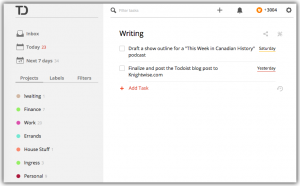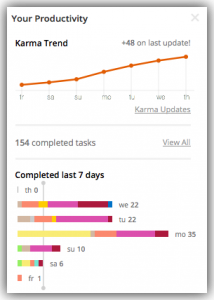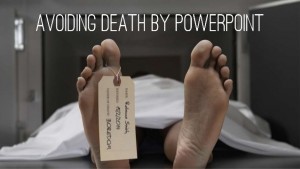Back to Basics
Oct 221 > 0
It’s the title of a very impressive YouTube video made by Gary Vaynerchuk in which he presents you with a verbal weapon of mass destruction against any form of procrastination whatsoever. In short it breaks down to “whatever you do, it’s better then doing nothing;” and “only by doing small things do you get to the big thing.”
It has been kind of my mantra in the last couple of months. In a time of my life where I’m trying to make heads or tails of the many simultaneous “program threads” that I seem to have running in my mind. Running my own company has drastically changed my life over the last two years. It has been both a successful outlet for my creativity (I give talks about IT to entrepreneurs, which are basically stand-up versions of podcasts with slides) and work full-time as a consultant with my main client. Aside from that there are various “side projects” running around with smaller clients that require my attention. The overall result? My creative energy has been scattered across many channels and the knightwise.com website has been pushed to the wayside a little.
But aside from you guys not getting your daily dose of geekery, I have also started to loose touch with the most important part of Knightwise.com: its community. That crazy bunch of geeks across the world that I can call my friends. And for that I am truly truly sorry. Because your friendships and your support are the one thing that make Knightwise.com worth doing. So this week (after some soul searching and a long talk with both kdmurray and our resident photog Konrad) I think it is time to pick up the geek gauntlet and get cracking.
Reset!
Whenever you think you are lost, just backtrack to the last waypoint that looks familiar. It’s a handy trick for not losing your way in the woods or in the 340th level of some Dungeons & Dragons game. I kinda got “lost” as a geek. Not really knowing what to do with my geeky energy any more. The blog has gone by the wayside and so have many of my geeky projects. Instead I have degenerated (yes !) into scrolling Facebook, watching TV shows and scrolling 9gag! My God, I’m almost mainstream!
One of the things that I have been listening to in the car (I do long drives to work again) have been episodes of the Daily Source Code. The ORIGINAL show that got me into podcasting way back in 2004. For those kids who are oblivious: It was a show hosted by former MTV VJ Adam Curry and marks the very beginning of what we call podcasting today. What it perfectly communicates is the raw energy that ensues when you give a geek a mic and let him talk to the world without any rules or regulations.
One of my favorite episodes (and the very first where the name “Knightwise” is mentioned in a podcast) is where Adam pops on a lapel mike and leisurely takes us on a drive to the local mall to have a coffee and check his emails. Back in the day this was called ‘a sound-seeing tour’. Today’s podcasts are mostly scripted, have a steady ‘form factor’ and sound more like satellite radio than satellite radio, but back in those days it was different.
The most important lesson that I learned from re-listening to those old shows is that the most boring, dull and mundane things might be the most fascinating to share. One of the reasons I haven’t blogged for a while is because I thought I had nothing to share. Turns out there are things that i’m working on (as small as they may seem) that might be of some importance to the listeners. Hopping back to 1>0: ANY content is better then NO content at all.
Blog Reset.
So I’m gonna turn back the clock a little to 2004 (and before) and try to share simple geeky things with you that happen in my life. The fact I got a new monitor, a little app I found to listen to audiobooks in the car, a link to a nice Star Trek fan series on YouTube and so forth. Some of it might be utterly uninteresting to you, so you can just skip it. At least its better then total radio silence. But hey… one IS greater then zero.
Related Posts
Productivity Week: Simplify Task Management with Todoist
May 14Tracking to-dos or tasks has been a problem for me for some time. My struggle with it has been well documented so I won’t get into a long explanation here. TLDR: I keep switching task tracking tools because they all seem to have major drawbacks.
Several weeks ago I accidentally came across an app that I had downloaded at some point in the past, but that I couldn’t ever remember using. That app is Todoist.
Todoist is, quite simply, a to-do list app. At it’s most basic, it allows you to put tasks on a list, and check them off when they’re done. If your needs are simple your usage of the tool can be that simple. The biggest benefit I’ve found with todoist isn’t that it has a number of additional features that can help you track and manage your tasks so that you can get more done. The features are handy to be sure. The biggest seller for me is that those features stay out of my way unless I actually want to use them.
Some of the most obvious out-of-the-box features are things like Projects and Due Dates. By associating with a project you can group tasks together either for a specific focus or a GTD-like review session. By adding Due Dates to tasks they will show up in some of the views that exist in the app like Today and Next 7 Days. These views provide an excellent burn-down list for getting through your day.
The app will also allow you create sub-tasks. This can be done either by selecting a “Parent” task when editing a to-do item, or just by dragging things around on the task list. Tasks slide around seamlessly. Sub-tasks provide a nice visual way to break down complex work items into simpler constituent parts.
Todoist will also let you filter tasks. The filters will allow you to show you just a specific subset of tasks. The one I find the most useful is one of the built-in filters “No Due Date” for finding things which I either haven’t decided when they need to be done, or have forgotten to tag with a deadline.
The last of the basic features I want to touch on is something found throughout the app. It’s use of natural language for things like due dates and filters is fantastic. If something is due today, set the due date to “today” and it will figure it out. “Tomorrow”, “next thursday” and “four days from now” will all get you the correct due date for your tasks. If you want to see things for which you missed the date, simply type in “overdue” as the search or filter query.
While not a feature specifically, there is also some gamification at work in Todoist. The app will award you “karma” points (unless you opt out) for both using the system and getting your tasks completed on time. It sounds dumb… but to some degree, for me at least, I think it does provide a bit of an incentive for me to keep sticking to the system.
Todoist also has a premium version which adds a ton of features, most of which I’d never use, but there are a few key ones. The first is being able to add notes or attachments to tasks. This is great for tracking the status of a long-running task or something with a few intermediate actions (which maybe should be their own tasks, but I digress…) The other key feature is task backups. The app will backup your task list and maintain an archive so that you can restore from a recent backup. The cost of the premium service is $33 USD / year. I’ll be renewing my premium subscription next month. A handy comparison sheet is available on the website to show the differences between the free and paid tiers.
The last thing I wanted to touch on is platform availability. Todoist is available pretty much everywhere. Android, iOS, phones and tablets are all covered. Mac and Windows clients are also available. There are also a number of browser extensions. The basic web-based UI is fantastic. This is truly a cross-platform juggernaut.
Links:
Keith Murray is a software architect and developer can be found on twitter as kdmurray. He also blogs about technology and science at kdmurray.net.
Related Posts
Productivity week : The best chrome extensions to increase your productivity.
May 12We continue our Cross platform productivity week posts this week and focus on that one little application we use the most on our computers these days … The browser. (or the World of Warcraft Executable, depending on your taste). Chrome is a little bit of a cross platform blessing since it not only straddles most of the Operating systems we talk about, it also has access to a wide range of extensions. We listed a couple that help you to be more productive.
Writebox for Chrome.
When I write blogposts I hate to be distracted. No matter how advanced my laptop is, or how multitask-friendly my operating system tries to be … when it comes down to doing some writing I want something plain and simple. Writebox is just that : A text editor in a window that gives you text on a plain background. You can tune the colors to your liking (amber letters on a black background for me) and start typing. Writebox syncs with Dropbox and your Google drive so you can ‘pick up’ where you left on on another computer or on another OS altogether.
Dictate with Dictation.io
All the cool bosses of the 70’s had secretaries. These girls would sit behind giant typewriters while their bosses dictated all kinds of important letters to their management (or mistresses) So why don’t WE do that ? Forget the typewriter and the mistress part, how about you start talking to your computer right now. Dictation.io is a great website/extention that lets you dictate whatever you want to write and spits it out in plain text. Copy – Paste – Done. No matter what OS you are on.. as long as you are running chrome. https://dictation.io/
Mindmup
Whenever I need to prepare a podcast or do a presentation I use a mindmap to organize my thoughts. Some people type stuff out, but I have found out that my brain just doesn’t work that way. After a little looking around for a great (free) chrome friendly Mindmap tool, I stumbled across Mindmup. It lets you create as many mindmaps as you like and store them on your Google Drive or in Dropbox. Unlike Mindmeister we mentioned a while ago, Mindmup does not have a restriction on the number of mindmaps you can create using the free service.
File system for chrome os.
This is actually a collection of several applications/extensions for those of you using a Chromebook. With this extension you can connect your Chrome file structure with either Dropbox, Onedrive or a webdav service; tying the different locations where you store your data together. Gone are the days of having to upload files and open websites/services to get to your teletubby wallpaper collection.. Enjoy !
Links.
Related Posts
Productivity week : Some free templates to keep your Google Slides presentations interesting.
May 11When you are a cross platform slider, hopping from operating system to operating system, you know that life is HARD sometimes.
One of those hard things in a sliders life is finding a good app to build slideshows and presentations that works on EVERY OS. I used to swear by using keynote for this. Its probably one of the simplest and most elegant way to put together a slideshow and become the “dealer of death-by-powerpoint”. You can just see your audience die from the sheer boredom of your presentation, but they die with a smile on their face. Hey, those 200 slides about the annual hamsterwheel stockprices were boring as hell, but boy were they pretty !. The downside is that Keynote is only available for Steve-jobs-loving Apple jokeys and that doesn’t help you when you just have your Linux laptop with you.
“Release Openoffice” I can here you scream. Yeah. It is pretty much a cross platform alternative for Keynote and it will let you work on presentations using your Mac, your Linux machine AND your Windows box. The downside is that IT (being Openoffice) looks like it was built in the 80’s and your presentations are about as sexy as an open box of Twinkies in the poring rain. And whenever you want to go grab your tablet or a smartphone … Openoffice just doesn’t help you there.
What remains is Google Slides and Powerpoint online. If you have a browser and an internet connection you get get all of your slide-slicing stuff done from no matter where you are. But the default templates in Powerpoint online are a bit stale and the ones in Google Slides feel like they are from the late 70’s ! The more platforms you can use .. the more boring your slides become .. or not ?
So enter 2 good alternatives to make those “online” slidedecks a little bit more interesting are Slides Carnival (For Google Slides) and some of the free templates on Office online t Both are a great resource to help you make those “standard” presentations a “little” special. So there 🙂 Cross platform presentation making doesn’t have to be so boring after all 🙂
Links :
Related Posts
kw906 : “Cyber Zen”
Jan 29This week we look for ways to make technology work for you instead of the other way around. No really ! Have you noticed how you are constantly interrupted by notifications from your smartphone ? How you spend hours on Social media without doing anything productive ? How adds and Tv sometimes make you feel agitated ? We go on a quest for some practical tips to cyber-zen your lifestyle. So lets tame your content stream and your devices so they will work for you .. instead of the other way around.
Shownotes.
- Introduction
- Getting rid of cable tv
- Taming my devices
- The power of “Ding”
- The “Ding” hierarchy
- The results
- Signoff.