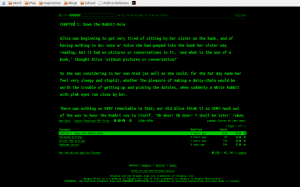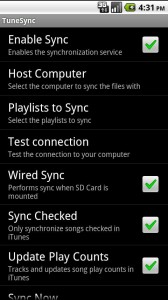Chrome Week : Our favourite Chrome apps (Part 2)
Apr 14We already told you about some of our favourite Chrome apps in the first post of this series, So this time its time to dive a little deeper into applications/extensions that will actually help you to do things for which you otherwise would need an application. We have broken them down into some easy categories for you to follow.
Entertainment.
I think the days we actually stored music on our devices and played back those files are as obsolete as shouting “Put the needle on the Record” at some teen playing a DJ gig with his laptop. Since we are talking about Chrome extensions here, I can only assume that you have a connection to the internet all the time. With so many free audio streaming services available the only thing that is keeping you from playing the latest Shakira album over and over (and over) is your bandwidth cap. Some of the Chrome extensions we love here are Spotify and Soundcloud. Sure you get some commercials when you use the free service, but that’s just like real actual radio. If you should be in the business of running your own PLEX server at home and would like to stream your (audio and video) content on your Chromebook ? Try the Plex app. (But do make sure that you open up the right ports on your router if you want to access your server from the outside).
Production.
But what about when listening to music is not enough ? There are a couple of great apps out there that will actually help you MAKE some music. From simple voice recording with “Voice Recorder” to rather complex audio mixing with Audiotool. Want to annoy your friends by badly mixing 2 tracks together using an online DJ mixer ? Try Until AM.
Connecting to other machines.
But what if your Chromebook isn’t enough and you need to connect to other systems and devices ? When you need an SSH session to your Linux machine (or your mac) at home “Secure Shell” is without a shadow of a doubt one of our favourite applications. It reminds us of the popular Windows terminal client PUTTY only 4983 times better. It remembers sessions you have saved to your servers across multiple sessions of Chrome, so you always have your connections at your fingertips. If you need to go a step further and dive into the graphical side of things, you might want to try “Chrome RDP” to connect to your machines running the Remote Desktop Protocol.
Productivity.
Ok, The only reason you bought a Chromebook (or use Chrome) is so you can spend hours on 9gag and Reddit. So its a good thing we even dug up some productivity apps. Outlook.com might be a little bit of blasphemy in this Gmail centered environment, but the Chrome app DOES get you to your mailbox environment even though its not controlled by the “Big Bad G”. Another pretty simple Chrome app we found is called Workflow. Workflow lets you organise your tasks into lists and sub-lists. It’s more like a text based mindmap but it does give you a pretty good overview of what you are working on and what subtasks are involved. Speaking of “simple” and “text based” we found “Writer” to be a very nice distraction free text editor for writing up text without being distracted. We love the “black and green” terminal like interface, especially if you run the Chrome app fullscreen. Writer lets you download your writings to different formats or saves them to the cloud so you can continue editing them in another chrome browser.
And finally
With all the commotion about the Heartbleed exploit .. Install the Lastpass Chrome app and sort out your passwords once and for all.
Links.
- Spotify
- Soundcloud.
- Plex
- Voice Recorder
- Audiotool
- Until AM
- Secure Shell
- Chrome RDP
- Workflow
- Outlook.com
- Lastpass
- Writer
Related Posts
Podcast week : “The cross platform lineup”.
Dec 20Five days is of course never enough to cover all the good podcasts you want to listen too. There are just too few hours in a day to cramp all that good content into your puny little mind. But we did think that you just HAD to get the rest of our list. Beware for cerebral overload should you subscribe to them all … but here we go : Straight from our podcatcher to yours .. The list.
Windows
- Windows Weekly : A weekly Twit show that talks about the wonderful world of Windows and Microsoft.
- This week in Enterprise Tech : For you corporate mouse jockeys who use Microsoft (and other technologies) in the corporate sector.
Linux
- Linux for the rest of us. A great show by the mighty DoorToDoorgeek who talks about Linux, open source and squirrels. SQUIRRELS ! ! !
- Linux action show. What happens if you splice together the DNA of 2 geeks with an espresso machine. This happens ! Morning-Radio style , geeky content.
- Ubuntu Uk podcast. Served with tea and crumpets (crumpits ? armpits ?) this is a great podcast that talks about Ubuntu and its community.
Mac (and IOS)
- The Nosillacast. Mac mayhem begins with the pod-princess. Great consistent high quality content with interesting interviews, product reviews and tons of Mac tips. (Warning : This show features an unusual level of Belgians).
- Mac Power Users. For the advanced Mac users that wants to go all Chuck Norris with his Cupertino machine. Great content, excellent tips.
Android
- Android App Addicts. Another great show from the Podnutz network. Great app tips every-single-week. Beware of installation-craving-overload and don’t call us if you have five thousand apps on your homescreen. We TOLD you !
Security
- Security Now. Deep geek security with Steve Gibson. Although the show is quite long and they sometimes beat around the bush before getting to the main topic, the content is rock solid.
Music
- Sometimes you just have to chill or rock out. Podcasts are a great way to get weekly free music delivered to your mobile device. If you like to chill, there is nothing like the soothing sounds of Spacemusic. Podcasting veteran TC has been doing this show for nine seasons and has always delivered the highest quality audio (and the cutest Dutch-English accent in podcasting history) Download your ambient experience HERE.
General knowledge
- There is more to life then technology (Is there ?) so why not slide in some podcasts that improve your general knowledge. TED TALKS is the essential podcast to listen to for thought provoking lectures on a variety of topics. You can use the TED APP on your mobile device or subscribe to several of their audio or video streams. Ted talks are just awesome . If you don’t feel like subscribing you can even ‘pick and choose” what talk you would like to listen to in this massive spreadsheet.
- BBC History magazine. You might have dozed off during history class at school, so why not catch up a little. This cute little podcast always has something interesting to teach you without sounding as boring as your history teacher. (and this podcast does not have a bad breath like he did, nor does it have hair growing out of its ears .. we hope).
But of course there is more. We just scraped the surface of the awesome thing that is called podcasting. There are plenty of other podcasts out there that will give you hours of entertainment and education .. right from your mobile device (or computer .. or media player .. or usb powered adult toy .. no wait .. Strike that) The list above might help you to get started and find out that there is PLENTY of stuff out there to learn and listen to. Enjoy !
Do YOU have any good podcast suggestion that just HAS to be on this list ? Tell us in the comments section. (Be sure to provide a link where we can subscribe to your awesome find)
Related Posts
CMD.FM : The geekiest way to stream high quality music for free.
Nov 20
Related Posts
Sync all your iTunes playlists to your Android phone with Tunesync
Jul 30The thing with proprietary software solutions, is that they are great. Everything tends to work smoothly together right up to the point where you decide to wander off the beaten path of supplier XYZ. A couple of years ago I made the crucial mistake of pouring my entire music collection into iTunes. Now, some 10 000 songs later .. its still in there. Being totally OCD I have organized all my tracks into nice little playlists and enjoy my tunes in the “Apple walled garden”. Whether I am playing them from the Mac, sharing out the iTunes library over iTunes to my other macs, blasting them from the Airport express speakers or syncing them to my other i-Devices.
But a couple of weeks ago I could not help myself myself and crawled over the walled garden into android territory with my purchase of a Galaxy Note 2. And accessing my delicately curated iTunes library from THIS device turns out to be an near impossible task. The deep crevasse that divides me from listening to my tunes on my “droid” consists of an incompatibility to sync with iTunes (only IOS devices of course) and the total inability to get the music on my Android in an organised form. Sure I can browse the filestructure of my iTunes library and copy over files to the SD card on my Phone .. but iTunes has “reorganized” my music into folders according to artist .. not according to playlist.
Enter Tunesync. A two-part application app in the android store that saves the day. The deal is simple. Download the server part of their app and install it on your Mac that is running iTunes. Download the CLIENT side of their application and install that to your Android device. Make sure both are on the same wifi network and be amazed !
Tunesync detected my (massive) iTunes library and started indexing the playlists right away. After I selected the playlists I wanted to have on my Android it started to copy over the tracks AND the playlist order in my Androids music collection. 20 minutes later I had all the grooves I needed on my Note2. Tunesync regularly “checks” if the playlists are still up to date and “updates” them whenever I connect or start up the app. I had expected some glitches and on one occasion Tunesync had given me all my playlists .. with no tracks inside ( it erases and re-copies all the tracks on every sync instead of doing an incremental) but when I retried the sync it worked flawlessly.
Tunesync does one thing and it does it well, and the hilarious part is , it does it better then Apples iTunes-IOS wireless sync ! The app is 4.99 in the Play store and worth every dime.
Tunesync is available from the Play Store.
Related Posts
kw606 : Making your Mac cross platform friendly.
Jul 06 We dive behind the microphone and give all of you Apple users a slice of pie you don’t want to pass up on. We talk about making your Mac “Slider” friendly and how to put up ladders and crawl out of Apple’s walled garden. We have quite a slew of interesting tips and tricks on how to run “cross platform” applications, files, filesystems and connections through your favorite Mac. Learn and listen to this episode of the podcast that is filled to the rim with community feedback and contributions and great music by Youtube princess Juless.
We dive behind the microphone and give all of you Apple users a slice of pie you don’t want to pass up on. We talk about making your Mac “Slider” friendly and how to put up ladders and crawl out of Apple’s walled garden. We have quite a slew of interesting tips and tricks on how to run “cross platform” applications, files, filesystems and connections through your favorite Mac. Learn and listen to this episode of the podcast that is filled to the rim with community feedback and contributions and great music by Youtube princess Juless.
Shownotes.
- Why ?
- How to get started.
- Remapping your brain and your body.
- Desktop enhancements.
- Loginox.
- PathFinder.
- iTerm
- 20 Best command line hacks.
- TextWrangler
- QuickSilver
- Crashplan
- Make executable scripts on OSX.
- Cross platform applications.
- Use Virtualbox in Seamless mode.
- Web tools.
- Online Photoshop Pixlr
- Macports.
- Cronnix.
- Dropbox
- Bittorrent Sync
- Macfuse
Tweak code (Copy and paste in your OSX command line)
#make dock appear instantatiously
defaults write com.apple.Dock autohide-delay -float 0 && killall Dock
#don’t reopen every file when you reopen your app.
#in preview
defaults write com.apple.Preview NSQuitAlwaysKeepsWindows -bool false
#in quicktime
defaults write com.apple.QuickTimePlayerX NSQuitAlwaysKeepsWindows -bool false
#kill the dashboard
defaults write com.apple.dashboard mcx-disabled -boolean YES
killall Dock
#show the path in the finder
defaults write com.apple.finder _FXShowPosixPathInTitle -bool YES
#disable window animations
defaults write NSGlobalDomain NSAutomaticWindowAnimationsEnabled -bool false
#enable direct scrolling
defaults write -g NSScrollAnimationEnabled -bool NO
#no more bouncy windows when scrolling
defaults write -g NSScrollViewRubberbanding -int 0
#set time machine backup to 1800
sudo defaults write/System/Library/LaunchDaemons/com.apple.backupd-auto StartInterval -int 1800
#force expanded save-and-print dialogs
defaults write -g NSNavPanelExpandedStateForSaveMode -boolean true
defaults write -g PMPrintingExpandedStateForPrint -boolean true
#no 3d-glassy dock
defaults write com.apple.dock no-glass -boolean yes
#show hidden files in finder
#defaults write com.apple.finder AppleShowAllFiles TRUE
#killall Finder
#3d glassy dock
defaults write com.apple.dock no-glass -boolean no
#make hidden app icons semi transparent
defaults write com.apple.Dock showhidden -boolean yes
#create a ‘recent items’ stack
defaults write com.apple.dock persistent-others -array-add ‘{ “tile-data” = { “list-type” = 1; }; “tile-type” = “recents-tile”; }’
#screen grabs in jpg
defaults write com.apple.screencapture type jpg
- Music by Juless
- Feedback by Mr Gadgets and Matt McGraw
- Join the community on Google+