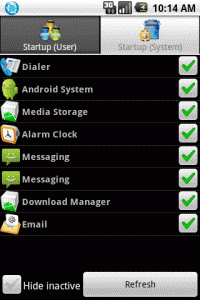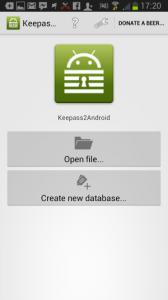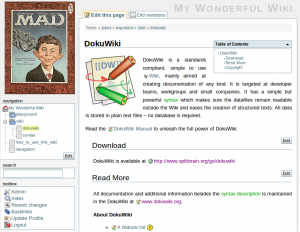Essential week : How much do you really need ?
Jul 29We are back on the blogging wagon this week trying to bring you a short article on a daily basis around a certain theme. This week its ‘essentials’ week. What gear do we REALLY need when we are on the road and how much of our mobile tech kit is plain dead wheight. Its time to ‘slender’ down’ our digital carry-all and go for the bare essentials.
What do i carry ?
During the week I normally carry around my laptop (1 Macbook pro, my ‘dual booting daily driver’) a Galaxy tab Pro 8.4 tablet , A galaxy note 3 smartphone and an E-reader (since I love to read outside these days the glare from the sun renders any reflective device like a smartphone or a tablet, useless). Sprinkle in some cables and a couple of thumbdrives and my lunch .. and I have quite a hefty bag to lug around.
I carry too much ?
In all honesty, I don’t need all of it. Much of what I carry around, I carry around “In Case I need it”. My Smartphone (the Note3) sees a lot of action being my main source of connectivity, communication and entertainment .. but the laptop and the tablet don’t see any use on some days. I’ve been terming my “lugging around of non-used electronics” as “digital daipering”. Taking stuff along just in case …
What do I need ?
Well in essence I need Communications (I need to send out emails for my company) Creativity (I need to be able to write up a small blogpost) Connectivity (I need to have internet access since there are not nice hotspots when i’m out and about) and Entertainment (Something to read and something to listen to.
So how do I go about this ?
Every day in the coming week i’ll be picking one digital solution that I pack in my bag and I see how good I can manage these four “requirements”. What works, what doesn’t and what I have learned. Stay tuned.
Related Posts
Control auto-starting applications on your Android device (or Android media center)
Jan 04The MK802 is just one example of Android “hopping over” to more different kinds of devices then the phones and tablets it was designed for. In essence the MK802 is a little computer that comes with a couple of USB ports and an HDMI port so you can hook it up to any TV/Monitor and instantly turn that machine into a ‘smartscreen’. With devices like the MK802, you can easily turn your television into a media center using applications like PLEX or Boxee who let your Android ‘stick’ become your media front end.
The only thing that is missing is that those applications should ‘start up’ automatically whenever your android device of choice boots. In order to make that work we found the free app called “Startup Manager” (how DO they come up with these original names).
You can either tweak your Android device by removing applications that run on startup (nice way to clean out some branded cruft) OR add some auto starting applications of your own. (perfect for launching VLC, Boxee or Plex at bootup).
Startup manager is free, does not require root and is available in the Android Marketplace.
Related Posts
kw707 : Downloading Torrents from anywhere.
Dec 15This week we teach you the art of downloading. Wiseguy Daniel Messer tells you all about how to use the Piratbay browser to anonymise your traffic through the TOR network, circumventing censorship, nosy ISP’s and even our lovely friends over at the NSA. After this insightful tutorial on using this ‘portable app’ its my turn to tell you about “Transmission”, A simple client to download torrent files, with a twist. We show you how to set it up, use it AND control it from just about anywhere. Ever been on your smartphone an thought .. Damn, I wish I could download this torrent back home ? We teach you how to use Transmission from anywhere on any device equipped with a browser. (Even from your phone). Stay tuned till the end because we have a special holiday-cheer announcement for a very special member of the Knightwise.com community.
Shownotes.
Related Posts
Keep track of all your passwords on your Android phone with Keepass2android.
Dec 04Keeping track of all your logins and passwords for the hundreds of sites and services you are registered with is something that is a terrible hassle. For convenience sake we use the same logins (and even passwords) on different services and constantly need to request ‘resets’ and ‘reminders’ when we forget the password to our “One Direction” fanpage. So instead of getting Rainman as a permanent sidekick to help us remember all our passwords and logins , why not use an app for that ?
There are plenty of password management applications out there, but because you are a “slider” and go from operating system to operating system, having your password management software available “everywhere” is a MUST. Our favorite app that lives both on Windows, Linux and the Mac is KeepassX. A free application that lets you organise and keep track of all the logins and passwords you have AND can generate supercool “random” passwords that are very very hard to crack.
The password database that KeepassX uses is “locked” with a master password (for example abc123 ?) so nobody can open up your “black book” without your knowledge or permission. When you store the database on a network share (or in the cloud via Dropbox or Bittorrent Sync) you can access it from different machines on different locations… So how about from your mobile ?
Enter Keepass2android : A keepassX client for your android mobile phone. The interface is “mobile friendly” and in combination with Dropbox or another cloud service like Skydrive or whatever. Store the database somewhere where you can reach it, open it up with the keepass2android client and you will never have to write down a password on the inside of your shoe .. ever again.
But beware : The ‘master password’ of your database file is your achilles heel. If you lose your phone and have an offline copy of that database on your phone … all that stands between the “evil one” and ALL your passwords is that one master password. So make it a pass-phrase. We have some examples for you :
“0MG1soLOVEjusTinBieBerRightNow!!!” “W3@llL1v31nAY3ll0w_SubM@r1n3” “supercalligragulasslyexpealidocious1049!!!_X” … And so on …
Keepass2android is free and is available in the Google Play store.
Related Posts
Docuwiki : Take notes everywhere … seriously … every-where !
Nov 21Greetings blog readers! It is I, Matt, the stay-at-home g33kdad in Northern California. I am writing today to discuss a topic that has been much on my mind lately and that is “note taking”. I know, Y A W N, right? Who cares? You open a google doc, you jot some stuff down… or maybe I used a MS word doc for that… where did I save that again… is it in Evernote… oh, here’s some paper, i’ll just write it down… but, then I’ll just have to type it up later… and what if I want to work on it at my mom’s house…and if it’s stored on some company’s server somewhere, what kind of privacy is there… nevermind, I’ll just play xbox.
So, in the spirit of T. S. Eliot who wrote that immature poets copy while mature poets steal, I steal this from Allison Sheridan of the Nosillacast Podcast, “What is the problem to be solved?”
The problem, as I see it, is keeping track of information digitally (whether or not the information started out digital). Now, unless you have been living under a rock for the recent past, you probably have an opinion on “cloud” services and computing. There are many different services available. The ubiquitous choice seems to be Evernote. Evernote is a service that allows you to store your notes on an internet accessible server. This gives you access to them from anywhere you have an internet connection. There are apps for all the major mobile platforms and for most desktop operating systems. This is a very full-featured service and very powerful, as well.
Another option is to use Google Docs or another hosted word processor. This is a great option because the interface is similar to MS Word or other word processing programs and most of the formatting options you would have on the desktop are available in your web browser.
While these are good options, they have some flaws. They require a third-party to host your notes. Having someone else handle the server maintenance and software is great, but you have to deal with privacy concerns. You also have to deal with connectivity to that service. What if you have an internet outage or you find yourself somewhere without wifi. (Do you go places without wifi?) How do you add, edit, or read notes? Also, some services may not be designed for robust note-taking.
When it comes to third-party, cloud services, my personal feelings are these: 1. Any technology can be used to make my life better. 2. Any technology I don’t own or control can be used to make my life worse. So I have to make a choice. Do I want the convenience of a service designed to meet the need? Do I want to keep all my notes in plain text on my personal computer? Is there another choice?
I have decided that a wiki is a very flexible platform for what I want to do. In case you don’t know, a wiki (see: http://www.wikipedia.org/wiki/
There are some caveats to this. Wiki software is a web app that runs (in most cases) on a webserver. So you need to have access to a webserver to utilize a wiki. This can be a shared hosting account, a vps, or a small server in your home. The requirements are minimal. In some cases, wikis can be complicated to set up.
So, what do I do? I use a package called DokuWiki. DokuWiki is related to MediaWiki which is the software that powers one of the most famous wikis in the world, wikipedia.org. It is a powerful package and works great for note-taking. There are many plugins available to change the syntax, provide for different content types and many other extensions. I have installed it on my home server and use it most every day for my needs. But there was a slight hiccup. I still needed internet access to make notes. Not a big deal when I’m on my home network, but even with dynamic DNS, I won’t have access if I can’t get to the internet. Then, I discovered the “killer app”. There is a plugin called sync (http://www.dokuwiki.org/
I have just scratched the surface of the possibilities of using DokuWiki for online note-taking. There are so many other uses for a wiki and I know that DokuWiki is so easy to deploy, I will be using it again.
Thanks for taking the time to read this article. More to come!
You can find more of Matt online at @sahgeekdad on twitter or via g33kdad.thestrangeland.net