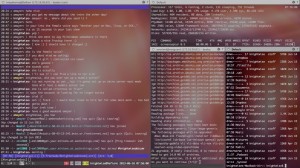kw607 : Reviewing the Thule Gauntlet 13 inch Macbook pro and iPad attache Case.
Jul 17We got a nice and juicy hardware review for you on one of our favourite topics : Laptop bags. We take a closer look at the 13 inch Macbook pro and iPad attache Case (what a mouthful) from Thule. We take a good and decent look at the appearance, style and finish of Thule’s carry-case for the Macbook pro .. but most importantly we answer the question no-one dares to ask : Is it waterproof ? All of that and more in this weeks Knightwise.com podcast.
Shownotes.
Related Posts
KW Videoblog for 7-6 : Cyberpunk Librarian tells us about cross platform sliding at work.
Jul 09Together with some great community content from viewer Cyberpunk Librarian who is showing us “How he uses cross platform technology at work” we also have a guesthost for this weeks videoblog.
Shownotes
- Find Cyberpunk Librarian at …
- bibliosophs.com | qcfriends.
org/notallbits - youtube.com/user/
cyberpunklibrarian - Music by Incompetech.com
Related Posts
kw606 : Making your Mac cross platform friendly.
Jul 06 We dive behind the microphone and give all of you Apple users a slice of pie you don’t want to pass up on. We talk about making your Mac “Slider” friendly and how to put up ladders and crawl out of Apple’s walled garden. We have quite a slew of interesting tips and tricks on how to run “cross platform” applications, files, filesystems and connections through your favorite Mac. Learn and listen to this episode of the podcast that is filled to the rim with community feedback and contributions and great music by Youtube princess Juless.
We dive behind the microphone and give all of you Apple users a slice of pie you don’t want to pass up on. We talk about making your Mac “Slider” friendly and how to put up ladders and crawl out of Apple’s walled garden. We have quite a slew of interesting tips and tricks on how to run “cross platform” applications, files, filesystems and connections through your favorite Mac. Learn and listen to this episode of the podcast that is filled to the rim with community feedback and contributions and great music by Youtube princess Juless.
Shownotes.
- Why ?
- How to get started.
- Remapping your brain and your body.
- Desktop enhancements.
- Loginox.
- PathFinder.
- iTerm
- 20 Best command line hacks.
- TextWrangler
- QuickSilver
- Crashplan
- Make executable scripts on OSX.
- Cross platform applications.
- Use Virtualbox in Seamless mode.
- Web tools.
- Online Photoshop Pixlr
- Macports.
- Cronnix.
- Dropbox
- Bittorrent Sync
- Macfuse
Tweak code (Copy and paste in your OSX command line)
#make dock appear instantatiously
defaults write com.apple.Dock autohide-delay -float 0 && killall Dock
#don’t reopen every file when you reopen your app.
#in preview
defaults write com.apple.Preview NSQuitAlwaysKeepsWindows -bool false
#in quicktime
defaults write com.apple.QuickTimePlayerX NSQuitAlwaysKeepsWindows -bool false
#kill the dashboard
defaults write com.apple.dashboard mcx-disabled -boolean YES
killall Dock
#show the path in the finder
defaults write com.apple.finder _FXShowPosixPathInTitle -bool YES
#disable window animations
defaults write NSGlobalDomain NSAutomaticWindowAnimationsEnabled -bool false
#enable direct scrolling
defaults write -g NSScrollAnimationEnabled -bool NO
#no more bouncy windows when scrolling
defaults write -g NSScrollViewRubberbanding -int 0
#set time machine backup to 1800
sudo defaults write/System/Library/LaunchDaemons/com.apple.backupd-auto StartInterval -int 1800
#force expanded save-and-print dialogs
defaults write -g NSNavPanelExpandedStateForSaveMode -boolean true
defaults write -g PMPrintingExpandedStateForPrint -boolean true
#no 3d-glassy dock
defaults write com.apple.dock no-glass -boolean yes
#show hidden files in finder
#defaults write com.apple.finder AppleShowAllFiles TRUE
#killall Finder
#3d glassy dock
defaults write com.apple.dock no-glass -boolean no
#make hidden app icons semi transparent
defaults write com.apple.Dock showhidden -boolean yes
#create a ‘recent items’ stack
defaults write com.apple.dock persistent-others -array-add ‘{ “tile-data” = { “list-type” = 1; }; “tile-type” = “recents-tile”; }’
#screen grabs in jpg
defaults write com.apple.screencapture type jpg
- Music by Juless
- Feedback by Mr Gadgets and Matt McGraw
- Join the community on Google+
Related Posts
KW Videoblog for 28-6 : Community news and a peek at my desk.
Jun 29We are back with another weekly videoblog and fill you in on whats going down in the Knightwise.com sliders community. We drop a couple of big names on who is signing up for our “Avengers assemble” project where we are looking for guestbloggers, content creators and backend mavens. As a bonus we swivel the camera around and take a close look at the production desk and what kind of clutter we use to punch the show together.
Related Posts
iterm2 : The best terminal replacement for the mac.
Jun 16Sliding around from OS to OS and using the terminal as your ‘best friend’ makes for some interesting challenges. For one finding the answer to the question : ” What terminal do you use ? ” Most of you mouse jockeys might say ” Who cares ? A command line is a command line ?” But it is not that simpel. Every “terminal application” gives you different ‘ways’ to interact with the terminal. From keyboard shortcuts to multi layout windows .. every terminal app is a little different.
On Linux one of the favorite apps I use is “TERMINATOR” (No, Not you Arnold) The reason being that it gives me one big window that I can devide up into smaller terminal windows. That way I can have multiple connections or applications open at the same time.
On the Mac I found a great alterative that does not only offer that same functionality but also lets you tweak and tune your terminal application into a nice place to hang out.
iTerm2 lets you do all the things Terminator does and ads sassy looks to boot. You can customise color schemes, fonts, backgrounds and more, so you can make the terminal behave and look just the way you want it. Mountain Lions ‘FULLSCREEN’ function is actually useful for a change as it turns your iTerm window into a full screen “virtual desktop” that you can easily switch back and forth from in order to get stuff done.
iTerm2 is free and works on most versions of OSX.
Screenshot : My iTerm2 setup on the Mac. A nice Ubuntu wallpaper, light fonts, transparent background, running in fullscreen and connected to 2 of my virtual machines.