Google hacking week : Using Google to “Hack” stuff.
Feb 24This week it’s ‘Google hacking week’ on Knightwise.com where we are going to show you some fun and interesting things you can do with Google. We sometimes forget that Google’s main mission is to “index the information of the world” and this means that the Google “bots” (little search and index programs) constantly crawl the internet in their never ending quest to gather information and index it in the massive Google database.
The end result is that if you type stuff into Google’s search bar like ” My Little Pownie ” it will cross reference your search with its massive database and bring back some results you can click on. Although searches like these make up 99% of what Google needs to do all day long .. its only the tip of the iceberg of what Google can REALLY do.
If you play your cards right and ask Google the right questions you can find out a whole lot more. And sometimes you will even find stuff that was not meant to be found. You would be amazed at what people throw online (and forget about). Google quietly indexes it all and you have just one thing to do … ask the right questions.
This weeks articles have nothing to do with “Hacking Google” (good luck with that if you want to try) It’s more about realising the power of the biggest search engine in the world … and the blatant disregard for security that people can have when they put stuff online that was never supposed to be found. Stand by as we teach you some interesting Google Search ‘operators’ as they are called.
We are going to kick you off with a nice examples of how you can use a modified Google search string to find some interesting stuff. Later on in the week we will explain the different google “operators” and how you can combine them to find cool stuff.
Here is a very simple one to get you started : Copy and past the search query below into the google search box … and browse random peoples lives by peeking at their iPhone backups. This is not a hack. This is an indexation of information put online BY USERS, indexed by Google .. and found by you.
intitle:”index of” inurl:”iphone”
Related Posts
“Tiltshift” for IOS helps you become the bigger man.
Feb 24The one thing that is a bit of a bummer when it comes down to being a city stomping giant like Godzilla is that its very hard to find gloves in your size. One of the upsides is that people look very small and insignificant. How about an application that helps you to achieve both things ? Enter “Tiltshift” for IOS. A cool little application that lets you make these great shots where cars look like toys and people look like tiny tin soldiers wobbling around your on private city mockup. Its simple to use, has some pretty effects and the results are pretty good.

For a free app this surely beats posting yet another picture to Facebook with some signature “This was done in Instagram” effects. Get it now and feel what its like to be Godzilla !
Download : Tiltshift.
Related Posts
The history of Siri and the ultimate guide to start talking to her.
Dec 29With the holidays coming up, some of you might have had their first or second IOS device snuggled in under the tree. Aside from making the Apple shareholders hilariously happy with the overpriced profit margin, you might ALSO enjoy your new purchase of an iPad or an iPhone. If you have a device thats any newer then the last iPhone4S (This includes the iPad mini and the ‘not the latest-but-the-one-before-that-one ipad and the new ipad) it will come with Siri. This ‘personal assistant’ that you can talk to and ask things. In the beginning Siri is a gimmick. Something you use (like Google Now) to try out a couple of times, but chances are, unless you really make an effort, you will probably not use Siri to its full potential. This has to do with the way human behaviour has a hard time keeping up with changing technology. So to get you beyond the ‘Gimmick’ factor we have found a great tutorial on how to make SIRI work for you.
In “The ultimate Siri Guide” Rene Richie explains you in a couple of pointers how to use Siri in your daily life. Remembering the different commands is one thing, reminding yourself to start USING them is another thing. Its going to take a little brain and behaviour hacking to start ‘talking’ to your phone instead of typing on it. Although the former is more natural then the latter, we still find it hard because we have been texting on a numerical keyboard far longer then we have been talking to machines. Give it a try, but remember Siri uses your data connection to analyse your voice. (Unlike Android, where the processing of your voice commands also works offline)
As you hear Siri talk, you might be surprised that this is the voice of a Belgian woman. According to voice technology expert and inventer Jo Lernaut (who was the chairman of the Belgian company Lernaut & Hauspie ) their voice technology has been licenced by both Apple and Microsoft and the SIRI voicefiles where recorded in Belgium by one of their employees. You can find out more about that little detail HERE and watch the (Flemish) interview with Jo Lernaut here.
Links : the ultimate Siri Guide. – Interview with Jo Lernout. – the link between Lernout & Hauspie and Siri.
Meanwhile at the big bang theory .. Raj meets a “different” Siri.
So : Do YOU talk to your phone or do you still think its awkward ? Tell us in the comments section.
Related Posts
Setup your new Ipad or Iphone in Record time.
Nov 27With the holidays coming around, there is a good chance that you and your loved ones might be catching some Apple-Love under the tree in the form of some i-Devices. The new iPhone 5 might be the biggest overpriced gadget this year, but maybe you are going for one of the new iPads or iPad mini. The bummer with these devices is that you have to configure them. Set up the right Email accounts, Icons on the screen, links to websites or other i-Device related settings all need to be punched in after you unwrap your shiny new toy. What if we showed you a way to do all of that configuration work ahead of time AND from the comfort of your own desktop ? Let us teach you how.
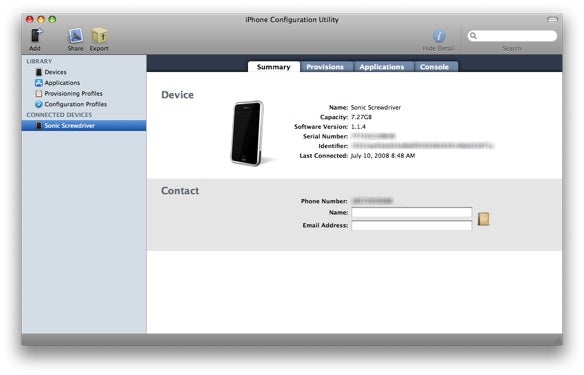
All you need to download is Apple’s iPhone Configuration tool. This nifty little program lets you pre-configure tons of settings on whatever I-Device you are going to purchase.
- The name of your device.
- Set a passcode to unlock the device
- Preconfigure the wifi network you want your iPad to connect to (including the wep or wpa2 password)
- Setup a VPN configuration (should you have such a thing at home)
- Preconfigure the email accounts on your iDevice.
- Preconfigure the exchange connection to your Gmail account so you have Mail, Calendar and Contacts in Sync.
- Connect to your own Calendar and contacts server (You can use Owncloud to set those up should you need to)
- Preconfigure webclips (Website Shortcuts) on your homescreen.
Related Posts
Size doesn't matter : The 12-inch mobile office.
Sep 20Since we are doing some home renovation over at Casa del Knightwise for the moment, living space is at a premium. While our downstairs looks like its been raided by a group of angry drunken Constructicons, both @Niejana and I need to “flee” to my upstairs office to spend our evenings watching tv and doing stuff. The otherwise pristine (and organised) room is now packed with boxes, our tv, a couch, @Niejana’s desktop , 2 doggies and a cat. Needless to say : Space is scarce. That requirement comes at a convenient time, since I’ve just shrunk down my “Digital survival kit” to the size of a 12 inch messenger bag. Bigger is better ? Not always, let me show you.
What do I need : In order to digitally survive this era of grime and dust I need a mobile setup that allows me to do the three crucial things : Communicate , Consume media and compose content. An added “required factor” is that the setup has to be completely mobile and fit inside a bag that can be carried around ANYWHERE leisurely without yelling “This is a laptop bag, mug me now”

Bag : Finding the right bag is an art. Call me metro-sexual or just someone with a right balance between appreciating both practicality and esthetics : Finding the right bag is crucial. The trick is to find the sweet spot between ” Too small” Where you cannot get all the gear you want into the bag OR damadge your gear by cramming it in. Samsonite’s 12 inch horizontally slung messenger bag is ideal for this operation. It has all the compartments you need and comes with extra padding and a safety latch to keep whatever you need tucked in safely. With the “Horizontal” orientation the weight is distributed equally so the strap doesn’t wear into your shoulder. The extra “Handles” make it easy to grab and sling anywhere you need to while the whole formfactor is just big enough to encompass anything, but small enough to be casual and unobtrusive.
Laptop : My newly purchased 11.6 inch Macbook Air is a dream here. Dual booting into both Linux and OSX the device offers me the 2 platforms that I need in my daily routines. OSX for content production, Ubuntu for advance geek stuff. The 128 gig SSD might be small but with the addition of cloud storage AND using storage on my home server over SSH connections, disk space is not THAT important. The Air is delightfully light, well built and has a great screen. It lacks the “Hussle” of consiously ” getting out your laptop”. With the size of an A4 piece of paper (or an iPad) it just pops on the table, gets the job done and slides back in the bag when i’m done.
Phone : The pinnacle of communications here is my smartphone. The 16Gig iPhone 4 might not be the top of the line model, but it does preform the tasks it needs to do. With the Hootsuite and the Google+ app most of my social media channels are covered. I’m tied in to my multiple email and calendar accounts via the mail app. Aside from the music, Downcast takes care of my podcast subscriptions and the Webbased interface of Google Reader together with the Buffer and the WordPress app let me do most daily chores for the website. Crucial here is the presence of headphones (so I can “Zone Out” anywhere) and the “Hotspot” functionality turns it into a crucial component to “connect” the entire setup while on the road.
Tablet : The Google Nexus 7 proves to be invaluable when it comes to this “Compact but Crispy” setup. It’s 7 inch size and relatively long battery size help me get through the day with ease. Reading books, Doing my “communications” on a bigger screen and watching the downloaded Video Podcasts are just cut out for the Nexus. An extra “slide right in” protection sleeve and the vertical orientation of the tablet in the bag, make it great to “grab and check” your device in a tricorder style. The only downside is the smaller ‘diskspace’ (8 gig) and the absence of 3G. But the latter is easily overcome by using my iPhone as a hotspot.
Cables and chargers : The trick here is to have the smallest amount of cables with you, while still covering all the bases.
- Macbook air Charger (with just the plug connector, not the long cable)
- Apple iPhone/iPad cable : Used to charge the iPhone using the Macbooks usb port.
- Usb Microsim cable : Used to charge the Nexus (from the Macbooks usb port.)
- Usb charger : Small usb charging plug to wallcharge the iPhone / Nexus
- 16 gig Usb stick : Small and compact but packing 5 extra “Live” linux Cd’s to have any OS I want at my portable disposal.
- iPhone Tripod : A little tripod to make sure I can use my iPhone as a one man camera crew in a pinch.
- In the car : The trick of such a compact setup is to make sure you have some “extra’s” nearby. So in the car I have a small bag with a longer powercord, a Usb to Ethernet adapter, a network cable and an iPhone / iPad charger just in case.





