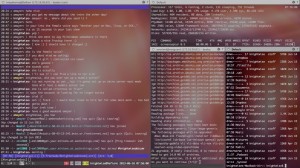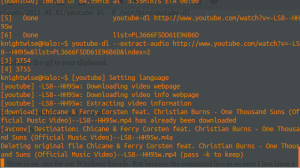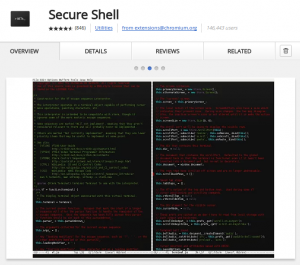iterm2 : The best terminal replacement for the mac.
Jun 16Sliding around from OS to OS and using the terminal as your ‘best friend’ makes for some interesting challenges. For one finding the answer to the question : ” What terminal do you use ? ” Most of you mouse jockeys might say ” Who cares ? A command line is a command line ?” But it is not that simpel. Every “terminal application” gives you different ‘ways’ to interact with the terminal. From keyboard shortcuts to multi layout windows .. every terminal app is a little different.
On Linux one of the favorite apps I use is “TERMINATOR” (No, Not you Arnold) The reason being that it gives me one big window that I can devide up into smaller terminal windows. That way I can have multiple connections or applications open at the same time.
On the Mac I found a great alterative that does not only offer that same functionality but also lets you tweak and tune your terminal application into a nice place to hang out.
iTerm2 lets you do all the things Terminator does and ads sassy looks to boot. You can customise color schemes, fonts, backgrounds and more, so you can make the terminal behave and look just the way you want it. Mountain Lions ‘FULLSCREEN’ function is actually useful for a change as it turns your iTerm window into a full screen “virtual desktop” that you can easily switch back and forth from in order to get stuff done.
iTerm2 is free and works on most versions of OSX.
Screenshot : My iTerm2 setup on the Mac. A nice Ubuntu wallpaper, light fonts, transparent background, running in fullscreen and connected to 2 of my virtual machines.
Related Posts
Basic Ninja moves for OSX command line users.
May 14When working with the silver bezels of OSX, we sometimes forget that underneath this polished operating system (that seems to favor the non-power user more and more) sits a powerful command line. We found a nice instructional video that shows you some of the neat “Linux Style” command line ninja moves that can help you when you are using the CLI. So come on “command line kid” … Wax on … Wax off !
What are YOUR favorite OSX command line shortcuts ? Tell us in the comments section.
Related Posts
Get the audio from a Youtube video with one command.
May 02By now most (if not all of you) have dabbled a little bit with Linux. Although it might look geeky and complicated at first glance, once you dip your toes into the great lake of open source it becomes a very refreshing computing experience. How do I mean ? Well : I challenge you to the following : Take a Windows Machine OR a Mac and, within 2 minutes FIND and INSTALL a free application that allows you to download a Youtube video and extract the audio to MP3. If you started off your search in Google (or in the Mac App store for that matter) you are starting to realize it is not that easy. There is a ton of ‘supposed’ freeware out there that, after installing it gives you either an app that does not completely work (unless you pay for it) or is just too complicated. Do you (as a true slider) have a Linux machine handy ? (perhaps a virtual machine or a server ) Then lets fire up the command line and give you a one line command to make that technology work for you.
Introducing “Youtube-dl”
Youtube-dl is a command line application that lets you download Youtube video’s and if you want to, extracts the audio from said video’s. The command is simple. On Ubuntu you can install it by hitting :
sudo apt-get install youtube-dl
After the installation is complete you need to update the app to the latest version. Also .. a couple of one liners.
sudo youtube-dl -U
You will get an error that you need to update via the GIT repositories once more. Easy peasy (copy and paste people)
sudo wget http://youtube-dl.org/downloads/2013.05.01/youtube-dl -O /usr/bin/youtube-dl
sudo chmod a+x /usr/bin/youtube-dlLets start Downloading.
Now surf to the Youtube video of your choice and copy the url to your clipboard.
Go back to the terminal and type :
youtube-dl <paste your url here>
Presto ! You will have the youtube video all for you ! What if you want the audio ?
youtube-dl --extract-audio <paste your url here>
Cross platform compatibility
Youtube-dl is also compatible with Macs and there is an .exe for our Windows friends. But because the command line is so easy I just leave a terminal open to my linux machine (on ANY machine i’m working on) and just copy and paste whatever cat video I would like to keep for prosperity. And youtube-dl does also support tons of other video sites like Vimeo and more !
Links : the Youtube-DL page. and their howto for Windows and OSX users.
Related Posts
Get the command line in Google Chrome.
Mar 16We have told you plenty of times about the cool things you can do from the Linux command line. From building your own backup script to using an encrypted SSH tunnel at work to chat to your buddies on IRC on your remote EEE-pc that you glued to the underside of your kitchen tablet at home : There is nothing the command line cannot do. As a slider its always important to have that command line with you, where ever you are. So instead of lugging around a Usb thumbdrive with Putty on it, or fighting the terminal app in OSX .. Why not put it in your browser ?
“Secure Shell” is a great chrome extension that does just that. An SSH Client in your browser enabling you to connect to any machine running an SSH server (Your Mac or your Linux machine at home) Its super light, fast and moderately functional (it doesn’t come with ALL the bells and whistles, but hey). The cool thing is, because Chrome syncs your settings and extensions on any machine, you have that shell with you anywhere. So I’ve locked the tab with the Secure Shell extension on my browser bar and have the same command line interface on any system I use, should I need to connect to a remote system. Its free and slider friendly. Just the way we like it.
Related Posts
Save money and gain focus using the linux command line as a wordprocessor.
Dec 24For the life of me I cannot remember the link (nor find back the episode) to a Hacker Public Radio podcast episode that inspired me to do this post. The speaker in this little podcast talked about the way we use word processors. He mentioned a study where they compared several groups of students that were working on a paper. One of the groups used the latest version of MS Word, the other one used Libreoffice and another group used Wordperfect (The black and white command line version). When they judged the actual papers afterwards, the QUALITY of the CONTENT was the highest with the students who used … Wordperfect. It turns out, the FEWER distractions we have regarding to layout like ribbons and talking paperclips, the more our brains focus on CONTENT. The talk is highly recommended and whoever finds the link and posts it in the comments section gets extra geek points !

So, why not make our OWN version of Wordperfect using the command line interface on Linux.
Fire up a terminal and start using your favorite text editor like NANO or VIM.
When using Nano just start out by typing
nano yourfilenamehere.txt
Start typing and hit CTRL-X to save. Pretty easy. There are of course a lot more keyboard shortcuts you can use. I have linked to some posts here and here that give you all the fancy features in Nano.
If you are somebody that likes to use VIM (I’m sorry, I don’t use VIM a lot) but I have been told that VIM users are considered the Jedi among command line interface text editor users. (Now THERE is a title) You can learn the ways of the VIM-force here and here
Spell checking !
Ok, you’ve made your document but, like me, you do tend to make the occasional typo. My excuse is I’m not a native English speaker .. whats yours ? You can solve the problem by installing ‘ispell’
sudo apt-get install ispell
Next up just point ispell to your textfile
ispell yourfilename.txt
Diction.
Lets say your spelling is ok, but when you write stuff, you sound like master Yoda. You need diction control
sudo apt-get install diction
and point it at your file with diction yourfilename.txt
These are just a couple of very basic tools to get things done, but when you really want a distraction free interface, this might just help. I’ve tried this on an old Pentium1 laptop with just a command line linux install … and its a horribly effective experience. There is NO internet to distract you, no tweets, no other apps. Just you and your textfile. Great for focus or for punishing your child and making it DO its homework WITH a computer but without any distractions.
What is YOUR take on this ? What wordprocessor do YOU use and how to YOU make it work for you ? Tell us, in the Comments section.