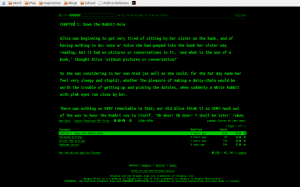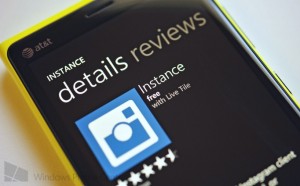The Many Faces of Reddit
Mar 05On the Internet, we all have our “time sinks”; those big bad dark rabbit holes that suck up our attention for hours on end while real life (and productivity) passes us by.
For some of you that might be Facebook, Google+, Pinterest or even Wikipedia (in which case, bravo!). For me my time sink is Reddit. Yes that strange forum-place that has a “sub” for just about anything and is packed with comments, snarky remarks and all out flame wars. In short: the best and the worst the Internet has to offer.
I have personally selected a set of sub-reddits that interest me, from /r/chernobyl to /r/homeservers and from the intriguing /r/documentaries to the embarrassing /r/tifu. Reddit continues to be a source of entertainment and information for me that can keep me away from the mediocre rivers of sludge that we call Facebook or the “mainstream” media.
I interact with Reddit on a variety of platforms and locations. In short: If it has an Internet connection, I want to be able to check Reddit on it. I seldom stoop so low as to access Reddit via a regular browser (only if I have to) and prefer to use the following clients instead.
iOS: The ‘Official’ Reddit client
On my iPhone (and iPad) I have tried out several apps that let me have digital intercourse with the little alien guy (The Reddit icon) but I have settled on the standard Reddit client. Its not as highly configurable al some of the alternatives but its simplicity has its advantages when you are on the road. Commenting, browsing and searching through subreddits is easy and the apps is pretty fast. 4/5 stars!
Reddit for iOS (App Store)
Windows: Redditting
There are not a lot of cool apps in the Windows store, but Redditing is surely one of them. This great Windows clients lets you browse Reddit easily both on a “standard” desktop interface or on your Surface pro 4 using your stubby cheeto-covered fingers. I love using Redditting to browse through the wallpaper section of Reddit (/r/wallpapers or /r/starshipporn) and downloading all the cool wallpapers using the cool “download” button.
Redditting for Windows (Microsoft Store)
Linux: Rtv
On Linux (On my Raspberry Pi that is) the command line is your friend and RTV is probably one of the coolest and nerdiest applications out there. RTV gives you a nice color coded CLI interface to browse your favorite subs, do posts and make comments. Clicking a link opens a command line browser which makes /r/wallpapers a Sub that is a little … empty.
Rtv for Linux (Github)
MacOS: Reditr
Finally when I cuddle up behind my massive 15″ Macbook Pro I use Reditr to browse through Reddit. When it comes to look and feel its a lot like Redditting, minus the touch-friendly design. The great thing with Reditr is that it is fast and simple to work with, giving you a learning curve that a brain dead hamster could master in under 30 seconds.
RedditR (Mac App Store)
Android: Reddit is Fun
Reddit is Fun ‘makes’ reddit fun on Android tablets and smartphones. A true and capable competitor to the “official” Reddit app with the standard abilities to post, comment and up-vote but which also sports an easy to learn interface that lets you discover NEW reddit subs just by punching in the right search term. Now you can say you stumbled across your favorit /r/bronies completely BY ACCIDENT.
Reddit is Fun (Google Play Store)
Reddit is great and has a lot to offer. Thanks to these cool clients I’m able to get the most out of my time spent on the site. Up-votes, down-votes, comments, replies, fresh posts. I start them on one device and pick up where I left off on another… “Slider Style!”
Related Posts
Fight Your Digital Redundancy
Nov 13How About “Just” the iPad?
Whenever I have been pack my bag for my morning commute I get annoyed with the sheer redundancy of the stuff I take with me. Here I am packing not one, but three or four “computer capable” devices into a bag to haul off to some office somewhere.
Not only am I carrying around more devices then I could possibly operate at one time, the software on these devices is redundant as well. For some reason I cannot fathom I have 3 different versions of Microsoft Word on my person. One on my PC, One on my smartphone and one on my tablet. It is possible to dream up a situation in which I might be required to use said trifecta of Microsoft’s favorite text-blender simultaneously… but that would involve an alien invasion and myself in the unlikely role of the geek that saves the world with a bulleted list.
Blame the Lizard Brain
So why do we (still) cling to this redundancy? The answer is simple: because it feels safe. After 7 years in the tablet era we still have not come to “trust” these devices in a way we trust our beloved PC’s (which by now are seriously starting to mimmic our tablets in both appearance and behavior). God knows its not because the tablet apps are by some means sub-standard or don’t offer what we need. The one major hurdle the tablet haters could never get over was the lack of an ‘actual’ filesystem on iOS or Android. Sandboxed applications drove them insane. Yet what do we see today? PC based operating systems are – out of sheer self-preservation – starting to move in a very similar direction. Windows 10 supports installation of unified apps from its app store (in essence a sandbox) and Linux is embracing a more contained approach to applications with their container-oriented Snap packages. With the average smartphone having enough RAM and CPU power to put a PC from 2013 to shame and even the most low-end tablet having a screen resolution that matches the TV in the living room, technical shortcomings are no excuse either. Then what is it that turns us into digital packrats?
The real answer is in the fact that we only think we are carrying around redundant devices because we make them redundant.
We install Word on our phone, our tablet and our laptop because we can. We try to read a spreadsheet on our phone because we can. We even try to edit family photos on a 7 inch laptop using nothing but our stubby fingers. All because we can. Certainly not because we have to.
Somehow with the overabundant availability of identical software on different devices we have started to think that we have to click on “install” everywhere. No wonder it feels redundant.
Specialization is the Key
If we truly where to look at the real strength of each device, we would figure out what do do where pretty quickly. Short messages and communication? Phone. Watching video’s on the go or browsing through news articles while sitting on the train? Tablet. Full blown posture friendly photo editing? PC/Laptop.
You see? No more redundancy. Instead you have a sense that your devices are complementary, depending on the task you do and the situation you are in.
Don’t do a 3000 piece jigsaw puzzle with chopsticks. Don’t use a lawnmower to trim your nails. Stay away from the firehose when you want to water that delicate orchid in the living room. Each device has its use, its purpose and its strength (just like you btw). So remember that next time you feel tempted to install Powerpoint on your smartphone: (to quote commander Scott in Star Trek V) “Use the right tool for the right job!” So ask yourself: “is this really the right device for the job? And if it’s not, do it somewhere else.
Related Posts
kw905 : Life on a Chromebook.
Jan 01We deep dive into the world of Chromebooks and find an answer to the question : Can you survive on a Chromebook. We walk you through the possibilities and limitations of the Chromebook. We enlighten you on how to use it for work, connect back to your home network and how to use your Chromebook to entertain you. If thats not enough we go beyond the design specifications and sideload Linux on your Chromebook turning into a low budget sliders dream machine. All of that and more .. in Kw905 : Life on a Chromebook. Catch the live recording of this podcast in the Youtube video below and see if you can catch Sulu the dog as our Podcast assistant.
Shownotes.
- The Acer C730
- First impressions
- Hardware – Software
- Taking the Chromebook to work (Article)
- Using the Chromebook to entertain you (Article)
- Connecting back to your home network via a Socks5 proxy over SSH (Article)
- Dual Booting your Chromebook with Linux (Distroshare.com)
- Sideloading your Chromebook with Crouton (Youtube instruction video)
- Epilogue
Related Posts
Chrome Week : Our favourite Chrome apps (Part 2)
Apr 14We already told you about some of our favourite Chrome apps in the first post of this series, So this time its time to dive a little deeper into applications/extensions that will actually help you to do things for which you otherwise would need an application. We have broken them down into some easy categories for you to follow.
Entertainment.
I think the days we actually stored music on our devices and played back those files are as obsolete as shouting “Put the needle on the Record” at some teen playing a DJ gig with his laptop. Since we are talking about Chrome extensions here, I can only assume that you have a connection to the internet all the time. With so many free audio streaming services available the only thing that is keeping you from playing the latest Shakira album over and over (and over) is your bandwidth cap. Some of the Chrome extensions we love here are Spotify and Soundcloud. Sure you get some commercials when you use the free service, but that’s just like real actual radio. If you should be in the business of running your own PLEX server at home and would like to stream your (audio and video) content on your Chromebook ? Try the Plex app. (But do make sure that you open up the right ports on your router if you want to access your server from the outside).
Production.
But what about when listening to music is not enough ? There are a couple of great apps out there that will actually help you MAKE some music. From simple voice recording with “Voice Recorder” to rather complex audio mixing with Audiotool. Want to annoy your friends by badly mixing 2 tracks together using an online DJ mixer ? Try Until AM.
Connecting to other machines.
But what if your Chromebook isn’t enough and you need to connect to other systems and devices ? When you need an SSH session to your Linux machine (or your mac) at home “Secure Shell” is without a shadow of a doubt one of our favourite applications. It reminds us of the popular Windows terminal client PUTTY only 4983 times better. It remembers sessions you have saved to your servers across multiple sessions of Chrome, so you always have your connections at your fingertips. If you need to go a step further and dive into the graphical side of things, you might want to try “Chrome RDP” to connect to your machines running the Remote Desktop Protocol.
Productivity.
Ok, The only reason you bought a Chromebook (or use Chrome) is so you can spend hours on 9gag and Reddit. So its a good thing we even dug up some productivity apps. Outlook.com might be a little bit of blasphemy in this Gmail centered environment, but the Chrome app DOES get you to your mailbox environment even though its not controlled by the “Big Bad G”. Another pretty simple Chrome app we found is called Workflow. Workflow lets you organise your tasks into lists and sub-lists. It’s more like a text based mindmap but it does give you a pretty good overview of what you are working on and what subtasks are involved. Speaking of “simple” and “text based” we found “Writer” to be a very nice distraction free text editor for writing up text without being distracted. We love the “black and green” terminal like interface, especially if you run the Chrome app fullscreen. Writer lets you download your writings to different formats or saves them to the cloud so you can continue editing them in another chrome browser.
And finally
With all the commotion about the Heartbleed exploit .. Install the Lastpass Chrome app and sort out your passwords once and for all.
Links.
- Spotify
- Soundcloud.
- Plex
- Voice Recorder
- Audiotool
- Until AM
- Secure Shell
- Chrome RDP
- Workflow
- Outlook.com
- Lastpass
- Writer
Related Posts
Jay’s top five must have Windows Phone Apps.
Jul 23- Kids Korner (a pivotal function on windowsphone 8, if you have kids with sticky fingers u will love it as well) http://j.mp/18sqrFw
- Netflix (this is vital on long car rides, to again please the children)
- Twitter ( I am huge on social media, being a stay at home dad, it helps pass the time)
- Facebook ( See reason above )
- Instance (Instagram client) who needs to wait for the official app this works just as well *note, does not support video*