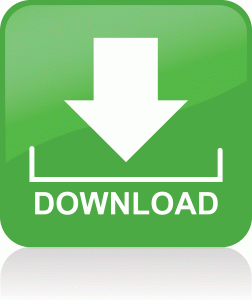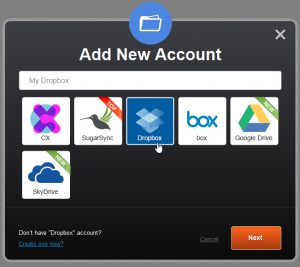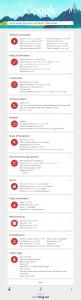Google Hacking week : Plunder a site’s MP3’s, PDF’s and more.
Feb 26In day two of our Google Hacking Week we are going to combine an interesting Google search query (or Google Dork) with a command line command to find AND download any file type you want.
Find the storage room in the back of the store.
Websites on the net consist of more then just webpages with information. They also links to files and folders containting interesting information like PDF’s MP3’s and more. Most of the time these files aren’t ‘visible’ when you visit a specific site but our little friends, the Google Search Bots, DO index them. All you need is the right string to find them.
- intitle: “index of” <filetypehere> <title/genre/artist>
This search query will tell Google to go look for pages with the title “index of”. These pages usually don’t contain a lot of text, but instead contain links to folders and files. Since you are looking for a specific type of file (like for example mp3’s, Pdf’s or something else) you also can add this to the query. Finally you might be looking for mp3’s of Hanna Montana or Tango’s (I don’t know what you like) : That can also be added to the search string. In the end it will look something like this.
- intitle: “index of” mp3 acdc
- intitle: “index of” pdf bookkeeping
- intitle: “index of” epub scott sigler
So using these queries you might find a real treasure-trove of files and info to download. Some of them might even be behind a login/password page (or even a pay wall) but when the web masters don’t do their homework right .. you can find the ‘good stuff’ this way.
So download them one by one ?
If you are just looking for one specific file you can use your browser to find and download it. If you want to download the ENTIRE collection of files on that page .. you need the power of a command line tool called WGET.
Wget can be found on the command line of both Linux, Mac and even Windows machines. Not all the advanced ‘switches’ we give you in this command below might work on Windows, but you can give it a try. The command is
- wget -r -l1 -H -t1 -nd -N -np -A.<.filetype> -erobots=off <url of website>
Replace <filetype> with the type of file you want to download ( .mp3, .pdf, .epub) and <url of website> with the website’s url you found using the Google search. Completed the command might look something like this.
- wget -r -l1 -H -t1 -nd -N -np -A.<.mp3> -erobots=off http://tiobiloute59.free.fr/tiesto/
The download is RECURSIVE, so it “deep dives” into all the folders. Beware : This can get you a LOT of data. So make sure you have the bandwidth and the storage capacity before you start sucking down the internet. Good Luck !
Related Posts
Google hacking week : Using Google to “Hack” stuff.
Feb 24This week it’s ‘Google hacking week’ on Knightwise.com where we are going to show you some fun and interesting things you can do with Google. We sometimes forget that Google’s main mission is to “index the information of the world” and this means that the Google “bots” (little search and index programs) constantly crawl the internet in their never ending quest to gather information and index it in the massive Google database.
The end result is that if you type stuff into Google’s search bar like ” My Little Pownie ” it will cross reference your search with its massive database and bring back some results you can click on. Although searches like these make up 99% of what Google needs to do all day long .. its only the tip of the iceberg of what Google can REALLY do.
If you play your cards right and ask Google the right questions you can find out a whole lot more. And sometimes you will even find stuff that was not meant to be found. You would be amazed at what people throw online (and forget about). Google quietly indexes it all and you have just one thing to do … ask the right questions.
This weeks articles have nothing to do with “Hacking Google” (good luck with that if you want to try) It’s more about realising the power of the biggest search engine in the world … and the blatant disregard for security that people can have when they put stuff online that was never supposed to be found. Stand by as we teach you some interesting Google Search ‘operators’ as they are called.
We are going to kick you off with a nice examples of how you can use a modified Google search string to find some interesting stuff. Later on in the week we will explain the different google “operators” and how you can combine them to find cool stuff.
Here is a very simple one to get you started : Copy and past the search query below into the google search box … and browse random peoples lives by peeking at their iPhone backups. This is not a hack. This is an indexation of information put online BY USERS, indexed by Google .. and found by you.
intitle:”index of” inurl:”iphone”
Related Posts
Access all of your cloud services from one page with CloudKafé.
Jan 20Every day there is a new cloud service popping up on the internet. And for us sliders, thats a good thing. One of the ways to assure your data is accessible on most of your devices (and operating systems) is by generally ‘parking’ it in the cloud. The downside to this operation is that you end up with 20 open tabs on your browser, each logged into so some service and you realise you just spent more time logging in … then doing stuff.
One of the answers to this might be CloudKafe, A centralised “webhub” from where you can access all of your different cloud services. CloudKafe supports the majority of popular cloud services (and some more) by letting you access them from one single page. A cool feature they offer is the ability to search through your different cloud services all at once (so you can finally find that one annoying baby foto from your brother you uploaded a long time ago). The centralised “hub” is a great way to work with the cloud, but although CloudKafé is ‘certified and secure’ you have to remember that there is now ONE master key to log into all of your cloud services : Your CloudKafé account.
So give it a whirl (its free) and if you don’t like it : Delete your account and delete the access rights CloudKafé has on all of those different services. That way you know you are safe when you ever leave CloudKafé.
Cloudcafe is free and available in most browsers via www.cloudkafe.com
Related Posts
Talk to your tech : Tell Google Now what you really want !
Dec 02Voice technology is pretty darn awesome. Although still considered dorky and awkward to use in a public place, talking to your technology can save you a lot of time and hassle.. and in some cases save your life !
We humans seem to stick to our guns when it comes to the way we “enter” information on a machine. Keyboards and mice have been around for ages (there are also people who track their balls) and we continue to hold on to them as our favorite input devices. When tablets came along we started looking for covers with built in keyboards and complained ‘where the mouse was’ on our brand new iPad. And when it comes to our mobile devices we insist on using our stubby fingers on those teeny weeny touchscreens. This has lead to many people bumping into lampposts or parking their car vertically in a ditch (or worse) . Time to let tech work for you and start talking to your devices.
Google has introduced voice-search for quite some time now, but the perks on using a Nexus device (like in my case the Nexus 7) is that this voice recognition software is available “offline” (so the phone can understand you even you have a flaky or even NO data connection). Aside for searching for the next “One Direction” t-shirt sale, you can also use the Google voice commands to do plenty of other things.
Some of our favorites
- Show me ( restaurants – hotels – etc) nearby.
- Is it going to rain today.
- Browse to (website)
- Send and email to (person) subject (Subject) Message (Message)
There are plenty more where these came from and it is a great way to use your technology in a safe and productive manner. And its also quite good for a giggle when Google gets it completely wrong.
Find out ALL the voice commands supported by Google Now in this great info-graphic. (Click to expand)
Related Posts
KW Videoblog for 28-6 : Community news and a peek at my desk.
Jun 29We are back with another weekly videoblog and fill you in on whats going down in the Knightwise.com sliders community. We drop a couple of big names on who is signing up for our “Avengers assemble” project where we are looking for guestbloggers, content creators and backend mavens. As a bonus we swivel the camera around and take a close look at the production desk and what kind of clutter we use to punch the show together.