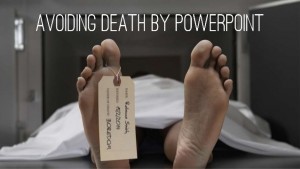Productivity week : Let somebody read you the web with Pocket.
May 13There are certain things in the universe that are constant. Toast always falls with the Marmelade coated side DOWN, cats land on their feet and Will Smith’s son Jayden will never be able to utter an intelligent sentence on social media.
And the same goes for interesting articles on the web. Their will be a constant relation between the moment you find an interesting article you want to read and the lack of time you have to do so. So how about fixing that problem. What if you could store those interesting articles and .. have them read TO you when YOU have the time.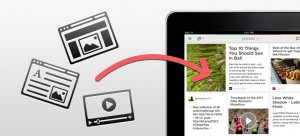
No time right now ? It’s in the pocket.
Enter “pocket” : A notebook service that lets you store articles in the cloud to read them later (either on or offline). Pocket consists of a free cloud based account that lets you store articles and webpages and an application that allows you to read those articles when you have the time.
Adding articles to the “library” can be done with a Chrome or Firefox extension. You can access your collection of stored articles via Pocket’s website or use the application.
The application “syncs” your pocket articles so you can read them offline on your mobile device (Smartphone or Tablet) and is available on IOS and Android.
The one excellent feature you can use in the Pocket app is that you can have it READ the article out loud via text to speech.
Its a bit like listening to a podcast of articles you have collected on the web. The voices are fairly natural to listen to and you can adjust the speed AND the language so your Dutch article doesn’t get read by an English voice. (You should try it though , its hilarious).
The pocket service, the extension AND the pocket apps are free and available on all the major operating systems. Don’t read the web.. have somebody read it to you !
Links :
Related Posts
Productivity week : The best chrome extensions to increase your productivity.
May 12We continue our Cross platform productivity week posts this week and focus on that one little application we use the most on our computers these days … The browser. (or the World of Warcraft Executable, depending on your taste). Chrome is a little bit of a cross platform blessing since it not only straddles most of the Operating systems we talk about, it also has access to a wide range of extensions. We listed a couple that help you to be more productive.
Writebox for Chrome.
When I write blogposts I hate to be distracted. No matter how advanced my laptop is, or how multitask-friendly my operating system tries to be … when it comes down to doing some writing I want something plain and simple. Writebox is just that : A text editor in a window that gives you text on a plain background. You can tune the colors to your liking (amber letters on a black background for me) and start typing. Writebox syncs with Dropbox and your Google drive so you can ‘pick up’ where you left on on another computer or on another OS altogether.
Dictate with Dictation.io
All the cool bosses of the 70’s had secretaries. These girls would sit behind giant typewriters while their bosses dictated all kinds of important letters to their management (or mistresses) So why don’t WE do that ? Forget the typewriter and the mistress part, how about you start talking to your computer right now. Dictation.io is a great website/extention that lets you dictate whatever you want to write and spits it out in plain text. Copy – Paste – Done. No matter what OS you are on.. as long as you are running chrome. https://dictation.io/
Mindmup
Whenever I need to prepare a podcast or do a presentation I use a mindmap to organize my thoughts. Some people type stuff out, but I have found out that my brain just doesn’t work that way. After a little looking around for a great (free) chrome friendly Mindmap tool, I stumbled across Mindmup. It lets you create as many mindmaps as you like and store them on your Google Drive or in Dropbox. Unlike Mindmeister we mentioned a while ago, Mindmup does not have a restriction on the number of mindmaps you can create using the free service.
File system for chrome os.
This is actually a collection of several applications/extensions for those of you using a Chromebook. With this extension you can connect your Chrome file structure with either Dropbox, Onedrive or a webdav service; tying the different locations where you store your data together. Gone are the days of having to upload files and open websites/services to get to your teletubby wallpaper collection.. Enjoy !
Links.
Related Posts
Productivity week : Some free templates to keep your Google Slides presentations interesting.
May 11When you are a cross platform slider, hopping from operating system to operating system, you know that life is HARD sometimes.
One of those hard things in a sliders life is finding a good app to build slideshows and presentations that works on EVERY OS. I used to swear by using keynote for this. Its probably one of the simplest and most elegant way to put together a slideshow and become the “dealer of death-by-powerpoint”. You can just see your audience die from the sheer boredom of your presentation, but they die with a smile on their face. Hey, those 200 slides about the annual hamsterwheel stockprices were boring as hell, but boy were they pretty !. The downside is that Keynote is only available for Steve-jobs-loving Apple jokeys and that doesn’t help you when you just have your Linux laptop with you.
“Release Openoffice” I can here you scream. Yeah. It is pretty much a cross platform alternative for Keynote and it will let you work on presentations using your Mac, your Linux machine AND your Windows box. The downside is that IT (being Openoffice) looks like it was built in the 80’s and your presentations are about as sexy as an open box of Twinkies in the poring rain. And whenever you want to go grab your tablet or a smartphone … Openoffice just doesn’t help you there.
What remains is Google Slides and Powerpoint online. If you have a browser and an internet connection you get get all of your slide-slicing stuff done from no matter where you are. But the default templates in Powerpoint online are a bit stale and the ones in Google Slides feel like they are from the late 70’s ! The more platforms you can use .. the more boring your slides become .. or not ?
So enter 2 good alternatives to make those “online” slidedecks a little bit more interesting are Slides Carnival (For Google Slides) and some of the free templates on Office online t Both are a great resource to help you make those “standard” presentations a “little” special. So there 🙂 Cross platform presentation making doesn’t have to be so boring after all 🙂
Links :